Google Play Store is the best known application store for Android, which hosts billions of apps and games available to all users of this operating system.
Downloading applications is the most important thing you can do in this app store, but there are many tricks that will allow you to get even more from Google Play.
To help you, we have prepared this article with 27 Google Play tricks to make the most of the Google store with which you can learn, for example, how to return apps or test the news before anyone else.
Before going into these interesting tricks, and for those who don't know, let's briefly explain what is Google Play and what is it for.
What is Google Play and what is it for?
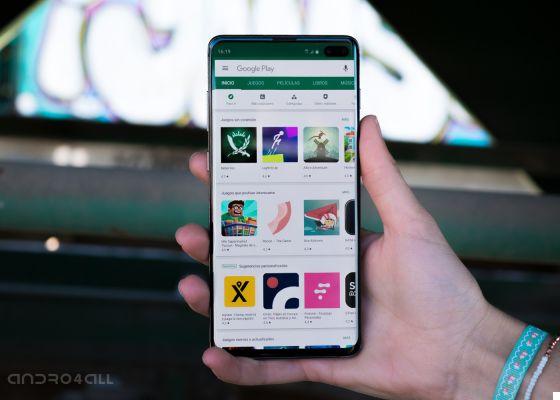
These Google Play tricks will help you get more from the app store
Google Play is the application store created by Google for Android devices. In it you can download and purchase applications, games and even music, movies and books.
The Google store is characterized by having billions of applications that can be downloaded by any user. Using the search engine, you can find the app you want and then click on the green "Install" button to download it to your device.
As for apps, there are free and paid ones. In this sense, it is worth highlighting the arrival in Spain of the Google Play Pass, a subscription service to the store it gives access to hundreds of paid apps and games for Android in exchange for 4,99 euros per month or 29,99 euros per year.
In short, the Google Play Store is where you can go download your favorite apps and games to your Android phone or tablet. Having briefly known what it is for, we will tell you how to get the most out of it with the help of tricks.
The best tricks for the Android Play Store
Our list of the best tricks for the Google Play Store consists of 27 very, very simple tricks which you can apply in seconds and which can help you discover sections until now unknown of the shop.
With them you can find applications similar to your favorites, return purchased apps for a reimbursement, test apps before launch or configure parental control.
Ma let's stop spoiling and get to work. We leave you with 27 tricks to get the most out of the Google Play Store, the Google app store for Android.
Add apps to your wish list
If you've found an app you like but can't download or purchase right now, that's better add it to your wish list to come back later.
To do this, open the Google Play Store, locate the app you want to add to the list and, once inside its page, click on the button with three vertical dots in the upper right corner.
In the options menu that appears, click "Add to wish list". To check the apps and games added so far, open Google Play, access the left menu and click on "Wish List".
Find apps similar to your favorites
One of the tricks that can help you the most is to find similar apps on Google Play, as it helps you to find apps and games similar to your favorites.
To find these platform recommendations, click on the app you like and scroll down. This way you will be able to find the "Similar Applications" section, where you will see apps similar to the one you searched for.
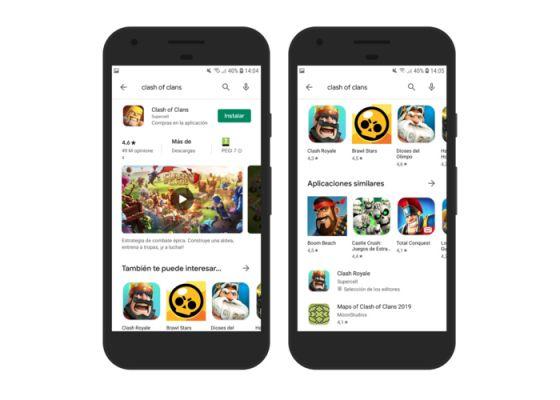
So you can find apps similar to the ones you like best
Turn on the dark theme
Google Play Store is one of the Google applications that has long had a dark theme. If you prefer the app interface to be dark, you just have to activate the Google Play dark theme. Follow these steps:
- Open Google Play and slide the side menu.
- Toccata "Settings" and look for the "Theme" section.
- Select "Dark".
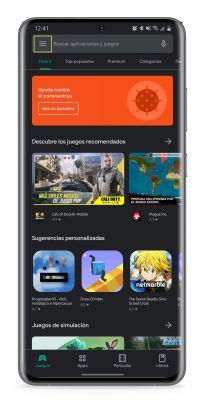
Check your purchase history
As we said, in the Google Play Store there are also paid apps and games that can be purchased at any time. All these acquisitions come added to your purchase history, which you can check at any time.
To access your purchase history, open Google Play, view the left menu and click Account> Purchase History. There you will see a list with all purchases divided by month, along with the cost of each.
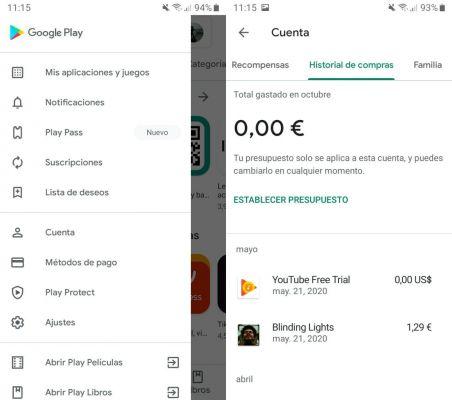
So you can see the purchases made in the Google Store
Download the invoice for the purchased apps
Just as you can consult the shopping list, you can also download the individual invoice for each of these purchases.
Log in to Google Payment Center and, in the "Activities" section, you will find all the purchases you have made. Click on one of them and on "Download VAT invoice" to get the invoice for your purchases on Google Play.
Returns apps you bought by mistake
One of the most important procedures of Google Play is to return the apps that you have purchased and that you no longer want so that Google will refund your money.
If it's been less than 2 hours since you made your purchase, you won't have to explain to Google why you want a refund. If less than 48 hours have passed, you can return it, but you will need to offer an explanation. Either way, you can easily request a refund via the Google Play app. The steps are as follows:
- Open the Google Play Store and view the menu on the left.
- Click Account> Purchase History.
- Click on the app you want to return and select "Reimbursement".
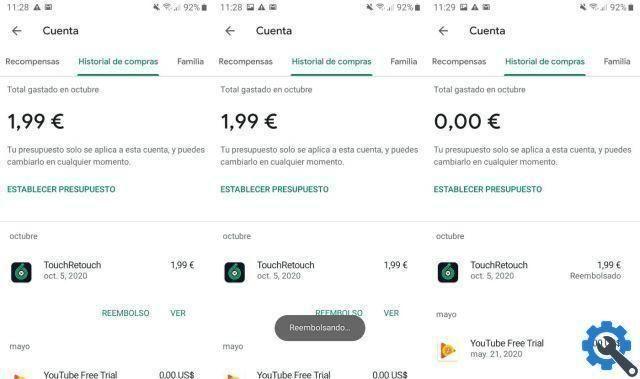
Follow these steps to return apps purchased from the Google Play Store
Install apps faster
Unknown as well as useful, with this trick you can install apps faster than usual.
All you have to do is press for a few seconds on the app you want to download and click on the green button "Install" that appears at the bottom of the screen.
If you press for a few seconds on an app you have already installed, the “Open” button will appear, which is a link to the app in question.
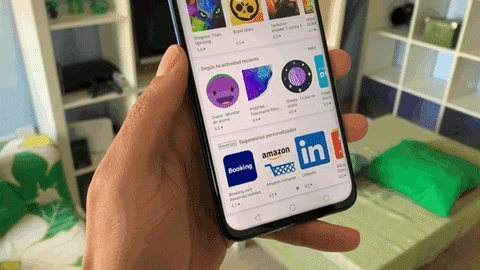
Add payment methods
To purchase apps and games on the Google Play Store, you must first add payment methods, such as credit card or PayPal, to your account.
To add a payment method to Google Play, follow this procedure:
- Open the Google Play app on your mobile.
- Click the button with three horizontal lines in the upper left corner to open the side menu.
- Select the option "Payment methods".
- In the "Add payment method" you will find all available payment methods. Click on the one you want to add.
- Follow the instructions to add that payment method. At the end of the process, that method will be configured and you will be able to use it in future purchases.

Eliminate payment methods
In case you wish delete a payment method that you will no longer use when shopping on Google Play, the steps to follow are these:
- Open the Google Play app on your mobile.
- Click the button with three horizontal lines in the upper left corner to open the side menu.
- Select the option "Payment methods".
- Scroll down and click "Other payment settings".
- On the Google Pay website, find the payment method you want to delete and click the button "Remove" that appears below it.

Test the apps before launch
Who wouldn't want exclusive access to apps and games? You may not have known that, but this possibility exists in Google Play, where you can test apps before their official launch.
Before explaining how to do it, we remind you that you must keep in mind that they are not the final version of the app, so some functions may freeze or fail to perform properly.
To test apps before they launch, this is the procedure to follow:
- Open the Google Play Store app.
- Scroll the top left bar until you find the last section, "Early Access" and click on it.
- Select the app or game you want to try and click "Install".
Install apps on your mobile from your computer
If you don't have your Android mobile or tablet nearby, but you want to install an application in these, you can via the web version of Google Play with your computer. To do this, you need to use the same Google account on both mobile and PC.
Once the session has started, search the web version of Google Play for the app you want to download and click on "Install". Therefore, select the paired device on which you want to install it and the process will begin.
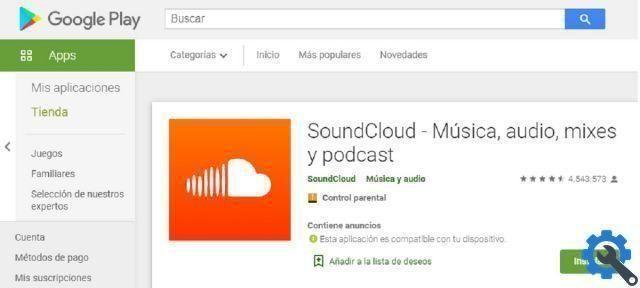
You can install apps on your mobile from the web version of Google Play
Disable automatic app update
If you don't want apps to update automatically on Android, you can disable this automatic update on Google Play. The steps are as follows:
- Apri Google Play Store.
- View the menu on the left and click "Settings".
- Click "Automatically update applications".
- In the options menu that appears, click "Do not update applications automatically".
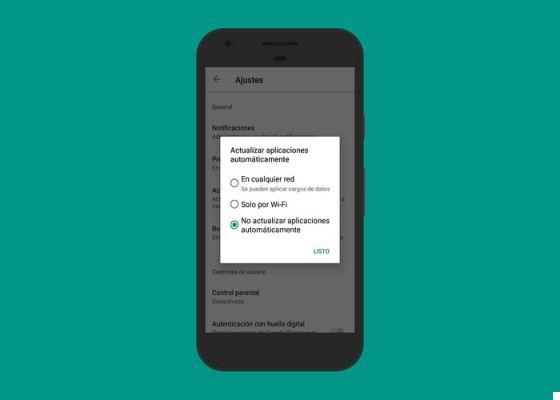
Turn off app update so it's not automatic
Enable and configure parental controls
Just as there is parental control in Android, it also exists in the Google Play Store so you can control the use of the application store made by the little ones in the house.
If you go to Settings> Parental Controls from the Google Play Store, you can enable a PIN code to configure parental controls and thereby establish content restrictions. For example, you can set up app downloads for children under 12 only.
Therefore, when you log into Google Play, only those types of applications will be displayed and it will prevent the little ones from accessing inappropriate content or making purchases by mistake.
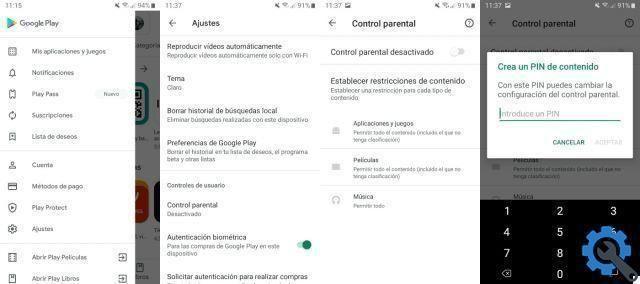
With parental controls you can configure the use of the store that your children do
Check the history of downloaded apps
If you want to know all the apps you have downloaded so far on Google Play, you can do it very easily.
Go to the Play Store, view the menu on the left and click on “My apps and games”. Next, click "Collection" and you will access the history of downloaded apps.
Clear your search history
Another simple Google Play Store trick is to clear your search history. If so, display the left menu and click Settings> Clear Local Search History to delete searches made with the device.
Buy apps for the whole family
An unknown feature of the Google Play Store is "Family", which allows you to buy apps, games, books, movies, series and TV shows, and share them with up to 5 family members.
To do this, you need to sign up for the Family plan, which you can do from Account> Family.
Free up space by deleting multiple apps at the same time
If your Android terminal doesn't have free storage, that's better delete apps you don't use frequently.
From Google Play, you can easily delete multiple applications at the same time. Go to Le my apps and games> Installed> Storage and select the ones you want to delete.
Finally, click on the green bar at the bottom "Free up space" and all selected apps will be deleted at once.
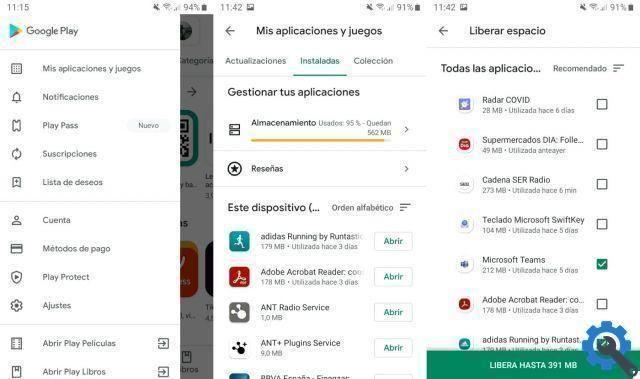
Delete multiple apps at the same time to free up space in the Google Play Store
Know the permissions of an app
Apps you install from Google Play may require permissions that may not be suitable for you. We remember the case of the flashlight apps that need up to 70 permissions to work, when all they have to do is turn on the flash of the mobile phone.
Therefore, it is recommended that you know the permissions of an app before installing it. Within Google Play, click on the app you want to download and then click "App information". On the information page, scroll down and click "See more" in "App permissions".
Analyze the permissions the app needs e I decided it's worth it grant her access to key tools on your device.
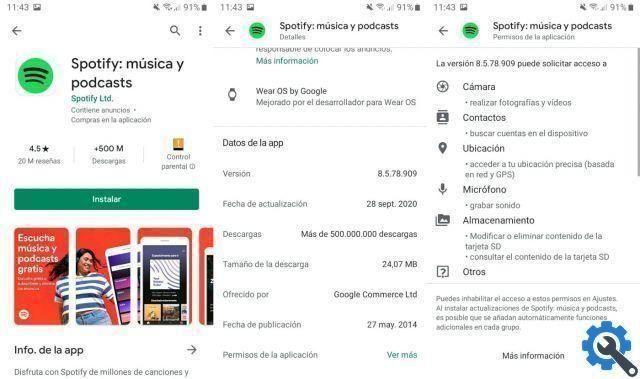
Find out what permissions you need to give to the app you want to download
Report dangerous apps to Google
If you believe that an app is harmful and that its installation may pose a danger to users, you can notify Google so that it can investigate the case.
To do this, go to the main page of the app and click on the button with three vertical dots in the upper right corner. In the menu that appears, click "Report as inappropriate" and communicates to Google the which is why you consider the app inappropriate.
Enable authentication to make purchases
To avoid surprises of unexpected purchases, it is best to enable authentication for confirm that you want to make the purchase before proceeding with it.
If so, go into Settings and enable the "Request authentication to make purchases" box. Enter the password for your Google account and the activation will be completed successfully.
Update the Play Store version
You can easily update the Play Store version from the Android application itself.
In Settings, click "Play Store Version" and the app will search for an available update. If there are no new versions, the message “Google Play Store is updated” will appear.
Manage your app subscriptions
The center for managing your account app and game subscriptions, both current and expired, it is also found on the Google Play Store.
View the left menu and click on “Subscriptions” to access the menu from which you can renew or cancel current subscriptions, as well as delete those already expired.
Become a beta tester of the application
In addition to testing apps that have not yet been released, with the Google Play Store you can too test new features of your favorite apps which have not yet been officially published.
If you want to be the first to test the new features of an app, become a beta tester for that app.
You can do it from the same app of the Play Store by entering the page of the application in question and clicking on the option "Participate" in the section "Join the beta program".
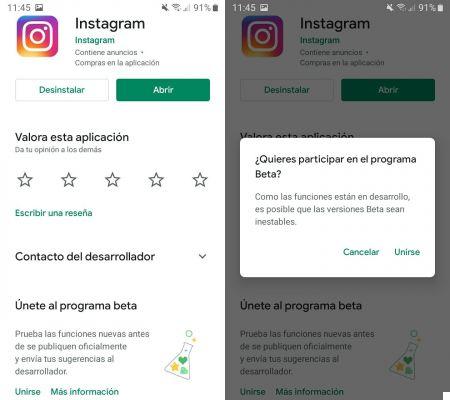
Becoming a beta tester will give you priority when testing what's new in an app
Edit or delete your app reviews
Adding app reviews is a good way to help other users find out if an app is worth it or not.
In addition to adding a review, you can also modify or delete those already published. The steps are as follows:
- Open the Google Play Store app.
- Open the menu on the left and click "My applications and my games".
- Click on the section "Installed".
- Click on "Reviews" and then on the section "Published".
- Click the three-dot button to the right of the review you want to edit or delete.
- In the options menu that appears, click "Edit" or "Delete" and follow the instructions.
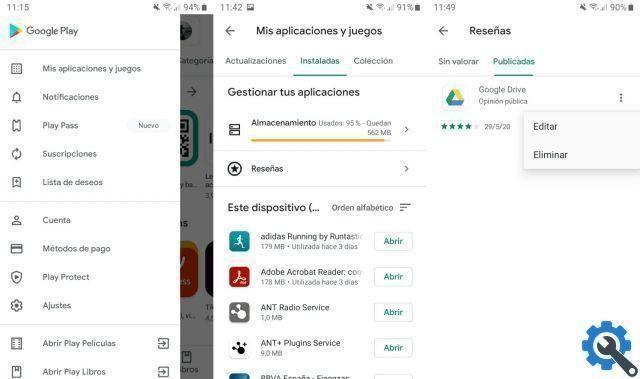
Delete those reviews that you don't want to continue published in the app store
Find out your rewards
Another of the more unknown sections of the Google Play Store is "Rewards", where you can find special offers and free items in the application store. What's more, you can also redeem promotional codes from there.
To access "Rewards", view the left menu of the app and click on "Account". There you will find the "Rewards" menu, which you should consult periodically to take advantage of the best offers.
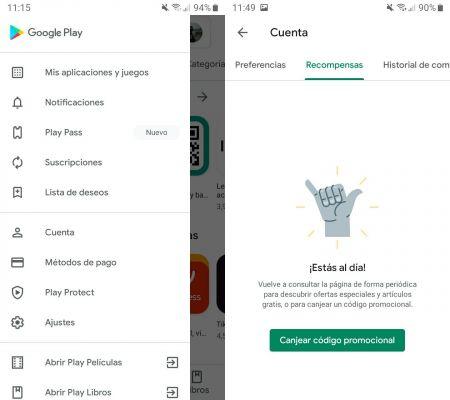
In Rewards you can find special offers for apps
Set automatic video playback
Auto video playback can help when watching videos, but it can also be annoying.
To configure this playback, open the Google Play Store app, view the menu on the left and click "Settings". Then, click "Play video automatically" and you will find the following options to choose from:
- Play videos automatically always.
- Play video automatically only with WiFi.
- Don't play videos automatically.
Prova Google Play Instant
The last trick we want to recommend for this Android application store is to try Google Play Instant, For use applications and games without installing them on the terminal.
Google's idea is to be able to test apps and games to decide if they're worth downloading or not, avoiding so download and installation times.
To activate Google Play Instant, open the Google Play Store app, view the left menu and click "Settings". Finally, click on “Google Play Instant” and slide the green box to the right to enable this interesting service offered by Google.


























