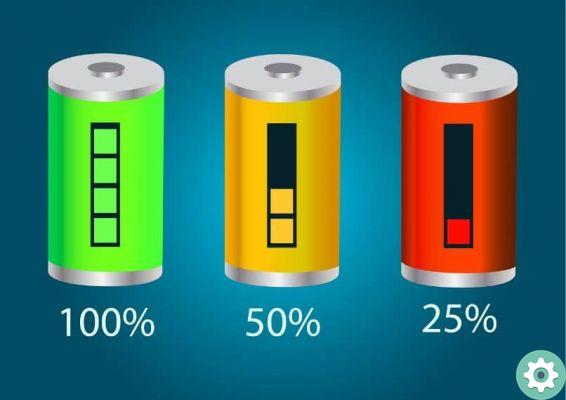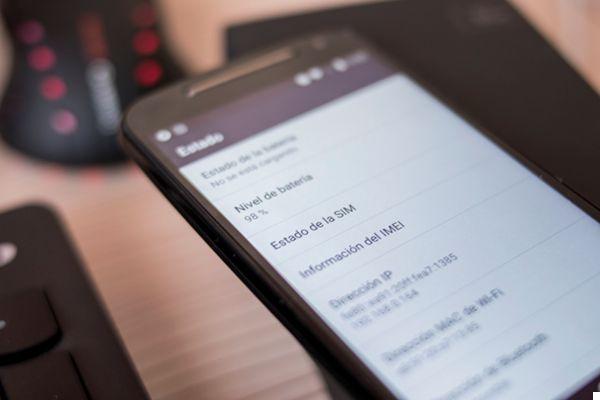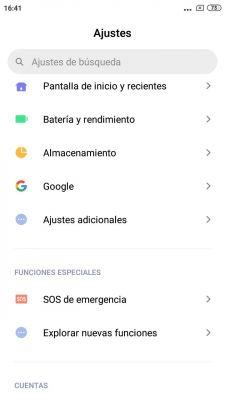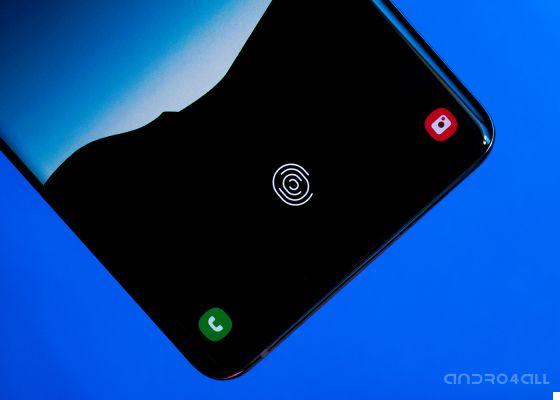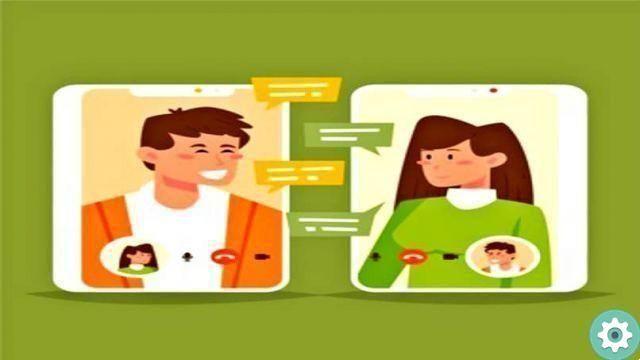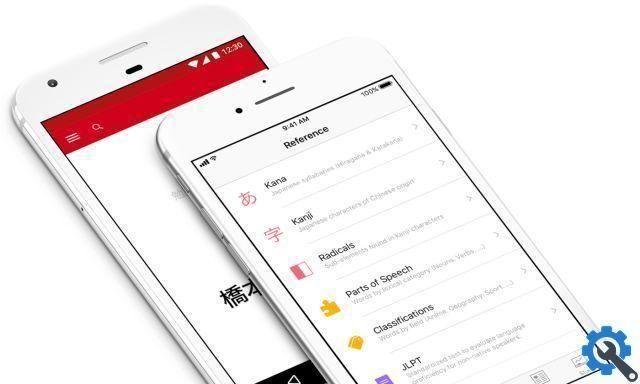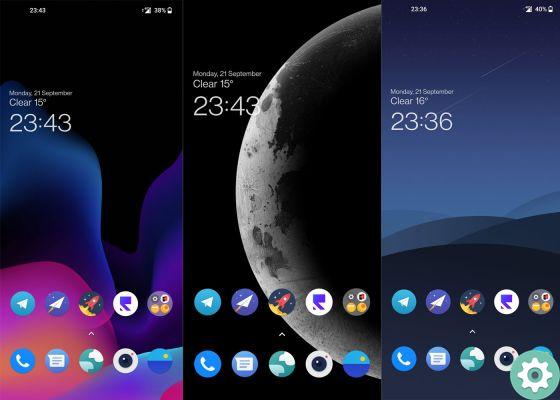It doesn't matter if you've been using Samsung smartphones for years, or if you've just bought your first Samsung Galaxy: One UI, the software included in the company's terminals, is full of features and secrets that you probably don't know yet.
For this reason, today we will look at some of the hidden tricks in One UI, so you can get more out of your Samsung Galaxy smartphone

The software of a Samsung Galaxy S21 Ultra.
Activate the secret menu of the gallery app
Samsung's native terminal gallery application includes a hidden menu from which to access experimental functions.
activate this menu, just follow these steps:
- Open the One UI gallery app on your Samsung mobile.
- Tap the menu icon in the lower right corner, then choose "Settings".
- Access the «Gallery information» menu.
- Repeatedly click on the "Version" text that appears just below the application name. A warning will appear stating that "Gallery Labs has been activated".
Now you just have to go back to the settings menu and access the new section named Gallery Labs.
From there, you can activate a series of experimental settings and functions. Please note that not all features are available on all mobile phones and some of them may end up disappearing without warning.
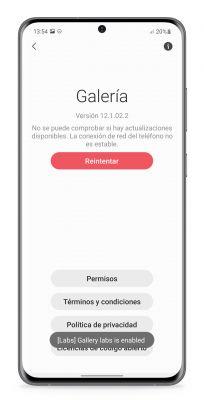
Recover deleted photos and videos
Have you accidentally deleted a photo? Do not worry, your Samsung mobile will allow you to recover it easily.
And you may not know it, but One UI hides a trash can where all the videos and photos you delete go to, so you can retrieve the content as if nothing had happened.
Of course, it's best to hurry, as the deleted content will be available for 30 days before being completely removed. For recover photo or video, follow these steps:
- Open the Gallery application of your Samsung mobile.
- Tap the menu icon at the bottom right, represented by three dots. On some older phones, this menu may be located in the lower right corner of the screen.
- Go to the "Trash" section.
- You will see all deleted pictures and videos. Tap the image or video you want to recover or long press to choose multiple images and videos.
- To finish, tap the "Reset" button and wait for the process to complete.
Scan documents without installing anything
Another hidden feature in One UI is it scanner integrated into its camera app, which allows you to scan any type of document without using third party applications.
- Open your Samsung Galaxy camera.
- Tap the gear icon in the top left corner to access the camera settings.
- Tap "Scene Optimizer".
- In the "Scene Optimizer" menu, make sure it is activated.
- Point the camera at a document and wait for a yellow button to appear with the text "Scan". Touch it.
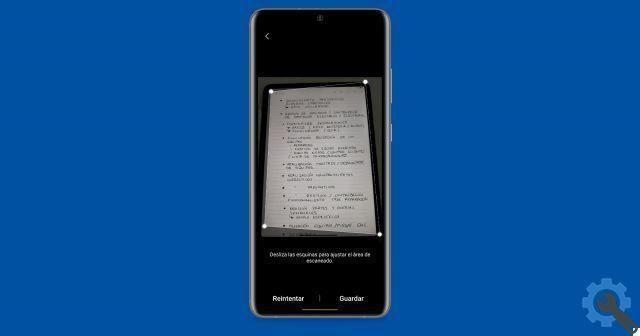
Scan documents with your Samsung mobile.
When the document has been scanned, you can drag the corners to choose the exact size. Finally, you can save the document, optimized for better viewing.
Find out if something is wrong with your cell phone with
Samsung phones with One UI include a useful feature called Interactive Checks, which lets you know if something is wrong and fix it.
This tool is somewhat hidden, but using it is as simple as following these steps:
- Open the Samsung Members app on your Samsung device.
- Go to the «Help» tab below.
- In the 'How does your phone work today?' Section, tap 'Interactive controls'.
- You will access a menu with all the components that you can analyze how they work. Tap one by one to put them to the test. Once its correct operation has been confirmed, its icon in the Interactive Controls menu will receive a blue check mark. In the event of a fault, it will appear in red.
Speed up the on-screen fingerprint reader
More and more Samsung smartphones include a fingerprint reader under the screen. Unfortunately, the performance of these types of sensors can sometimes leave something to be desired.
However, it is possible speed up the fingerprint reader of your Samsung mobile phone with a simple trick:
- Open the System Settings app and go to the Applications section.
- From the menu at the top right, tap the Show all applications option.
- In the list of apps, find the app named com.samsung.android.biometrics.app.setting and tap on it.
- In the app menu, select the Battery option and then Optimize battery usage.
- In the list, make sure you have the All option selected at the top and search again for the application you selected in the third step. Finally, uncheck the battery optimization for that app.

The fingerprint reader of the Galaxy S20 FE.
Control your home devices without unlocking your mobile
If you have a Samsung mobile updated to Android 11, you can use one of the more useful functions of the latest version of Android, such as the ability to control the devices in your digital home through the new controls menu.
Most importantly, this menu is also available when the device is locked, so you can quickly turn the house lights on or off, activate the vacuum cleaner or control any other device, via Google Home., SmartThings, Xiaomi Home or any other such platform. To do this, follow these steps:
- Open the notification / quick settings panel and tap the «Devices» button.
- Tap the down arrow icon and choose the Smart Home application you want to use.
- You can now control the devices in your connected home by tapping each of the switches.
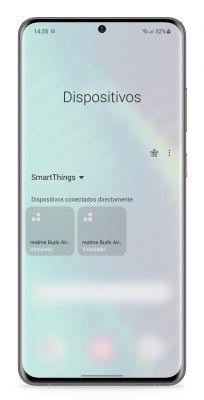
These are some of the best tricks available in One UI. Keep in mind that Samsung's level of customization is constantly developing and it's no surprise that new tricks and secrets are added over the months. If so, we will update this article to add them all so that you can make the most of the capabilities of your Samsung mobile.