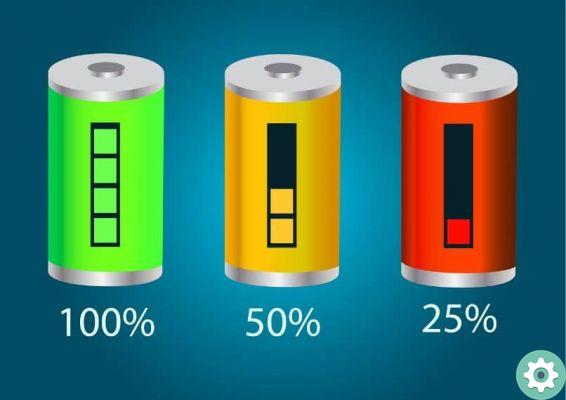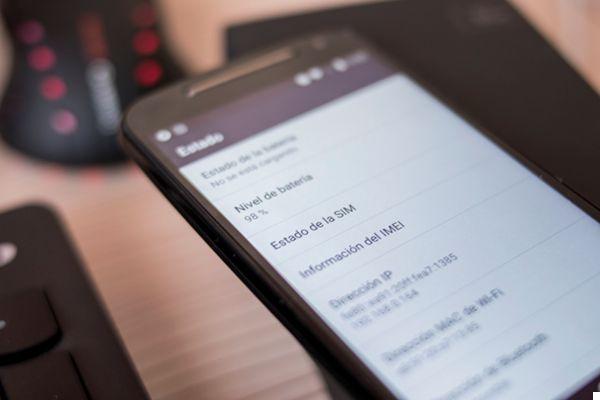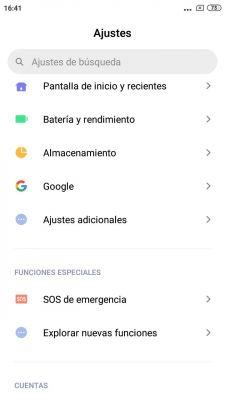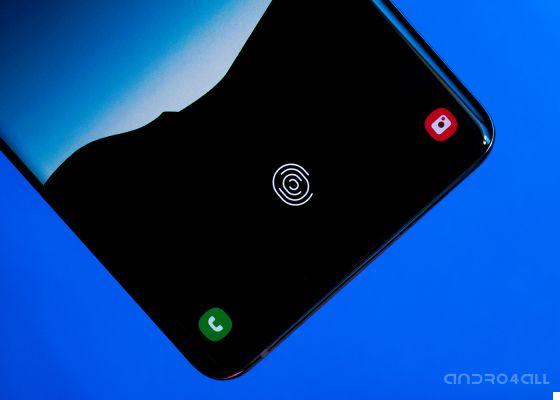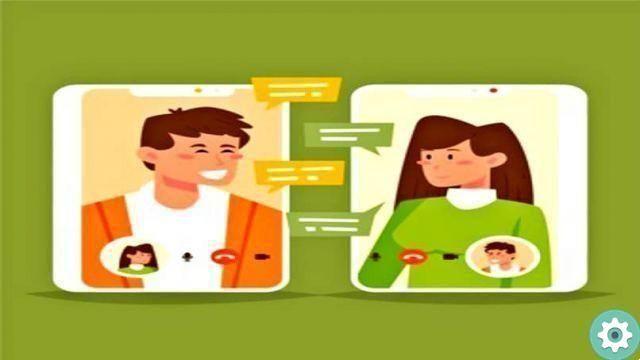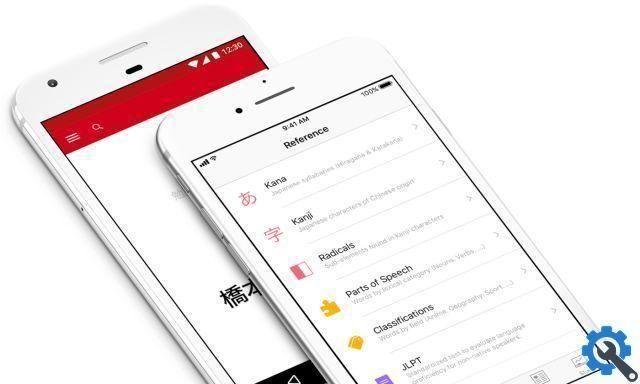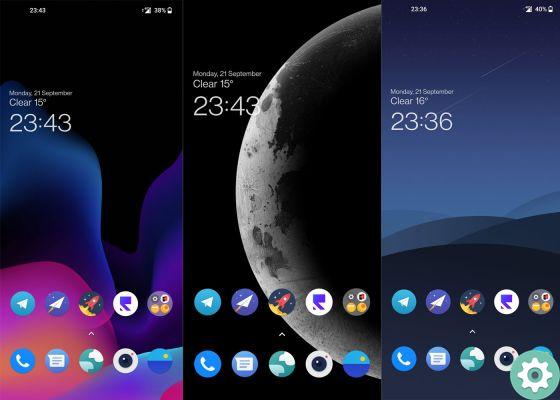Cheats for Android are one of our favorite sections, as they allow us to know secret functions with which we can manage this operating system like a true professional.
We have already talked about it numerous times, recommending, for example, the most useful tricks for Android that you can use. However, it is one thing to discover a few tricks as well another thing to remember later that you can use them.
We also happened to get to know new functions that at first glance interest us a lot, but which we quickly forget if we don't activate them at the moment.
For this reason, in this article we want to tell you about 7 features of your Android phone that you probably forgot in so that, now, you can make the most of them.

Master your Android mobile with these features you have probably already forgotten.
Distraction-free digital wellness mode
Digital Wellbeing is a set of tools developed by Google for improve your relationship with your mobile. It started out as an app exclusively integrated into the Pixels, but since the end of 2019 it has become mandatory for all Android devices.
Digital Wellbeing, an app that you can access from your mobile settings, has a very interesting mode that allows you to fully focus on an activity without the applications distracting you. This is the No distraction mode, which is basically dedicated to put in pause the apps you enjoy the most and hide their notifications.
If you need a moment of concentration without being disturbed by your mobile, activates the mode Without distractions following these steps:
- Enter your phone settings.
- Click on the section "Digital wellbeing".
- Go to "Distraction-free mode".
- Select the apps that you want to pause, or those that distract you.
- click on "Set a schedule" to set a schedule in which this mode is activated automatically.
- When you're done setting up Distraction Free mode, click "Activate Now" to start pausing those apps you enjoy the most and hiding their notifications.
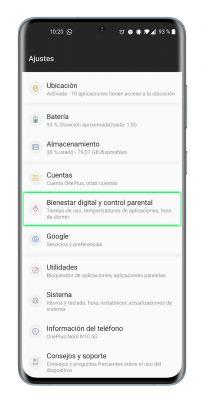
Pin the apps on the screen
Another very useful feature for Android is the one used to set an app on the screen. Therefore, if you are going to leave your phone to another person to show them a specific application, you will make sure that cannot access the rest of the content on the terminal. In short, it's a very cool method to protect your privacy, because to get out of that fixed screen, you have to be the one to unlock the phone.
Before explaining how you can fix screen apps, we need to clarify that this unknown tool only works when you have navigation buttons enabled, not with gesture navigation. Also, before enabling the feature as such, you need to activate the "Screen pinning" tool.
Don't worry, it's a very simple procedure that we explain step by step:
- Enter your phone settings.
- Click on the section "Security and screen lock".
- Scroll down and enter "Appointment screen".
- Activate the function by scrolling the box to the right.
- Access the menu of open pages di recent.
- Press and hold your finger on the application you want to pin on the screen.
- In the options menu that appears, select "Set" and voila, the app will already be set up on the screen. To get out, you have to press the buttons at the same time Back and Recent Apps.
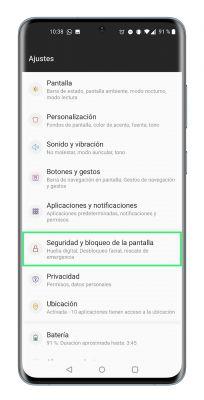
One finger zoom to zoom in and out
Another very simple trick you can use in the web browser, in the app of maps and image galleries -except Google Photos- is the one that allows you to zoom in and out with just one finger.
That's right, if within these types of applications quickly press twice on the screen and swipe towards the top, you will reduce the screen view. Conversely, if you double-press and scroll down, you'll zoom in on the image. This way, with just one finger you can zoom in the most comfortable way. If you don't know if an app supports this trick, it's as easy as trying it inside and solving the mystery.
Guest mode to protect your privacy
Protect your privacy lending the phone to someone else It is also possible using the Guest mode, which opens a new space where the user can download their own apps and configure your settings. This function, also one of the most unknown for Android, allows you to lend your terminal without fear of being spied on by your WhatsApp conversations or images in the gallery.
To enter Guest mode on your Android, it can also be your tablet, follow these steps:
- Enter the settings of your Android device.
- Access the "System" section.
- click on "Multiple users".
- Select the "Guest" option and you will automatically switch to that mode, where you can change the design, install applications, and finally do the same things you do on the other user. To go back to your profile, you need to log back into “Multiple Users” and remove guest mode.
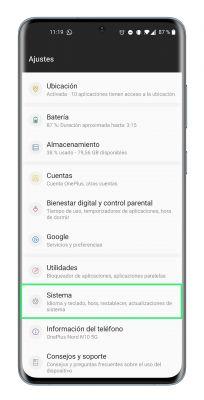
Shortcuts for applications
The applications installed on your Android have direct access to their most important functions. For example, the YouTube app icon can take you directly to the Search, Subscriptions, or Explore sections; With Telegram you can access the most frequent conversations and that of Instagram gives you direct access to the camera, the new publication, the activity feed or direct messages.
To find these shortcuts just go to the app menu and press for a few seconds on the one you are interested in. An options menu will appear which also includes these shortcuts we are talking about. We leave you with some examples.
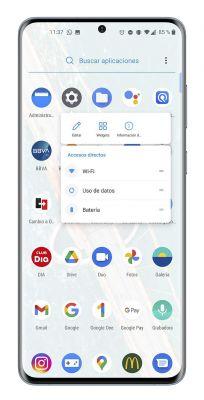
Quick switch between apps
There is a shortcut on Android devices with which you can quickly switch between the latest applications without having to open the menu itself. When you are inside an app and want to go back to the one you opened previously, quickly swipe your finger from bottom to top and to the right.
In case you want to open the app you just left, do the opposite process, i.e. swipe your finger from bottom to top and to the left. In summary, these simple gestures are very useful for switch between applications in a second without having to enter to the app menu or recently opened menu.
Automatic subtitles
We are left with a function that is as useful as it is unknown, the one that helps you to add automatic subtitles to audiovisual content that you play on your Android phone or tablet. Its name isn't very hard to guess, “Auto Subtitles”, what Google calls Live Caption in English.
What this tool specifically does is detect the voices captured by your device, both from audio and video, and automatically generate subtitles. It does not require an Internet connection and preserves the user's privacy, as it does not store the subtitles created. To enable automatic subtitles on your Android, follow these steps:
- Enter the terminal settings.
- click on "System" and then on "Accessibility".
- Scroll down and click on the option "Automatic subtitles" o “Instant subtitles”.
- Check the “Auto Subtitles” box for the Google tool to start working. You can configure its operation via various options, such as "Show sound alerts" and "Hide swear words".
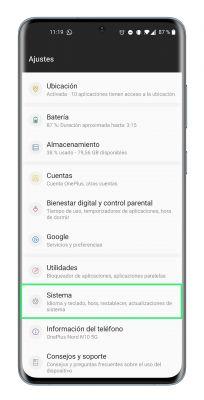
At the moment, and sadly, Android's automatic subtitles they are only available in English. You can use them, for example, to learn this language. You have to keep in mind, of course, that having this feature activated in your terminal consumes more battery.
And so far our reminder about Android features you've probably forgotten. Don't do as before and ignore them, use all its benefits from now on to get the most out of this fantastic operating system.