Samsung Internet is not the most popular browser for Android, but it has nothing to envy to the owner of the throne. These prove it 7 things that the Samsung browser has that Google Chrome does not have, the most used web browser currently on Android devices.
The South Korean manufacturer treats its browser with great care, and this is noticeable in some of the functions present within it that are not available in rival applications. Without a doubt, these tools should be reason enough attract the attention of users with a Samsung Galaxy mobile phone.
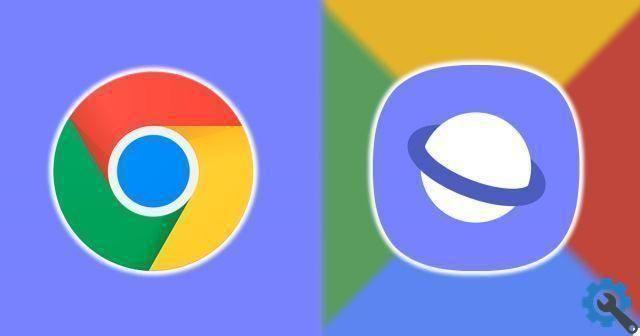
7 Samsung Internet Features That Are Not in Google Chrome
There is life beyond Google Chrome and on a very good level. The example chosen to demonstrate this is Samsung Internet, which offers users things that, at the moment, are not available in the Android browser. Not only those with a Samsung Galaxy can enjoy them, as the application can be downloaded for free from the Google Play Store.
Video assistant
Samsung Internet has a video wizard that adds advanced controls for videos played on web pages. These buttons appear next to to compatible videos with this tool and they can be easily moved around the screen to place them in the most suitable place.
The controls in question are as follows: view in full screen, view on TV, view in pop-up player and rotate the screen. Here's how it is activate this samsung internet video assistant:
- Open Samsung Internet and click the button with three horizontal lines in the lower right corner.
- In the options menu, tap "Settings".
- Go to "Useful functions".
- Check the "Video Assistant" box and click on it to learn more about the feature.

Direct access to ad blockers
Using an ad blocker to browse without constant advertising is easier on the Samsung Internet, as it has a tool for install and manage ad blockers. Here's how it's used:
- Open Samsung Internet and click the button with three horizontal lines in the lower right corner.
- In the options menu, tap “Ad Blocker”.
- Choose the ad blocker you intend to use and start the process by clicking on the download button to its right, which takes you directly to the Galaxy Store.
- In the Samsung store, click "Install".
- Go back to the “Ad Blocker” section of Samsung Internet e activate the lock you just installed to start doing its job.

Secret mode locked by password
Secret mode is similar to Google Chrome's Incognito mode, although there is one main difference: Samsung's can be blocked. In particular, users can use a password or biometric lock (face and finger). To use these last options, you must first set a password.
that's how block access to Samsung Internet Secret mode for even more privacy:
- Open Samsung Internet and click the button with three horizontal lines in the lower right corner.
- In the options menu, tap "Settings".
- Click on "Privacy and security".
- Scroll down and click "Secret mode settings".
- Toccata “Usa password” and set a code of at least 4 characters and at least 1 letter included.
- Activate unlocking via facial recognition or fingerprint reader if you need it.

Intelligent antitrack Intelligent
Samsung Internet also has privacy and security features that are not available in Google Chrome, such as smart anti-tracking in covert mode. This tool automatically removes tracking cookies used by web pages to see where you are browsing.
When you activate this feature, there are two options to choose from: always active or only when using secret mode. The steps to activate the Samsung Browser Intelligent Tracking in Secret mode are these:
- Open Samsung Internet and click the button with three horizontal lines in the lower right corner.
- In the options menu, tap "Settings".
- Click on "Privacy and security".
- Tap “Smart Anti-Tracking” and choose "Secret mode only" from the drop-down options menu. In this way you will be more protected from monitoring web pages, which then use the information obtained to, among other things, show you personalized ads.

Blocking unwanted web pages
One of Samsung Internet's most useful privacy and security features is blocking unwanted web pages. This tool, which is not in Google Chrome, prevents a web page from leading to an unwanted one when you hit the back button. Therefore, the browser blocks the opening of websites. Here is the procedure to activate this function:
- Open Samsung Internet and click the button with three horizontal lines in the lower right corner.
- In the options menu, tap "Settings".
- Click on "Privacy and security".
- Check the “Block unwanted web pages” box.

Customizing the menu
Customizing the options menu is something that can be done on Samsung Internet and not Google Chrome. Among the browser customization options is this tool that allows the user to adapt this menu to their preferences. For example, you can add a secret mode shortcut or remove ad blocker access.
To customize the Samsung Internet menu, follow these steps:
- Open Samsung Internet and click the button with three horizontal lines in the lower right corner.
- In the options menu, tap "Settings".
- click on "Appearance".
- Tap the option "Customize menu".
- Move the icons up in the white area to add them to the options menu. If you want to remove them, the process is the opposite.

Other customization options
There are also other customization options on the Samsung Internet that are very useful to give the browser another look. For example, you can hide the status bar, enable or disable zoom control on web pages, show tabs under the address bar, hide or change the sides of the scroll bar and activate the QR code scanner.
In general, Samsung Internet offers more customization options than Google Chrome. You just have to go in Settings> Appearance / Useful functions to discover these functions and make the most of them. After learning this information, the use of the Samsung browser seems like a great option.


























