Over 85% of the phones sold in the world today have the same protagonist: Android. The operating system developed by Google dominates the market without problems thanks to its presence in devices produced by brands such as Samsung, Xiaomi or the Alphabet company itself.
One of the most important features of this operating system is the ease of use, learning to master an Android mobile is quite simple. If you are not satisfied with that advanced level, we challenge you to know other Android tricks and functions to handle it like a true professional.
8 tips and features to manage Android like a pro
Activate the alarm even when the mobile phone is switched off
It is normal for you to think that your cellphone alarms will not sound if it is turned off. However, you should know that in the latest android devices the alarm works even if it is not turned on. This way, you can save battery overnight and wake up when you should.
In some cases, the terminal itself will show you an option to keep the alarm on next to the Power Off button. That way, you can sleep soundly knowing your mobile will be there to let you know when the time comes.
Use the shortcuts from the notification bar
The notification bar is not only important for that detail, the appearance of the notifications; è also there key to quickly access the settings of the functions it collects.
When you swipe down from the top of the screen, you'll see buttons that let you toggle airplane mode, mobile data, or location on or off. Don't just use them for that, also take advantage of the fact that they are direct access to the functions themselves. Eg, Press and hold the Bluetooth button to go directly to its menu. Therefore, you will save time by not having to go into Settings> Connections> Bluetooth.
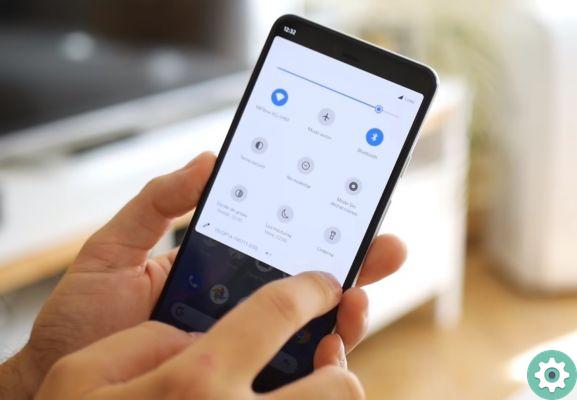
Quickly switch between apps
One of the most unknown Android tricks is that it allows you to switch between recent apps with just two taps. That's right, you can avoid opening the open applications menu double tapping the recent apps button in succession which, depending on the mobile phone, will be in the lower right or left corner. Do this and you will see how your phone returns to the app you had previously opened.
Is your screen not working? Use the mouse
Just like you can connect a braille display to your Android - a trick that Google itself has given you -, you can too use the mouse when your device screen is broken. What you need is an OTG cable, which will allow you to connect the -USB- mouse with your -micro USB- phone or tablet.
Merge the two devices so that a pointer appears on the screen and that's it, you can use your mouse to navigate the terminal. Remember that a click acts as a tap on the screen and holding the mouse button down is equivalent to a long press.
Shortcuts within the app shortcuts
If you have a device running Android Nougat or later, you can save even more time when interacting with apps. We're talking about the shortcuts that appear through the app shortcuts themselves. Enter the menu and click on the Twitter icon, for example. You can see that a menu has comparsa with several options that give you direct access to functions del social network.
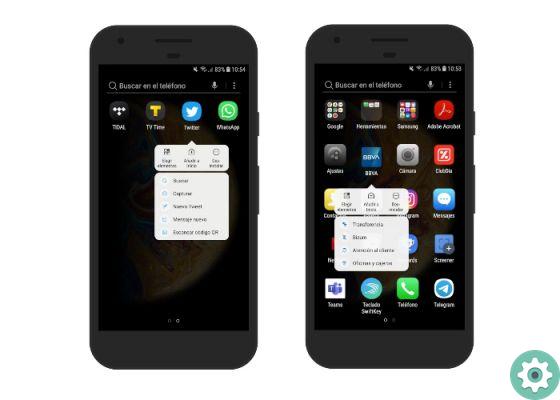
It doesn't stop there because, if you click on one of those functions, it will become another shortcut that you can place anywhere on the screen. In this way, with a few taps, you can use the most important functions of the app directly, without having to navigate it. Unfortunately, these shortcuts aren't available for all apps.
Protect notifications on the lock screen
Notifications are a great way to know when there's something new in the apps you use. However, they can become a double-edged sword if you let their contents be too visible. Imagine some WhatsApp messages with compromised content appear on your lock screen, it would be available to anyone who activates the phone screen.
To avoid these problems, it is best to enable notifications on the lock screen, but hide their contents. To do this, you need to go into Settings> Lock screen> Notifications and turn on the Hide content option. From that moment on you will see that you have received messages on WhatsApp, but not their content.
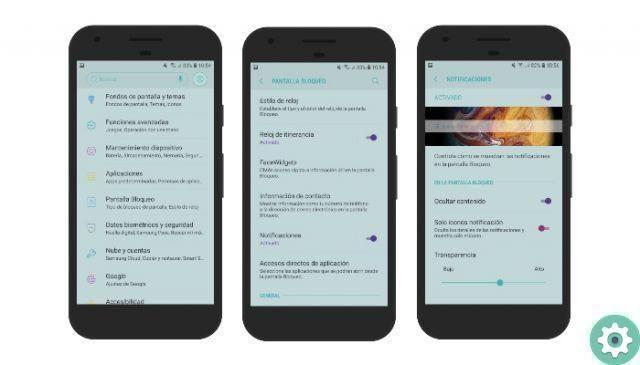
A widget to recognize songs
In addition to the well-known Google Assistant function to recognize songs, or apps like Shazam, Android phones have a widget that performs the same function. To install it on the screen, you have to press and hold anywhere on it and select Widgets. Then, click on Google to find Sound Search, a button you can place wherever you want.
When you are listening to a song and you can't recognize it, tap the Sound Search icon to start the search.
Add your contact information to the lock screen
We don't want this to happen, but one possible option is for you to lose your Android device. If so, it is also possible that falls into the hands of a good person who wants to give it back to you. To make it easier for you to find yourself, it's best to add your contact information to the lock screen.
Using Settings> Lock screen> Contact information, you can add a phone number or email address for the person who finds the mobile or tablet to contact you. You decide whether this method is useful or too dangerous if what you suffer is a theft and not a loss.
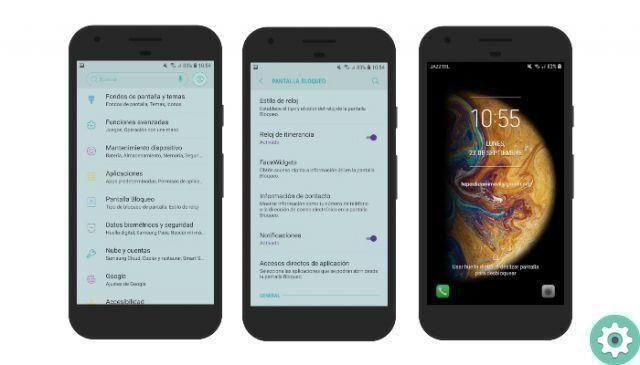
So far the most unknown tricks and functions of Android, those whose knowledge will allow you to use the system professionally. If you know more, don't hesitate to add them to our list through the comments, we are waiting for you.


























