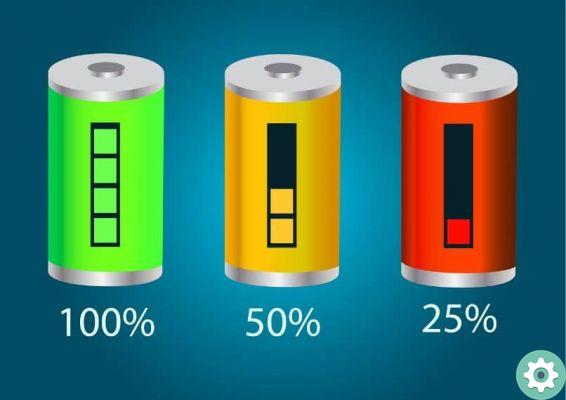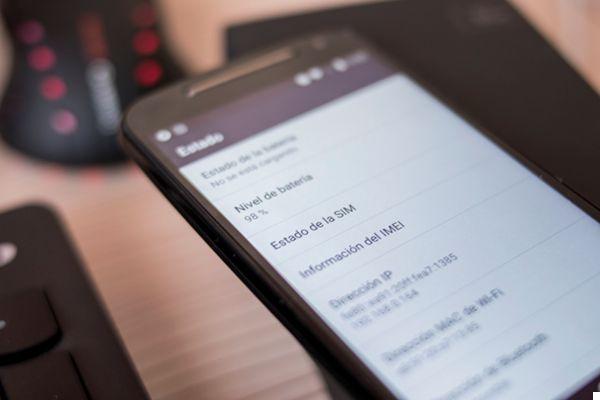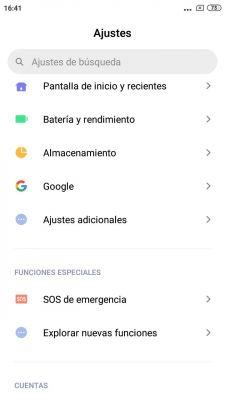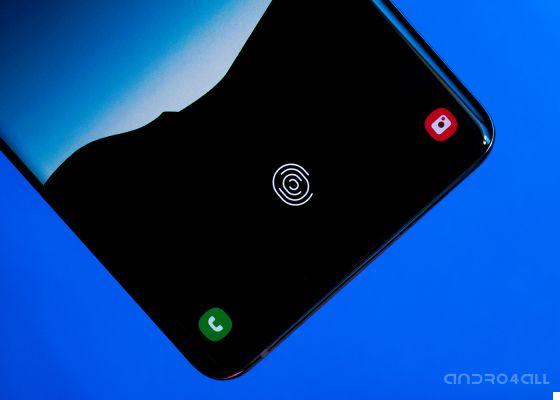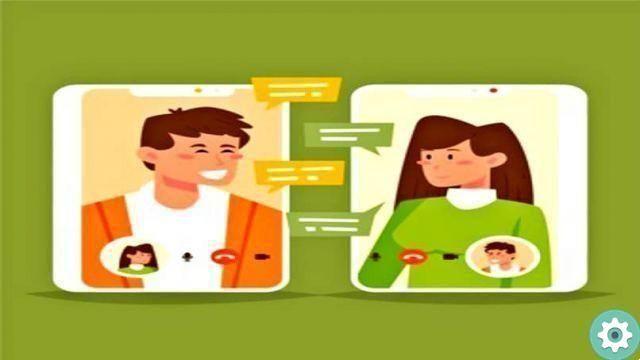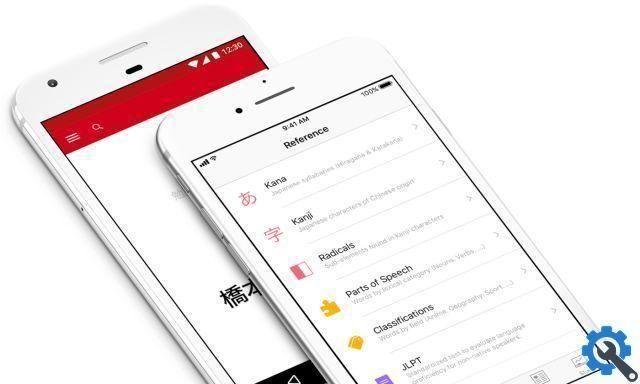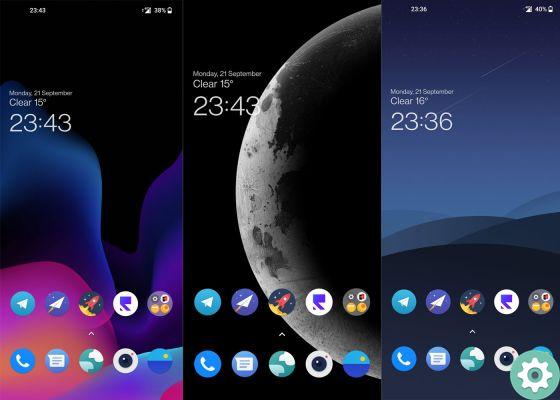Whether you have just bought a cellphone OPPO or that you have already been with the Chinese company for a few years, it is very likely that you have not noticed the large number of hidden features which includes coloros, its level of customization.
Grew up since its inception (in 2013) as clean and smooth software, ColorOS is today one of the best levels of customization that we can find on Android and also one of the most popular. Keep in mind that until 2020 realme mobiles came provided also with ColorOS installed at the factory.

ColorOS, the level of customization included in OPPO phones
In any case, today we are going to see some of the secrets that ColorOS hides inside your OPPO smartphone. We will talk about both ColorOS 7 (based on Android 10 and, therefore, also present in some realme phones) and its successor ColorOS 11 (based on Android 11), so you have the OPPO you have (except if it is a very old model), surely these tricks will be useful to you.
Quickly access personalization settings
Let's start with a basic move to fully master customizing your smartphones with ColorOS. Simply hold your finger anywhere on the home screen until the customization options are displayed. You will see at least four different shortcuts: widgets, wallpapers, effects and settings. In this last section where you can "play" to the maximum as the home screen of your device is displayed.
Scroll down to view notifications faster or access the search box
We all know how quickly access notifications on our phones - just swipe down from the top of the screen. However, from ColorOS they make it even easier for us, being able to access it without having to stretch your finger to the top of our cell phone.
While this setting only works from our OPPO home screen, it's a really practical feature - that's enough slide your finger down from the center of the screen. From there, you can choose to see a drawer to search for applications (which appears by default with this gesture) or change it from the personalization settings (check the previous trick) by tapping "Swipe down on the main screen", section in which you have to change "Search" to "Notification Panel".
Take screenshots by swiping your fingers
At this point in the movie you will already know that for take a screenshot on an OPPO mobile phone you just have to press, as in many other devices, the volume down key and the power key at the same time. However, it does exist an even simpler method and it's all thanks to ColorOS.
All you have to do is slide three fingers at the same time and from top to bottom to take the screenshot. As if that weren't enough, you can access additional screen capture options holding down the three fingers before scrolling, that way you can do one partial capture (swiping gently after holding) or one dynamic capture of the entire page (swiping suddenly after holding).
It takes some getting used to at first, but once you get carried away , it's a gesture very helpful.
Call up the Google Assistant using the power button
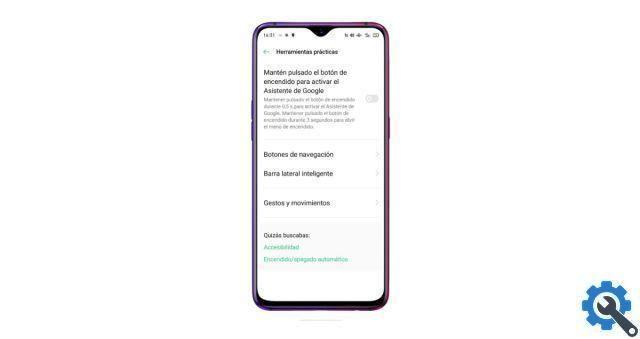
The “Handy Tools” menu is one of the most useful in ColorOS
You're not the first to have trouble activating the Google assistant, and depending on the circumstances, “Ok Google” isn't as practical as it should be. For that reason, you'll love knowing that you can invoke the Google Assistant by pressing the power button on your mobile.
If you want to activate this option, go to the general settings of the terminal and search for "Practical tools". The first thing you'll see is a called setting "Press and hold the power button to activate the Google Assistant". If you activate it, you can call up the Google Assistant pressing il button switch on the mobile phone for half a second.
In case you are curious, from that menu you can also configure both the navigation gestures of the device and the actions that trigger its physical buttons.
Activate the smart sidebar
Taking advantage of the fact that you are on the menu "Practical tools", click “Smart Sidebar” to access the settings for this feature, which will show a sidebar with certain applications and utilities which for some users can be very practical.
Remember that you can customize as much as possible what you want to appear in that sidebar simply by clicking on "Edit" and dragging the desired apps.
Turn off calls by turning the phone over
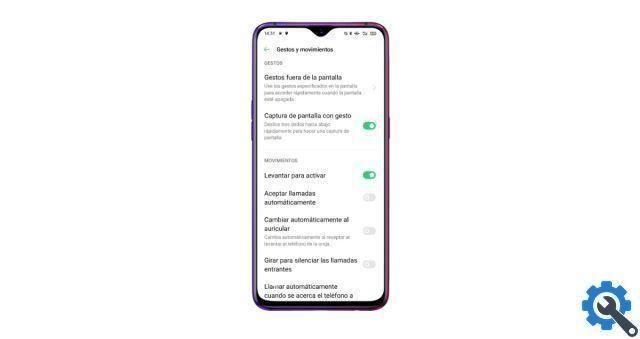
This is what you will see in the Gestures and gestures menu of ColorOS
Although this is not a sui generis approach, it is true that there are many people who are not familiar with this option. located, Once again, in the "Practical tools" menu.
Once you're in that menu, click where it says "Gestures and movements" and go to the bottom of the screen. There you will see several options to activate or deactivate, one of them is "Switch to silence incoming calls". Obviously we advise you to experiment with everything that OPPO gestures offer, as well as mute calls you can automatically accept calls or call a selected contact only by putting the mobile phone close to your ear.
Run functions and open applications by gesturing on the blank screen
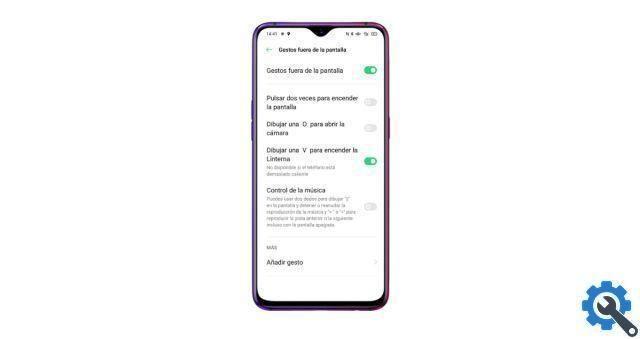
Quickly access your applications by “drawing” on the blank screen
Within the previous section of “Gestures and movements” you will see that there is an option called "Off-screen gestures". If you log in, you will see that ColorOS offers you a whole series of gestures that you can perform on the off screen.
For example, if you draw a letter "V" you will activate the flashlight, if you circle it, you will activate the camera, and so on. The best is that you can customize al maximum these gestures to perform activities, in the same way, draw a "W" to open WhatsApp on the locked screen. Experiment on your own!
Turn off and turn on your OPPO automatically
There aren't many mobiles that allow their owners to program an automatic switch-on and switch-off, an extremely useful function to disconnect and save battery without too many complications. For this reason, this option is one of the most interesting offered by ColorOS and OPPO mobiles.
To activate it, simply:
- Go to the "Settings" of the terminal.
- Go to "Additional Settings".
- Click on “Auto Power On / Off” and set the hours to your liking.
Record mobile phone screen along with audio and video

You choose how to record the screen in ColorOS
We conclude this collection of tricks with a very useful feature for make videos for social networks or for create tutorials with your mobile. Basically, in addition to recording everything that happens on the screen of your OPPO, it will activate the front camera and the sound, creating a clip in which you hear yourself talking and both your mobile screen and your face are seen. How to activate this option? Well, very easy:
- Within "Settings" enter or search for the "Additional Settings" section.
- Tap "Screen Recording".
- Activate the options "Record sound from microphone" and "Front camera".