It is likely that on some occasion you have tried to download an application or game from Google Play and you found that the app store becomes empty when you try to open it. This is a fairly common problem, which Google itself detects on the Play Store Help and Support website.

But what is really the cause of this problem? And especially how is it resolved? While it can be a rather annoying problem, thankfully it's not too difficult to fix it and get back to using Google Play as usual.
How to fix problems in the Google Play Store
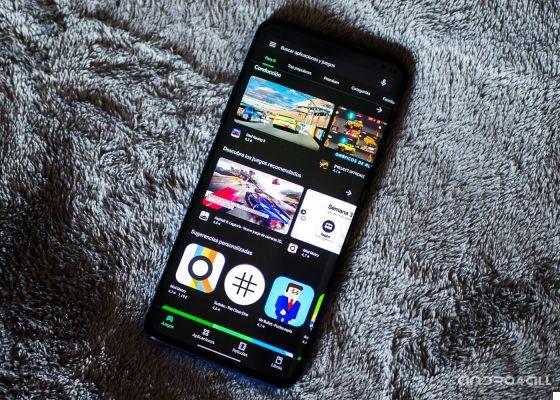
There are several problems that can arise when trying to use the Google Play Store. Although sometimes these errors are identified through codes that facilitate their search and subsequent solution, in others we may encounter them errors that prevent apps or games from being downloaded, or which simply show a blank screen when opening the app, which prevents the content from being loaded. In general, there are several ways to solve these types of faults.
Clear cache and data from Google Play Store
One of the easiest and fastest ways to get rid of most Google Play Store problems is delete the data stored by the app, including cached information.
And is that in this way the data that could be damaged and that would prevent the normal operation of the application. To do that, you just need to follow these steps:
- Open the System Settings app and go to the “Applications” section.
- Search for the “Google Play Store” app and tap on it.
- Tap the Clear Cache / Clear Data option
- Close the application and run it again

In this way the app will start from scratch - don't worry, no important data will be lost from your Google account or affect the functioning of the app - and in theory it should work normally again.
Check your internet connection
Although it may be obvious, Google Play problems are probably caused by glitches in the Internet connection, via Wi-Fi or mobile data. Therefore, it might be a good idea to make sure your mobile is well connected to the network.
Update Google Play to the latest version
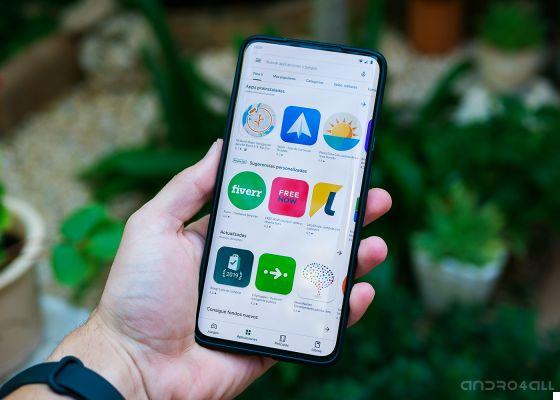
While not something common, it is possible that the version of Google Play installed on your device has some kind of problem and to solve it it is necessary update Google Play to the latest version available. To do this, the process to follow is as follows:
- Open the System Settings application and go to the “Applications” section.
- Select the “See all applications” option and search the Google Play Store.
- Tap "Uninstall updates" and then "Accept".
- Open Google Play and wait for it to update automatically.
If everything goes well, on the device it will come automatically installed the latest version of the Google Play Store and everything will work fine.
Restart your mobile
As a last resort in case the two previous solutions do not work, e Google Play still doesn't work, you can try restart the device. To do this, on most devices you just need press and hold the power button on the phone and touch the "reset" button.


























