These cell phones are widely recognized for all the excellent features they provide, but it is normal that when you buy one you want to tweak it to your liking so that it is more convenient for you, that's why you need to ask yourself how to turn on or off autocorrect or spell checker on my Huawei phone ?
All keyboards usually have the option to add spell checker, this is a great help when typing, making it easier to write any important message. For this reason, we will mention the steps for activate automatic correction on your Huawei.
But first, we'll talk a little about the various options and tools we have when configuring the autocorrect of our respective keyboard. Stay with us and discover all these details.
Options to configure automatic correction.
Mobile devices today generally have default keyboards already installed. These present a good list of tools that are completely useful when using our respective keyboard. From these interesting options we can see the configuration of the respective autocorrect.
It has several quite functional options, within which we can indicate the next word suggestion, the offensive word filter, custom suggestions and, of course, the checkbox for enable or disable automatic automatic correction.
How to activate or deactivate the automatic checker on my Huawei mobile?
The spelling checker it is a very important tool because it helps us to correct any mistakes you make.If you spell a wrong word, it will be highlighted in red and show the correct option. To activate it, you just have to go to your mobile's main menu and system settings.
When you log in, look for the option that says "Language and input", press the Huawei keyboard and select the option that says "automatic spell check", by doing so you will have already activated the automatic checker.
On the other hand, there are people who don't like this tool, which is annoying for all the words it corrects, that's why if you want to turn it off you can do it by going into the settings and entering the option that was mentioned above, this place in Off .
another type of Huawei you can also do this by entering the settings, check the box that says 'System', then hit the option of 'Language and text input' and look for the box that says 'SwiftKey keyboard'. When you do this, you will see that a box appears with different options, select the one for «Writing AND» Auto correct writing «, in this area you can activate or deactivate it.

When you type with the keyboard, you can see that it vibrates when you touch a letter, which can be a little annoying if we are going to type for a long time, so it is better to turn off the vibration of the keyboard.
From the internal telephone system.
If you want to find out how to disable the automatic checker of your Huawei mobile device from your phone system, you just have to go to the settings section of your phone, from there you can see a long list of options, we will click on «Languages and text entries». Once inside, we will have a new list of options in which we will choose " Virtual keyboard ».
Here we can see the keyboard we are using and those that for some reason we have downloaded to our device. We will select the one that is in use and go to its options. We will select the «Spelling Correction» section to finally disable the «Autocorrect» option on our mobile device.
Google settings.
If your case is that you have yours Google keyboard and you want to disable or enable the autocorrect, all you have to do is open your respective keyboard from an app that requires it, then hold down the comma ',' key and activate the configuration section. There we will click on the dice icon to open the settings.
Finally, we will have to go to the "Spelling correction" box which we will click. From here we will have the possibility to decide whether to activate or deactivate the auto-correction function by selecting or deselecting the respective section.

From the Huawei keyboard.
Currently, the vast majority of Huawei mobile devices already have Microsoft's SwiftKey keyboard built in, so its use as such may be slightly different from the rest of Android's keyboards. If you want to know how to enable or disable the autocorrect on the tastiera Swiftkey without any problem, just follow these simple steps.
First of all, we will need to access the Microsoft SwiftKey app to be able to enter the keyboard settings. From here we can see a large list of options, there we will click on the section «Writing» to get later a new list of tools within which we can see the autocorrect section.
Once here we can choose whether we want to activate or deactivate the automatic correction by doing scroll the bar in the pane. We will also have the option to delete the predictive text if we wish, we will just have to deselect the option under the automatic correction.
Gboard
It is one of the keyboards most popular that you can find on the market and is one of the most used in mobile devices with Android system. This can also be incorporated as a default app in different terminals. Here we tell you how to enable or disable the automatic correction feature of this keyboard.
Our first step will access the phone settings application, from there we will go to the section «Language and text entry». From here we can see the different keyboards that our mobile device has, we will select Gboard.
Once inside, we will be able to see a broad list of tools, we will go to the 'text correction' section and from there we will deactivate or activate the respective automatic auto-correction function.

How to install automatic control on my Huawei phone?
As we said before, the vast majority of Huawei mobile devices have the Microsoft SwiftKey keyboard. This has its own autocorrect, so we'll just have to activate it from the keyboard configuration.
But, if you don't have that keyboard in your case, we recommend installing some pretty cool apps like Gboard, Minuum, Fleksy, among others. All of these can help you with the autocorrect without any hassle. can download them directly from the Play Store or from any other alternative or third party shop.
What are the best keyboards for my Huawei mobile?
The keyboard is what we use the most when we use our mobile, that's why you should look for the best one, if you want you can use the one that your mobile brings or download others that have different options, one of these keyboards it's Google or Gboard, this offers from custom emojis to the ability to use it in a floating way.
There is also the Chrooma keyboard, offers excellent colors to decorate it, is used both by typing normally and by writing gestures. There is also the Fleksy Keyboard, it must be said that this keyboard is fully customizable, you can create your own photos with a moving background to place it on it.
This keyboard is perfect if you like to change its style from time to time, it also offers several modules that allow us to search for gifs or youtube videos. It must be said that if you want to activate or deactivate the autocorrect with other keyboard applications, you will no longer be able to do it from the settings, otherwise you will have to go directly to the application and configure it.
How to type faster on my Huawei mobile?
It is necessary that when copying we can do it quickly, this will help you a lot in replying to your messages. The first thing to keep in mind is to change the language of your keyboard, changing the language will allow you to write messages to other people without having to go through the translator first.
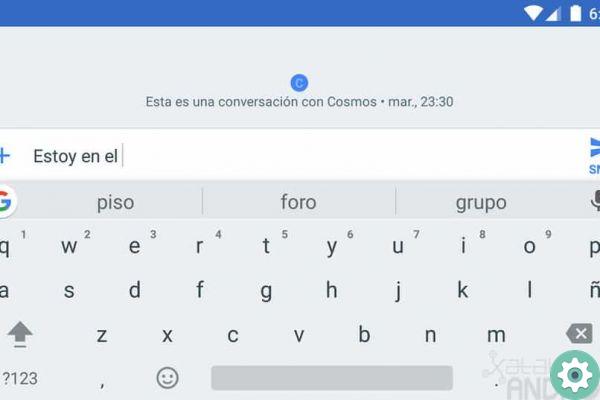
One of the most necessary factors is the position in which you hold the mobile, it is essential to save time and speed up your fingers, so it is better to take the phone with both hands and write with your thumbs, if you write with one One hand will make the process more difficult, as it will cost you more to reach certain keys.
Another option that you can implement and use your voice, that is many keyboards offer the possibility to speak and what you are saying is copied, to do this you just have to press the microphone.


























