WhatsApp managers were absolutely right when developing WhatsApp Web, the desktop version for PC of the messaging platform. Whether you are working, watching a movie or just browsing the Internet on your computer, WhatsApp Web is a very useful tool to keep talking to your family and friends without having to use your cell phone as well.
However, there are two drawbacks when using WhatsApp Web: you need your mobile phone to read the QR code and be able to log in, and this phone must always be switched on and close to the computer where you have the session open.
Luckily there is a method that allows you to open WhatsApp Web without having to read the QR code and continue to use it without having your phone by your side. If you are looking for convenience when chatting on WhatsApp Web on your computer, you should find out the trick which we explain in detail below.

With this simple trick you can open WhatsApp Web without having your phone nearby.
How to open WhatsApp Web without QR code
We know that it is for security reasons, but the obligation to always have the mobile phone near the computer on which we use WhatsApp Web can be annoying on certain occasions.
Therefore, we will show you a very simple method to use WhatsApp Web that does not involve reading the QR code or the proximity of the terminal to the PC. This does not mean that the privacy of your personal data is put at risk, as you will have need your mobile phone to log in for the first time and verify your identity.
The method in question is to install BlueStacks, an Android emulator where you can use WhatsApp without any problems. Without further ado, these are the steps you need to follow to open WhatsApp Web without a QR code on your computer:
- Download Bluestacks from its official website and open the “.exe” file to proceed with the installation of the program.
- Apri BlueStacks and sign in with your Google account to be able to download apps.
- In the search engine, enter "WhatsApp" and click the button "Install" to start the process.
- Once installed, open WhatsApp in the Android emulator.
- Accept the terms of use of the messaging platform.
- Enter the number di phone of your WhatsApp account.
- Enter the verification code that you received on your mobile via SMS.
- Enter your account PIN if you have WhatsApp two-step verification activated.
- Optionally, you can restore backup stored in Google Drive to retrieve your conversations
- Add your profile information - name and photo -.
- Wait for the WhatsApp setup to complete and voila, you will have it installed on your PC without using a QR code.
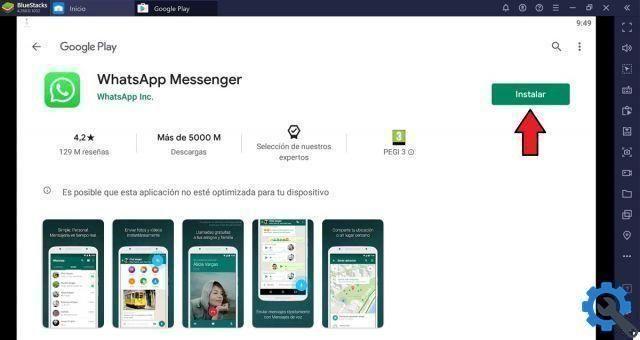
As you can see, during this procedure you only needed your mobile phone to receive an SMS with the verification code, not to read the QR code. Also, every time you want to use WhatsApp Web on your computer again, you won't have to have your cell phone nearby or turned on.
You already know that keeping the WhatsApp web session running is a cause of risk to spy on your WhatsApp conversations, since anyone who uses the computer on which you use this version will be able to read all the information you have shared in the chats.
For this reason, we recommend that you log out if you do not intend to use WhatsApp Web regularly, especially if it's not your personal computer. This way, you'll make sure anyone who uses your PC uses your data is safe.
And here ends the explanation of the simple trick that shows that yes, it is possible to open WhatsApp Web without a QR code and without having the mobile phone nearby, adding a touch of convenience to using this version what you will do from now on above.


























