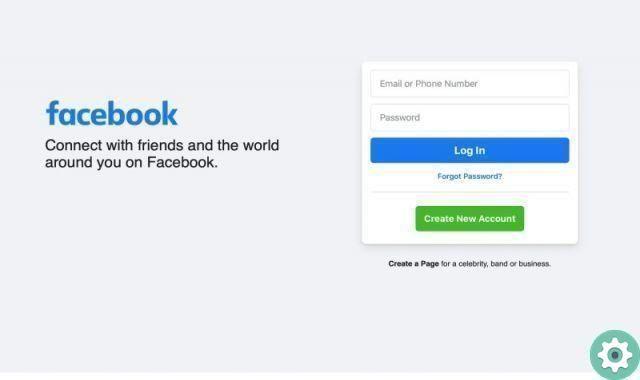
Some time ago we explained to you how to register on Facebook without any problems or inconveniences. This time, we want to share the following article: Create a Facebook account without real name or anonymous where it is explained -step by step-, the way to be able to register on Facebook with another name or anonymously (fake account) explaining all the details or tricks that they should consider so that this turns out well and they do not make mistakes or die trying . Follow the respective steps and details carefully so that, in this way, you get it right and can have a Facebook profile and use it without giving or revealing your true identity.
* By the way, you may be interested: How to find my friends and family on Facebook …>>
Create a Facebook account without real name or anonymous | STEP #1: Login to Facebook
Let's start, from the beginning… First and without a doubt, you must access the cover or home of the Facebook web and for this you have the two options of a lifetime on the Internet and which are the following:
- Log into Facebook with a search engine: in this option, they must write in the search box of the search engine they use (Google Bing, Yahoo! or other), the name of this social network and what it would be: « Facebook» after that, they will load the results (Enter or Search) and finally click or touch the result that identifies the social network Facebook.
- Enter Facebook with your URL: in this other option, you have to write the Facebook URL in the address bar of the browser you use (Chrome, Firefox, Opera or other) and which would be: « www.facebook.com» and after that they will load it (Enter or Go) and thus they will be able to access Facebook in a more direct and faster way.
Create a Facebook account without real name or anonymous | STEP #2: Complete the first form
Once you are on the first page of the Facebook web, it is time to fill out a first registration form that appears on the right side of the screen (if you are using a PC) and here you must pay close attention to some information that I am required to protect so their true identity and that we detail below so that they get it right.
Name: In this box, you must enter a name for your Facebook account that will identify you on this social network. You need to consider giving yourself a name that is not your own, no matter how common your name is, so that you are not identified or related to this account.
Last name – In this other box, they will have to enter a last name for their Facebook account. Like the first name, it is suggested that it is not your last name so that you cannot be linked to that Facebook account.
Mobile number or email: In this box below, you will need to enter a mobile phone number or email for this new Facebook account. Now, that mobile or email number needs to be one that no one knows or can't be related to your identity and if you don't have one that is appropriate for this purpose, we recommend that you create a GMX email or l Russian Yandex emails (they don't ask for a phone number) or if you prefer, create an email in classic Yahoo
Confirm email: if you entered an email in the previous box, a new box will appear below where you will be asked to confirm said email by entering it respectively in this box.
New password: in this last box, they will enter the password they wish to have for this Facebook account they are creating and it is recommended here that the password is difficult to discover by third parties but at the same time can be easily remembered in order to avoid a recovery of this Facebook account in the future due to forgetting the password (report on a piece of paper).
Birthday: in this entry, they must select the date of birth they wish to have for this Facebook account and to do so, they will press or click on the triangles of the respective day, month and year so that a menu appears displayed in each of these and thus, they can select the date of birth they want. As in other previous recommendations, it is recommended that this date of birth is not your own.
Gender: in this other entry, they will mark or delete the circle preceding the gender of their Facebook account they are creating: Female or Male.
Perfect, once you have dutifully filled out this first Facebook registration form and avoided providing information about your identity, press or click on the green button that says: Sign Up
* NOTE #1: by the way and later in the process, some data such as date of birth or telephone number, among other things, can be privatized or hidden to further protect the privacy of this Facebook account.
Create a Facebook account without real name or anonymous | STEP #3: Confirm your account
With the previous click, a new Facebook page will be loaded where it is indicated - to all those who have registered by entering an email - that they have sent a message with a registration code to their email and that they must review it in order to continue the process.register.
Those who instead entered a telephone number -in the previous step- sent a code in a text message to their telephone which they must review in order to continue the registration itself.
Therefore, anyone who has entered an email in their registry will go to that email, open the Facebook message and be able to copy the code that appears and go to the previous Facebook page, enter it in the indicated box and click on the blue button that says: Continue or and if you want, you can click the blue button that says: Confirm your account (any option will be used to confirm your email).
* NOTE #2: sometimes, it is possible that the message sent by Facebook to your email does not pass the security filters and for this reason we advise you to check the junk or spam folder of your email if it does not appear in your inbox and if for some reason they made a mistake while writing the email, they should click on the question: Not the correct address? And follow the instructions they indicate and if they have written the email correctly and the message has not arrived, they will click on: Resend the email
In the meantime, those who have registered with a telephone number will go to the messaging folder, open the Facebook message and copy the code that appears in the box indicated on the Facebook page to confirm said number and follow the registration procedure.
Perfect, they did great. A new Facebook page will load which contains a small central window where they are told that they have been able to confirm their email or mobile number without problems and must click on the button that says: Accept
Create a Facebook account without real name or anonymous | STEP #4: Friends, privacy settings and profile picture
After the above, a Facebook page will open where they will welcome you to the social network as well as invite you to add friends and for this purpose, you can click on the button that says: » NEXT «.
Now though, since they added a new or unknown email or phone number to their Facebook log, no contacts will appear and this information is a very good sign that they were able to create a Facebook account without a real name or completely anonymous.
Setting the privacy of your Facebook account
Continuing with the Facebook registration process, they will be able to configure the privacy of their account if they feel it should be shielded from access by the general public and also from contacts they can add as friends in the future and to do so, they will click on the icon «triangle bar at the top right (if you are on a PC), a menu will open and you will click on the option that says: Settings
Your Facebook account setup page will load and here, you will simply have to click on the option that says: » Privacy» located on the left side (if you're using a PC).
With the above, the section will open: «Privacy settings and tools» and here, you have to click on all the options that say: «Modification» to configure the privacy of your Facebook account in the strictest way.
Setting your date of birth privacy on Facebook
On the other hand, and if it is worth it, they will be able to privatize or hide their date of birth from future contacts on Facebook and to do so they will click on their name.
They will appear on your Facebook profile and you will click on the option that says: «Information«.
This will open the About section and here you can click on the option that says: Basic and contact information or you can hover the mouse cursor (if you're using a PC) over your date of birth that appears and To do so, a link will appear that says: Change your basic and contact information, that need to be clicked.
They will reach the section, called: «Basic and contact information» and scroll down until they reach: «Basic information» and then here, they will move the mouse over the day and month of birth and when they do, the name will appear on the right the link that says: «Modification» which you have to click.
This will open the date of birth edition and here, they will click on the triangle to the right of the day and month, after which a menu will open and they will click on the option that says: Only me
After the above, they will click on the age option triangle that is below the other triangle, a menu will open and they will choose, with one click, the option that says: Only me
After leaving day, month and year with the option: Only me, they have to click on the blue button that says: «Save Changes«.
They did great! Now they have the date of their birth on Facebook totally privatized or hidden from the general public but also from any future contacts or friends they may have.
Add profile photo and Facebook cover (Optional)
One last noteworthy aspect is the ability to add a profile and cover photo on Facebook. Well, they can perfectly leave their Facebook without any photos and then everything will be avoided.
However, and if you want to make it more realistic, you can actually add a photo to your Facebook profile and a cover photo, but yes, generic photos are recommended and not photos of you where you can be recognized or associated with yourself (the idea, it is that no one identifies them).
Finally, and at this very moment, you are now able to use your Facebook account without real name or anonymously for whatever you deem convenient, but yes, one more thing… Remember, respect the policies of the social network Facebook.


























