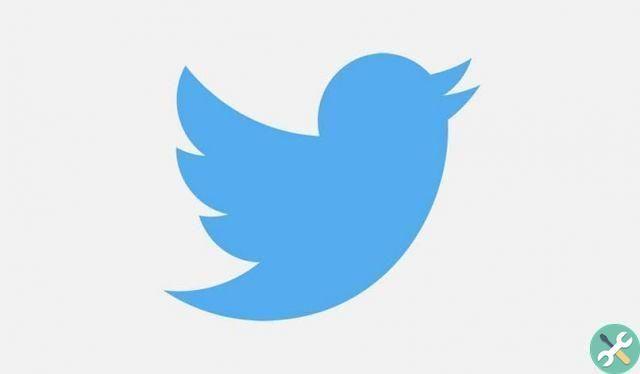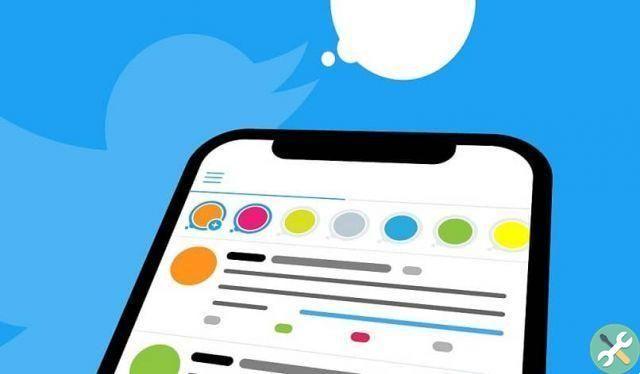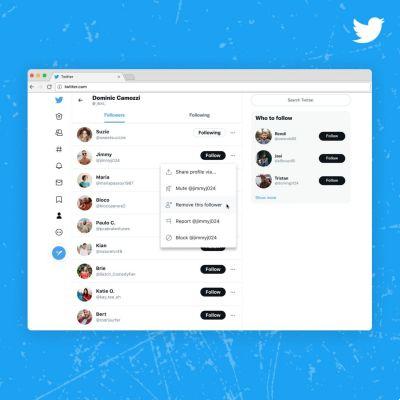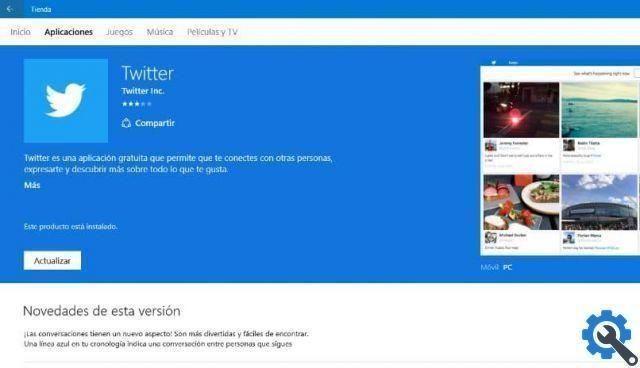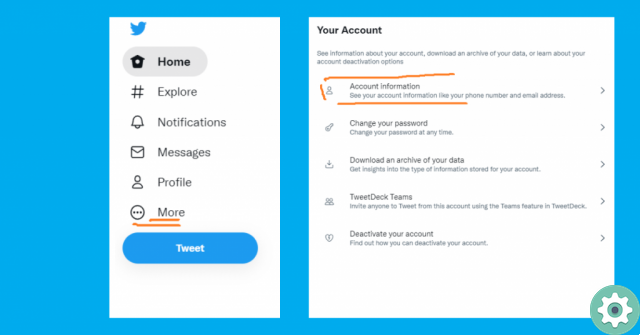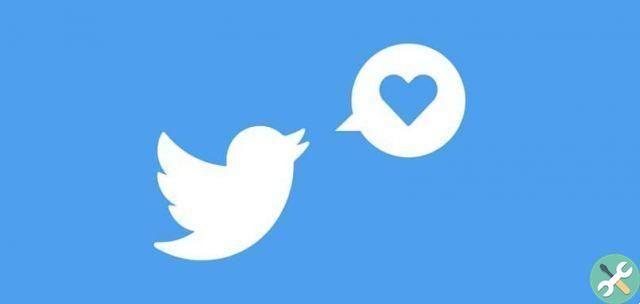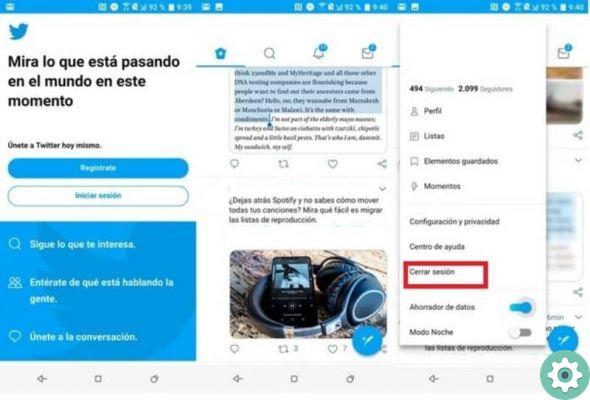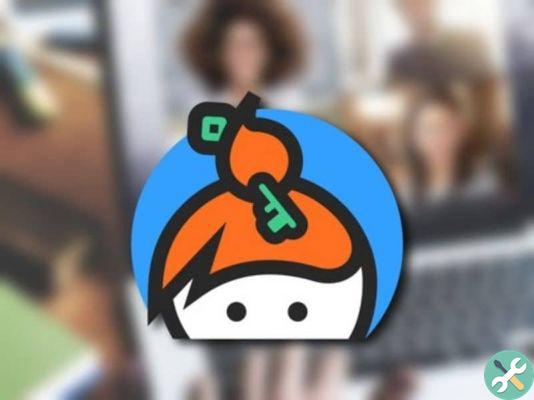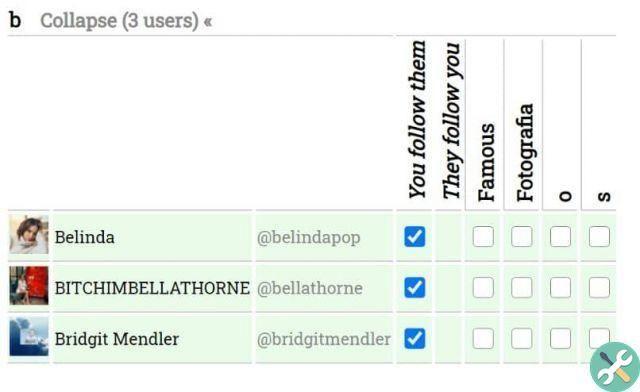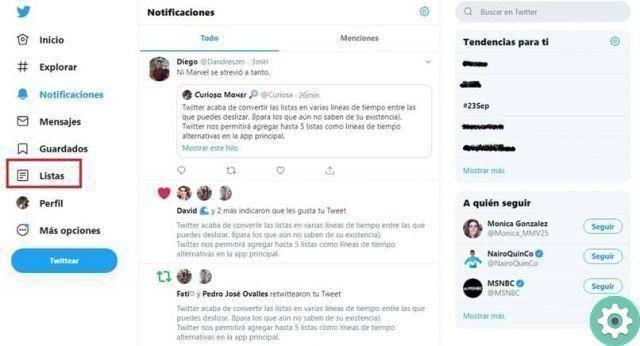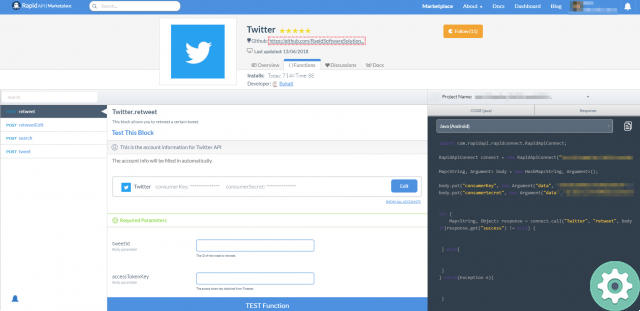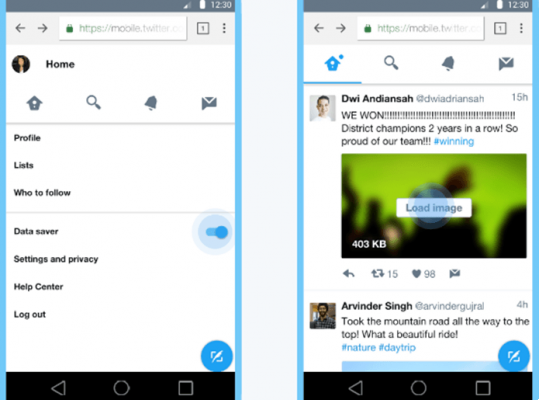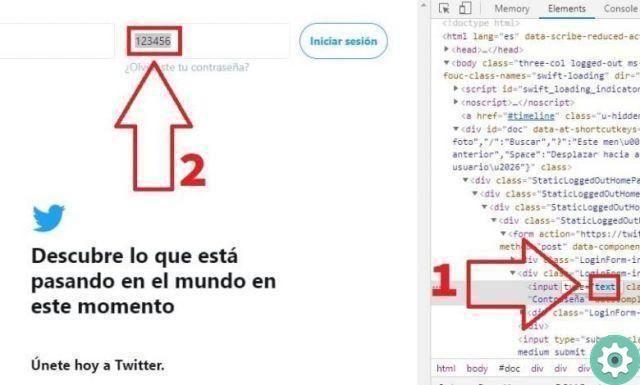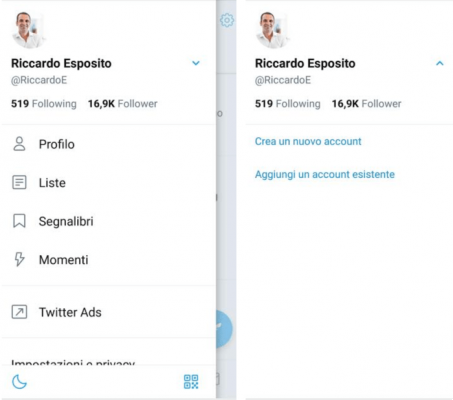
On certain occasions, it is quite necessary or practical create another Twitter account to use this new account or profile according to your criteria or the pleasure you wish to grant it. For this reason, we want to offer -to those interested- the following article: Create a new Twitter account that allows you to register on Twitter without problems or restrictions, by following the steps described below and taking care of some essential details so that the procedure is effective and they do not remain with desire or die trying.
* By the way, you may be interested: it is possible to know who visits my Twitter profile …>>
Create a new Twitter account | STEP 1: Login to Twitter
The first thing they have to do is access Twitter and for this they have to enter the web version of Twitter by simply searching Google for the name of this social network: » Twitter » and after doing so, they will press or click on the result Right.
Create a new Twitter account | STEP #2: Go to the Twitter registry
Once on the first page of Twitter, they will go to the registration process and, to do this, they will press or click on the button that says: Sign Up
Create a new Twitter account | STEP #3: Create a new profile
Then, a central window will open where you will be asked to enter the following data:
Name: in this box, they must enter the name by which they want to be identified on Twitter and this name cannot be the same as the one used in their previous account (it must be a name that is not used).
Phone or e-mail: In this other box, you can optionally enter a phone number for this new Twitter account you are creating and by the way, it shouldn't be the same number you used for the previous account and finally press or click the button that says : “ NEXT «.
Now, alternatively, they can register on Twitter without a phone number and for this they can enter an email to create their Twitter account and for this they must first press or click on the option that says: «Use email» which appears at the bottom left.
And when they do, the gray option » email » will appear in the box and then they will now be able to enter an email but which they have not used in their first Twitter account (new email) and after this, it only remains to press or click on the button that says: «NEXT«.
* By the way, you may be interested: How to restore my Twitter account if I forget my email …>>
Create a new Twitter account | STEP 4: Personalization
With the previous action done, a new window will load where they can optionally mark or tick the box that they accept or authorize Twitter to use the data to personalize their experience and after doing so, they will press or click the button that says: «The next«.
Create a new Twitter account | STEP #5: Verify data and register
So now the data they entered in the registration (username, telephone or email) will reappear and they will have to verify that they are correct or, they can modify them and after doing this, they will press or click on the button that says: «SUBSCRIBE«.
Create a new Twitter account | STEP #6: Verify by mail or phone
A new Twitter page will load, where they will be notified that they have sent a code in a message to their email which they will need to copy and enter in the box indicated on this page or and for those who have registered on Twitter with a phone number, They will be notified of have sent an SMS with a verification code that they need to see and enter it in the respective box on this page.
So if they signed up with an email, they will open a new tab in the browser they use, go to this email and open the message that Twitter sent them and there they will find the code that they will need to copy in its entirety.
Note No. 1: In some occasions, the Twitter message may not pass the security filters of your mail and therefore cannot find it in the inbox. In these cases, you should check your Junk or Spam folder, which is where messages that fail these security filters are sent.
Once the code is copied, all that remains is to go back to the Twitter page and enter the verification code without errors and after, press or click on the button that says: «NEXT«.
Create a new Twitter account | STEP #7: Create the password
Once their email or phone number is verified, a Twitter page will appear where they will be asked to enter a password for the Twitter account they are creating, and by the way, this password must be at least 6 characters long, it will be difficult undetectable third-party but easy to remember to avoid recovering a Twitter account in the future and after doing so, they will press or click on the button that says: «NEXT«.
Create a new Twitter account | STEP #8: Add a profile picture
In the next step, you can optionally add a photo to your Twitter profile by tapping or clicking on the central gray profile icon on this page, or you can unsubscribe by tapping or clicking on the text that reads: «Ignore for now«.
If you have chosen to add a photo, the » file upload » window will open and here you can search for the photo you want as your profile picture on Twitter, select it and then press or click on the button that says: «apri«.
After that, that photo will be uploaded to your Twitter profile and you just have to press or click on the button that says: «NEXT«.
Create a new Twitter account | STEP #9: Welcome
Once the previous step is completed, they will be welcomed on Twitter and to continue simply press or click on the button that says: «Start«.
So now you have the ability to configure the text fonts and screen background color and after you see that, press or click the button that says: See what's new
Finally, the timeline of your new Twitter account will appear and from this moment it is ready to be used as you wish and for example you can access your profile, search for people or change what you want.
In this way they were able to create a new Twitter account in Italian and absolutely free without any problems or inconveniences.