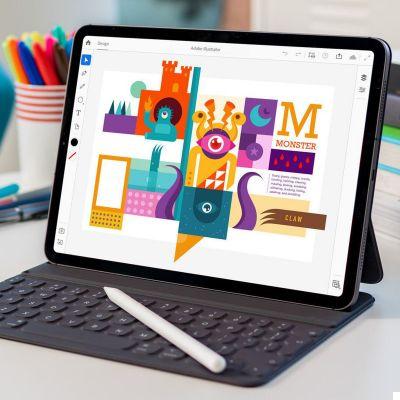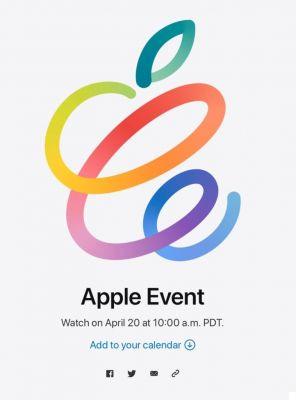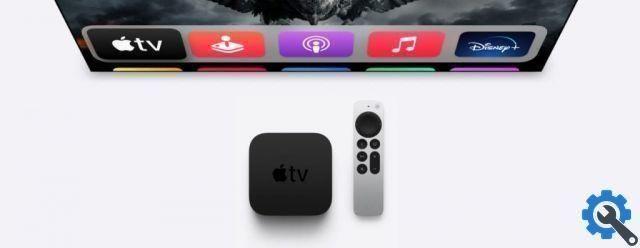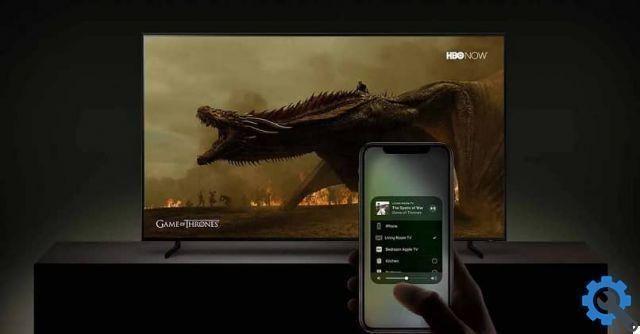Whether you need to create a workgroup, or if you have a public place or just want your guests not to spend their data rate while they are at home, you can create a QR code that they can scan and enter the name and password for them. .
We've all been through the desperate moment of - after spending countless seconds typing the string of uppercase, lowercase, numbers and symbols on the WiFi, getting the message that the password is incorrect and we have to start over.
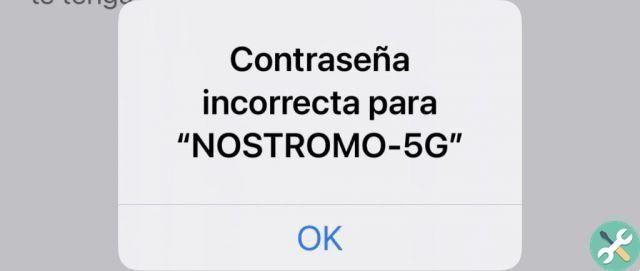
A simpler and more painless way, which does not require anyone entering the door to write the password, can be to create a QR code. This option allows you to either email it to them in advance or print it out and have it on hand so that everyone can handle it without disturbing the rest.
Since iOS 11, the iPhone's camera has been able to read a QR code without the need for special applications. Also, you can speed up the steps a bit if you put a specific button to do it in the Control Center.
How to add a QR code scanner to Control Control
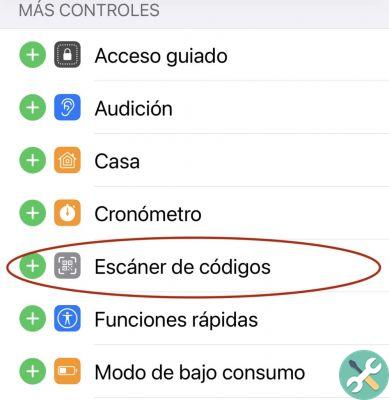
- apri Settings
- Toccata Control Center
- Scroll down to find Code scanner
- Tap it to add it to Control Center
Once done, when you open Control Center there will be a small button that looks like a QR code. Whenever you want to scan one, simply tap the button and the action that includes the QR code will automatically be launched (a restaurant menu, visiting a website or, as in this case, selecting the appropriate Wi-Fi and entering the password in one step).
How to create a QR code using shortcuts
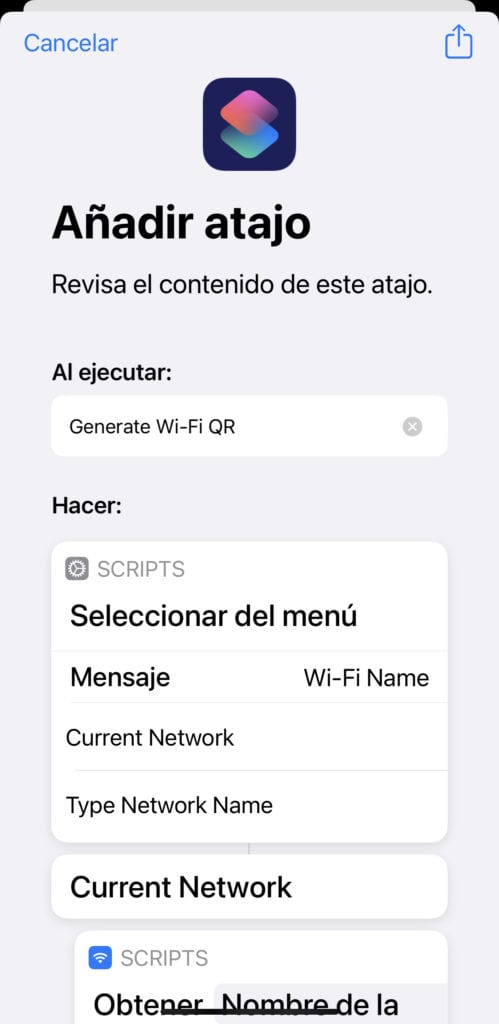
- Download this link written by Stephen Robles for AppleInsider (you have to do it from iPhone - not compatible with Mac)
- Run it once
- Save a copy of the result by Sharing it with yourself using AirDrop, Messages, Mail, etc.
If you want to know how it's created, Stephen Robles Shortcut does two different things: first it asks for information and then uses that information to create the QR code.
But the shortcut goes a step further and before you have to type in the name of the Wi-Fi you want to use, it will ask you if you want to use the Wi-Fi you are currently connected to (current Wi-Fi). If you answer yes, he searches for it and inserts it on his site.
Now you just have to enter the password (logically the shortcut is not able to magically guess it).
What to do next
The shortcut ends by showing the QR code and giving the option to share or save it to your device.
What the guest should do
When the guest is within Wi-Fi range, they can scan the QR code. If you have not made a mistake when writing the Wi-Fi name and its password, they will automatically connect to it.
That's it, easy and simple. No more boring repetitions of the same codes to every single visitor.
Another thing
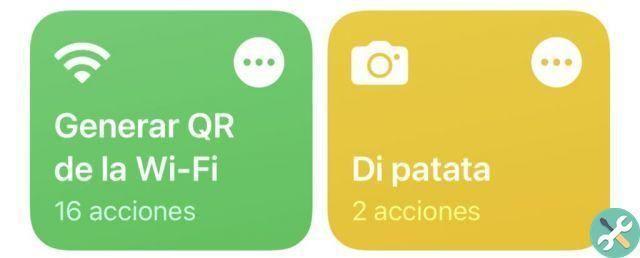
In the beginning, we translated the shortcut into Spanish to make it easier to use. If you want to download it click here




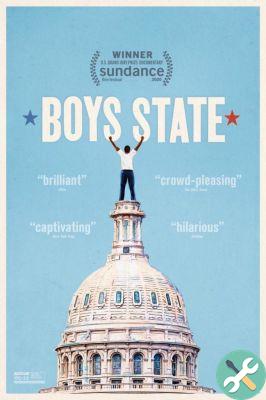
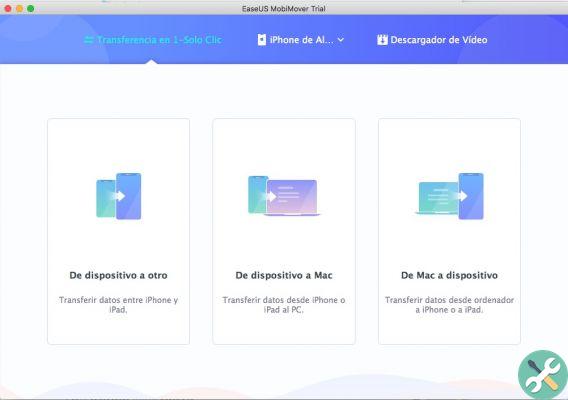
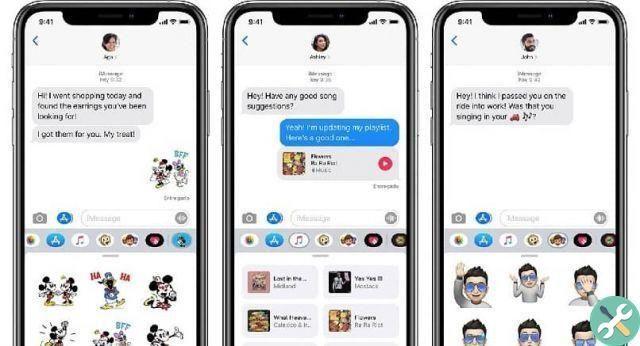

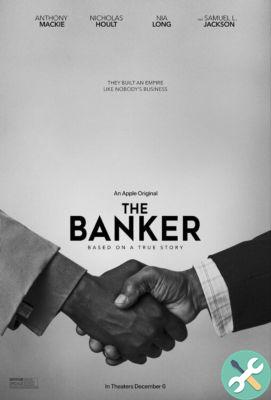

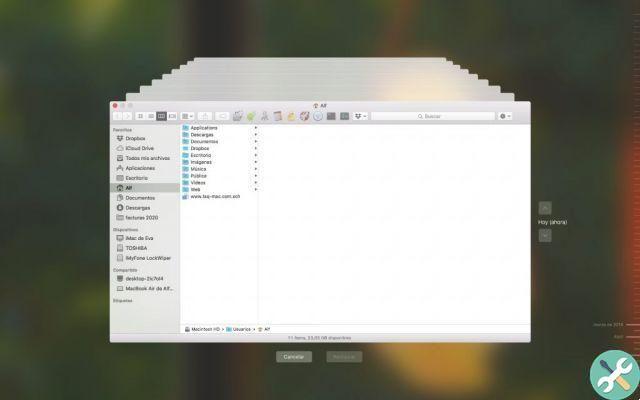
![Google also wants your Apple News [Updated] [2]](/images/posts/943dc0d8f28fcc4bc16fa30ed6d71f6a-0.jpg)

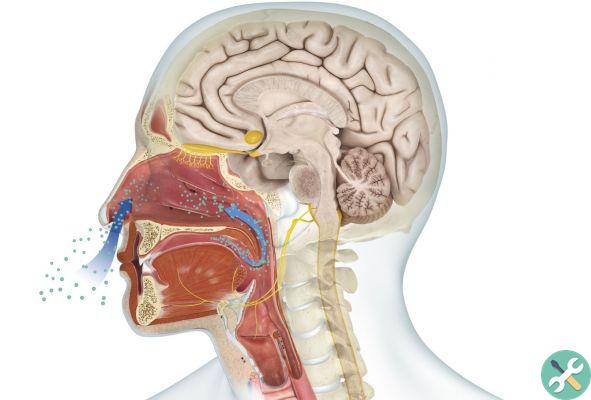



![Apple Vice Presidents Talk About Development of M1 for Mac [Updated]](/images/posts/c6254b668e5b3884d6b6338ccb8a02ff-0.jpg)