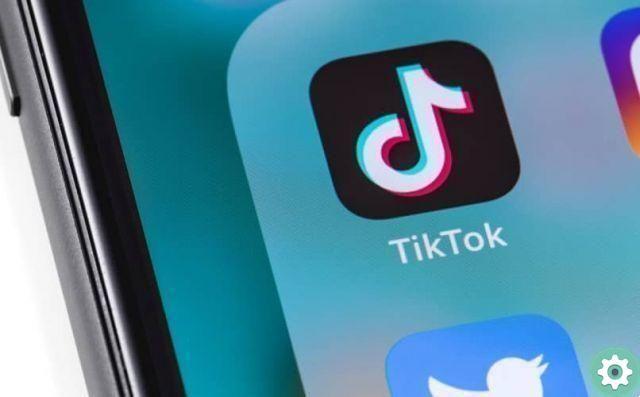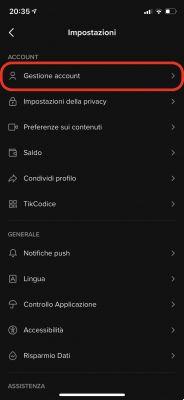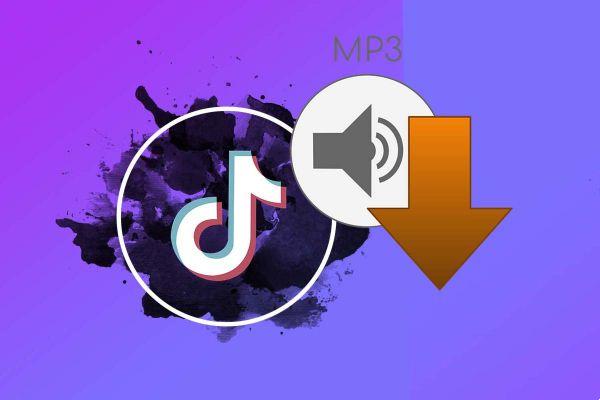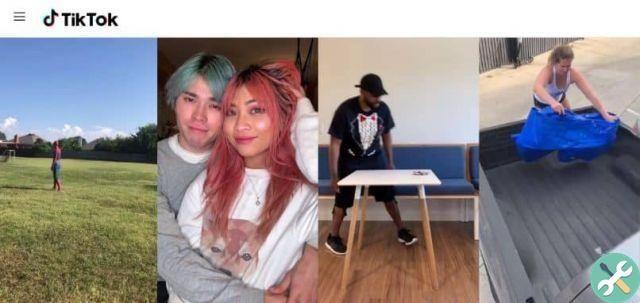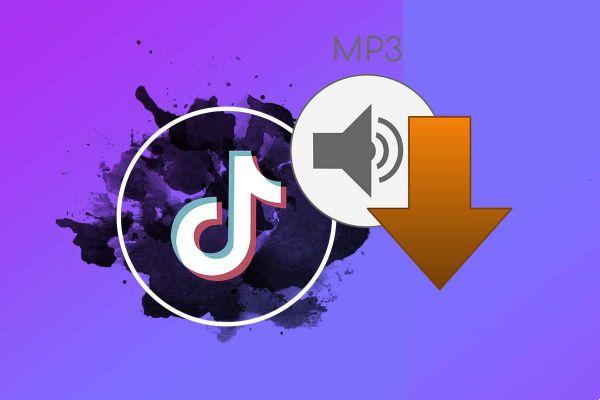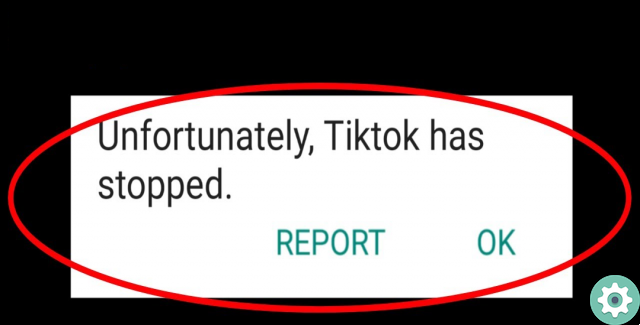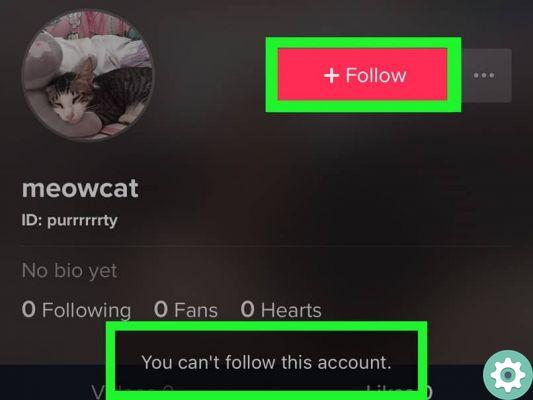For some time now, an application called TikTok has become popular on the Internet, which allows you to create and share hilarious videos and which are the grace of many… Well, for those who don't have TikTok yet: stop suffering!!! In the following article, called: Create a TikTok account, we will detail all the steps for sign up for TikTok on PC or mobile (App) with all registration options and absolutely free so that you can access TikToke make the coolest and funniest videos on TikTok, as well as enjoy the performances and thanks that your friends and the crazy people who swarm on TikTok do, follow the following steps carefully.
* By the way, you might be interested in: How to download TikTok for use on PC …>>
Create an account on TikTok on PC and phone | STEP 1: Login to TikTok or download the TikTok app
First of all and necessarily, they must enter TikTok in its web version from their PC or mobile phone and for this they will simply have to search for the term «TikTok» into Google and press or click on the correct result.
- Download the TikTok app: On the other hand, those using a phone will be able to download the TikTok app for their corresponding mobile device from the TikTok web portal (App store – Google Play – Amazon Appstore) and will subsequently initiate the respective registration as described below for users of PC, please look into it.
Create an account on TikTok on PC | STEP 2: Go to Watch Now
Once they have accessed the TikTok cover, they have to go to the register and for this virtual activity, they will press or click on the pink button that says: «See now» that they will find in the upper right part of the screen if they are on a PC or using a mobile phone.
Create an account on TikTok on PC | STEP 3: Log in
With the above action, a new TikTok page will load where some videos, recommended accounts, trends, etc. will be displayed. but also and no less important, the option to log in, which they must access by pressing or clicking on the pink button which -precisely- says: «Log in» and that they will find it at the top right of the screen from a PC or mobile phone or the left side as another option using a PC.
Create an account on TikTok on PC | STEP #4: Go to registration
Perfect, you are doing very well! Then, and for those using a PC, a central window will open on the screen that allows them to select the option to log into TikTok if they already have an account, but also and not least, it allows them to register TikTok from the PC and to , they will click on the pink writing that says: «Sign Up» that appears under the access options next to the question: Do not have an account?
Create an account on TikTok on PC | STEP #5: Sign up for TikTok
Now, the section for you to register with TikTok opens loaded in this window and then here, you will appreciate that you have several options to create a TikTok account from PC starting with phone number or email alternatives and after that, the alternatives where you can link an account that you have in large Internet services (Facebook, Google or Twitter).
We will explain each of these options or alternatives below so that you can review your option that you have chosen to register and be well guided, without further ado, see your option below.
Sign up for TikTok with phone number or email [OPTION #1 & #2]
The first two options allow you to create a TikTok account from your PC using a phone number or, using an email that you have and to use either of the two, you just have to start by clicking on the button that says: «Use phone number or email«.
With the previous click, a form will appear in this window to be able to register in TikTok which contains both the option to register with a phone number and the option to register with the email itself.
Well, to start with both options, they first ask you to complete the following:
- What's your date of birth? : Here they simply have to select their date of birth and to do so, they will click on Month, Day and Year so that the drop-down menus open and they can specifically select the Month, Day and Year of their birth.
Once you enter your date of birth, it will be your turn to decide whether you want to create a TikTok account with a phone number or create a TikTok account with an email. Both options will be explained below.
* By the way, you might be interested in: ALL alternatives to YouTube to watch videos …>>
Join TikTok from PC with phone number [OPTION 1, Step 1]
If your TikTok registration option is with a phone number, you should immediately verify that your country code appearing on your phone is correct or and if it is wrong, they will change it to one that matches the country they are currently in and then to do this, they will enter their phone number in the box next to it and once they have entered the phone number, they will have to click on the pink button that says: «Send code«.
When they do the above, they will get a text message on their phone that they have added which contains a code they need to review and enter into the box below which says: «Enter the 4-digit code» and once done, they will give a click on the button that says: «NEXT» to confirm your phone number.
Join TikTok from PC with phone number [OPTION 1, Step 2]
Subsequently, a form will be loaded in the central window which must be filled in with what is required, namely the following.
- Create a password: In this box, you will enter a password for your TikTok account which should be difficult for third parties to guess but at the same time easy to remember (you can write it down).
- Create a username: in this other box, they have to enter a username that will identify them on TikTok, they have to think about it (they can change it in the future).
Once you have filled out this form, all you have to do is click on the button that says: «Sign Up«.
Here you are!!! Welcome to TikTok, you already have a TikTok account from your PC, now you can use it as you see fit by following the corresponding rules and regulations, good luck.
Join TikTok from PC with Email [OPTION 2, Step 1]
If instead they want to create a TikTok account using the email option, they have to click on: «Sign up with email«.
When you do the above, a small form will appear which needs to be filled in correctly and which consists of the following.
- E-mail address: in this box, they will enter a personal email that they currently have active and that they can access without problems or difficulties.
- Password: in this other box, you will enter a password for your TikTok account that you are creating and, by the way, this should be difficult for other people to find out but also, and at the same time, easy to remember and therefore, in the future you will not have to recover a TikTok account for forgetting the password (if you want, you can write it down).
Note N°1: the password must contain from 8 to 20 characters and at least 2 characters between letters, numbers and special characters.
Once you have completed this form, you will have to click on the pink button which says: «Send code«.
Join TikTok from PC with Email [OPTION 2, Step 2]
They will then open a new browser tab without closing the TikTok tab and go to their email, go to their inbox and open the TikTok message to copy the code.
Note N°2: In case you do not see the TikTok message in your inbox, we advise you to check the spam or spam folder of your email, as messages that do not pass are deposited here security filters for mail services electronics.
Now they will go back to the TikTok tab and enter the code in the box that says in gray letters: «Enter the 6-digit code» and after doing it correctly, they will click on the button that says: «NEXT«.
If things went well, a new page may load asking for a username and completing it, they will be able to create an account on TikTok and will be able to use this short video service.
Sign up for TikTok by linking a Facebook, Google or Twitter account
Other options for creating a TikTok account from your PC are those that allow you to connect a personal account that you have on Facebook, Google or the social network Twitter. Each of these options is the one that we will describe below with all their steps.
Note #3: The only downside to using any of these options is that at some point they close or delete your associated or linked account, thus losing access to your TikTok account.
Join TikTok from PC with Facebook [OPTION #3, Step #1]
A third option allows you to create a TikTok account from your PC by connecting a personal Facebook account that you have and to choose this option you must click on the button that says: «Continue with Facebook«.
Join TikTok from PC with Facebook [OPTION #3, Step #2]
After the previous click, a Facebook login page will open in the middle of the screen and then here, you simply need to enter your Facebook account email or phone number in the first box and after that, your password in the box below and after doing this, they will click on the button that says: «Log in«.
It is likely that here they will ask you for permission or permission to share some data from your Facebook account with TikTok which you will have to accept and later they will certainly ask you for some information to complete and configure your TikTok account and voila, that would be it.
Note N°4: With this simple action, you will be able to instantly link your Facebook account to TikTok and yes, every time you want to use TikTok you have to log in with your Facebook account details.
Subscribe to TikTok from PC with Google [OPTION n. 4, step no. 1]
This other option allows you to create a TikTok account by linking a Google account and to achieve it you will start by clicking on the button that says: «Continue with Google«.
Then, a page will open to access Gmail where they have to enter their Gmail email or the phone number associated with their Gmail account and after this, they will click on the blue button that says: «NEXT«.
Join TikTok from PC with Google [OPTION #4, Step #2]
Now they will enter their Gmail account password in the required box and after doing so, they will click on the blue button that says: «NEXT«.
Once you do the above, it is likely that they will ask you for permission to share certain data from your Google account with TikTok and therefore, you can set up your account as such, do that or follow the prompts and you will be able to have a TikTok account.
Note N°5: Well done, your Gmail account is connected to TikTok and therefore, now, every time you want to enter TikTok you will have to do it by accessing Google with the respective data.
Join TikTok from PC with Twitter [OPTION #5, Step #1]
A last option that you can use to create a TikTok account from your PC is to associate or link a personal account that you have on Twitter and to choose this option, you just have to click on the button that says: «Continue with Twitter«.
Join TikTok from PC with Twitter [OPTION #5, Step #2]
In the central part, a Twitter page will open where they will ask you if you want to authorize TikTok web to access your account and if you accept, you must enter the username or email of your Twitter account in the first box and the password in the second box . of their Twitter account and finally, they will click on the button that says: «Log in«.
When you do the above, proceed to give the respective authorization and you will immediately have a TikTok account linked to your Twitter account and it is possible that here they will ask you for some additional information to set up your account and with that you will be able to use from TikTok.
Note N°6: Finally, it is necessary to say that every time you want to enter TikTok you must log in with your Twitter account data.