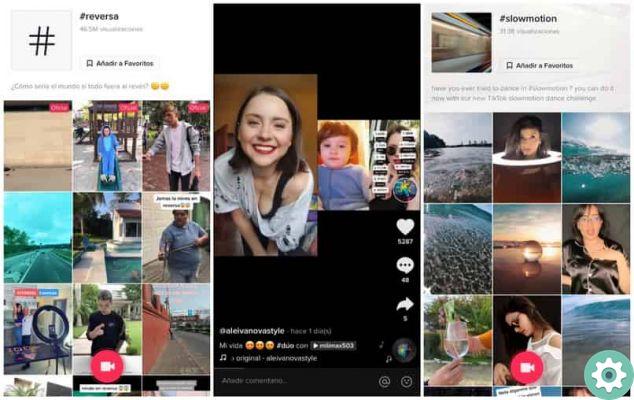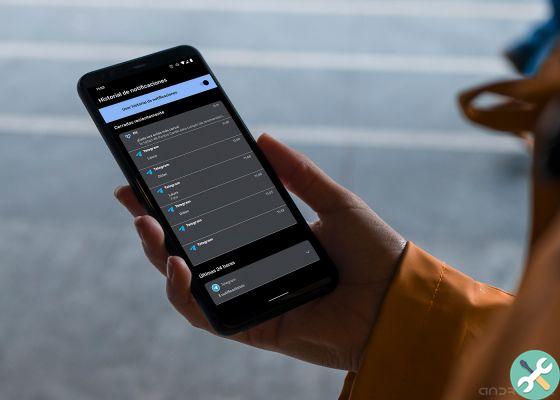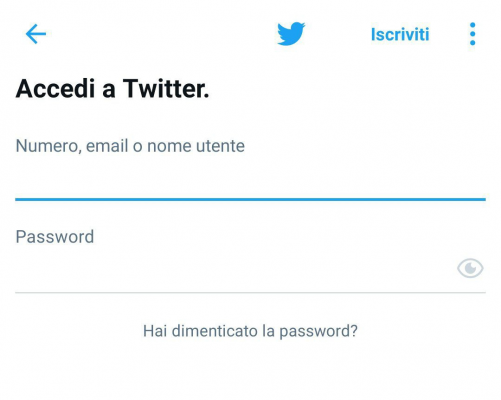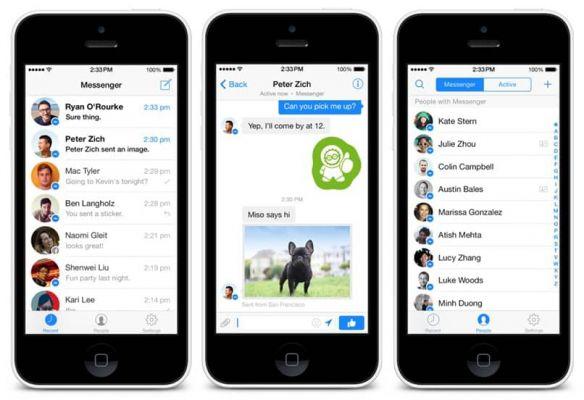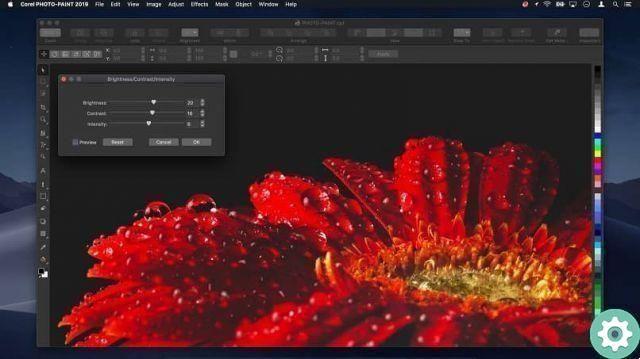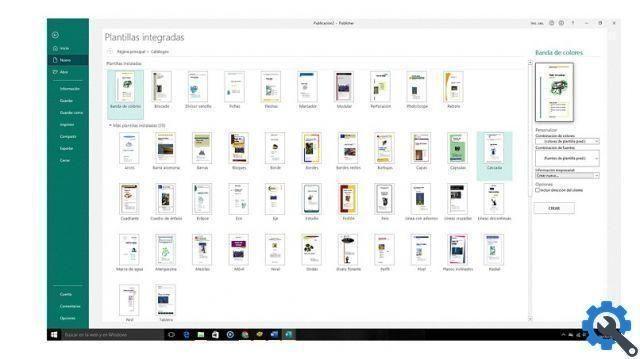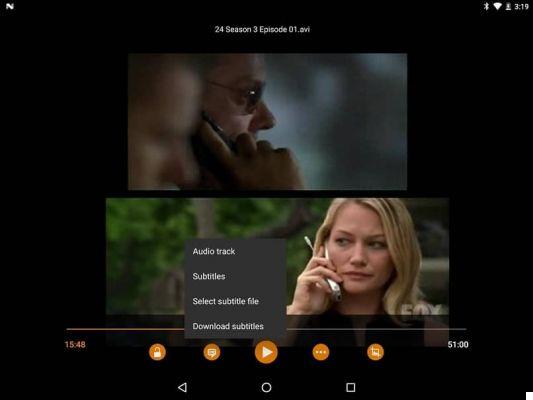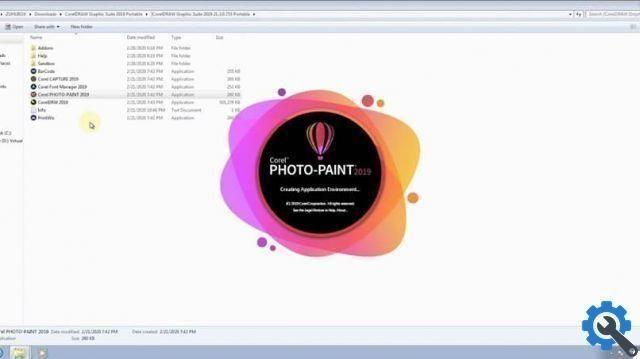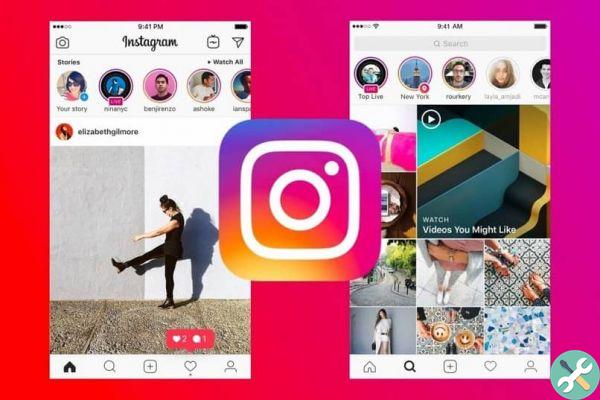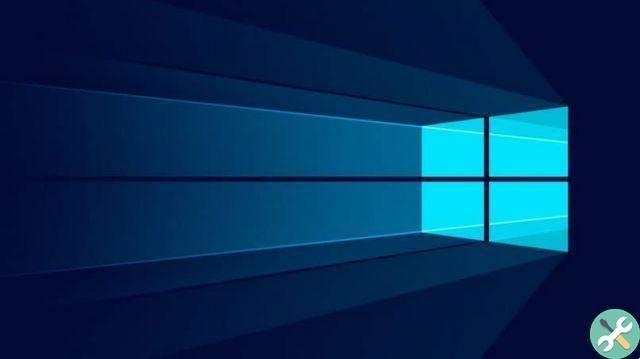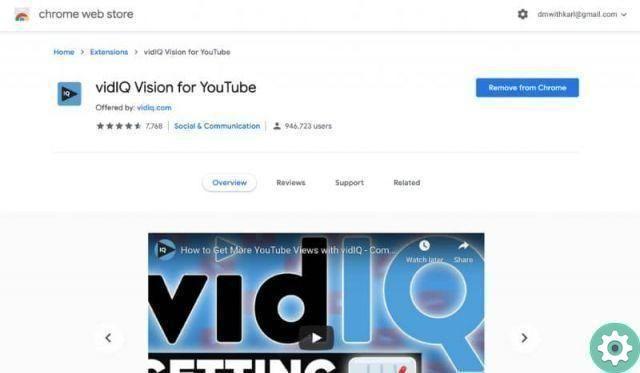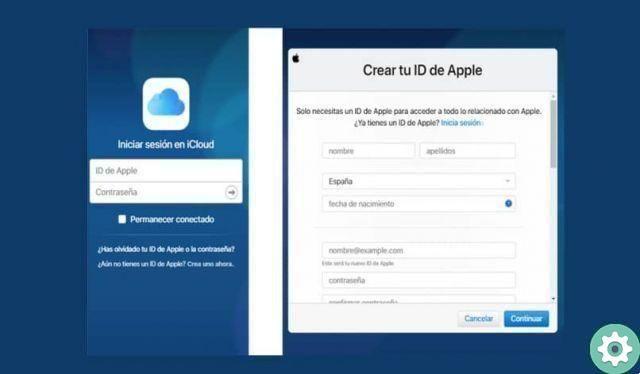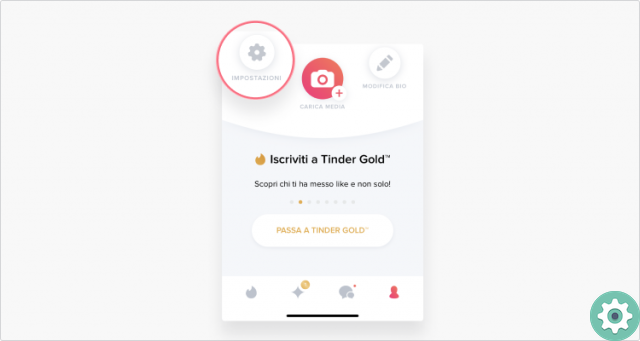
Ah I know what you are looking for… I can tell you that I just deleted my Tinder account and reinstalled it so I can start fresh with a new Tinder account as I made more than one mistake with the account I had. Well, I want to explain the whole procedure to you in its entirety in the following article: delete your Tinder account and reinstall it so that this way you can reset your tinder or start fresh and not make any mistakes or mistakes that will give you more than a grunt doing this Please follow the following steps carefully till the end.
* By the way, you may be interested: it is possible to have Tinder Gold for free, find out here …>>
Elimina l’account Tinder e reinstallalo · [STAGES]
To delete an account in Tinder and reinstall it, first of all you will need to delete your Tinder account correctly and after that you can uninstall the app and reinstall it, create a new account in Tinder and everything else, explained below. Let's do it!
Delete a Tinder Account | Step 1: Sign into Tinder
Firstly and to delete a Tinder account, it is necessary that they can access Tinder and for this they will open the Tinder application and enter with their respective data or they will do it from the web version with their phone number or with your Facebook or Google account connected.
Delete a Tinder Account | Step 2: Go to my profile
Once they have already logged into Tinder, they should go to their profile and to do so, they will simply have to click «their gray profile icon» that they will find at the bottom right of the screen.
Delete a Tinder Account | Step 3: Go to Settings
With the previous step, they will arrive at their Tinder profile itself and therefore here, they will have to click on the option «SETTINGS» identified by the gear icon.
Delete a Tinder Account | STEP #4: Go to Delete Account
In this way, you open access to the Settings section of your Tinder account and now, you will have to scroll to the bottom and click on the option that says: «Delete account» which is the last one to appear.
Delete a Tinder Account | STEP #5: Delete the account
Thus, a central window will open offering you two options: «Hide my account" is "Delete my account«. Well, if you are completely determined to delete your Tinder account forever or to reinstall Tinder then click on the option: «DELETE MY ACCOUNT»
Delete a Tinder Account | STEP #6: State the reasons
Then, a new section will appear in which they are invited to indicate why they are leaving, choose the option closest to their decision and in this case, they could actually choose the option «I have to start from scratch» (they can also omit all this, by clicking on skip).
Delete a Tinder Account | STEP #7: Confirm the action
After the above, a central window will appear where they explain what it means to delete a Tinder account and next to that, they give you the option to hide your account and you here, confirm your decision by clicking on the option that says: «CANCEL MY ACCOUNT»
Well, with this the process of deleting your Tinder account will begin and in a few seconds a Tinder page will load with a central window where they will be informed that they have successfully deleted their account and here they just have to click on «UNDERSTOOD«
With this, we have already solved the first part of deleting a Tinder account and now it's time to uninstall the app from the mobile phone and reinstall Tinder from this article, called: delete Tinder account and reinstall.
Uninstall Tinder from mobile device [Optional]
Once their Tinder account is deleted, they have the ability to uninstall the Tinder app from their mobile phone, and to do so, they do it like any application they wish to delete. In the case of this guide, we drag it to the trash «Uninstall «.
A central window will open and here they will confirm by clicking on the option: » ACCEPT" And that's it.
With this, you have uninstalled the Tinder app from your mobile and you have no link to this dating app. So now it's time to reinstall Tinder like a new user does, a key part of this article called: delete Tinder account and reinstall, take a look below.
Reinstall Tinder | STEP 1: Find the app and download the file
Now it's time to start over or from scratch in Tinder and for this they have to search for the application according to the mobile device they have (App Store – Google Play) and download the apk file.
Reinstall Tinder | STEP 2: Install the Tinder app
Once they download the.apk file on their mobile, they will open it on their mobile to install it as they did on their first Tinder account or as they do with any application they install on their phone and in this process they will receive an installation prompt from unknown sources which you have to accept.
This will start installing Tinder on your mobile device which will take very little time.
Reinstall Tinder | STEP 3: Login to Tinder
Once done, they have to activate the box by clicking on the Tinder icon which is on their mobile phone screen, then a Tinder window will open asking them to log in to Tinder with the option to link a Facebook account or, do it with the mobile number.
Create an account on Tinder | STEP #1 Full profile
When you choose one of the options, the process to create your Tinder account will begin and you will be asked for a series of data depending on the option you have chosen and what you have already done in your previous account, it is a procedure.
This way, they will log back into Tinder with a new account from scratch. Therefore, with this procedure done, they will be able to delete the Tinder account and reinstall it without any problems or errors.







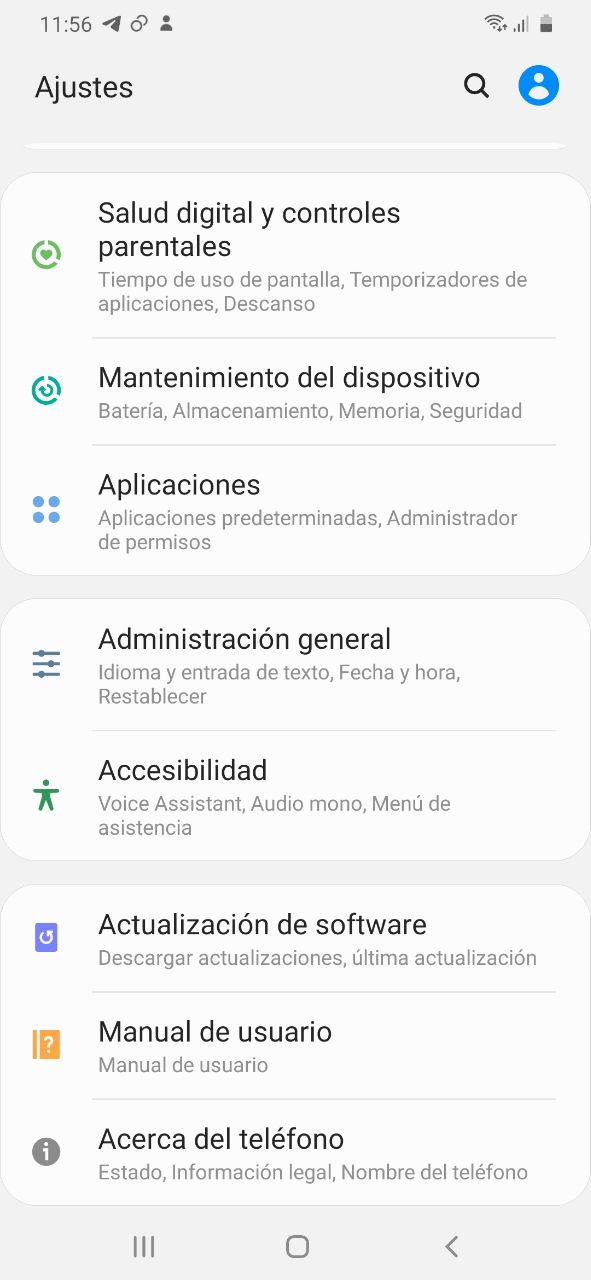
![Google also wants your Apple News [Updated] [2]](/images/posts/943dc0d8f28fcc4bc16fa30ed6d71f6a-0.jpg)