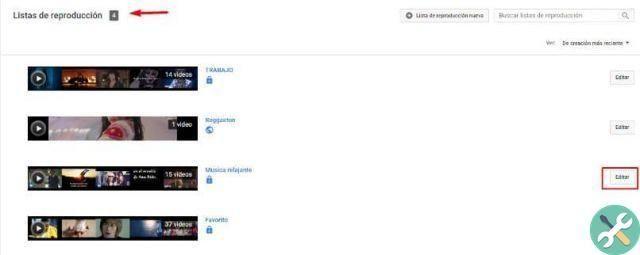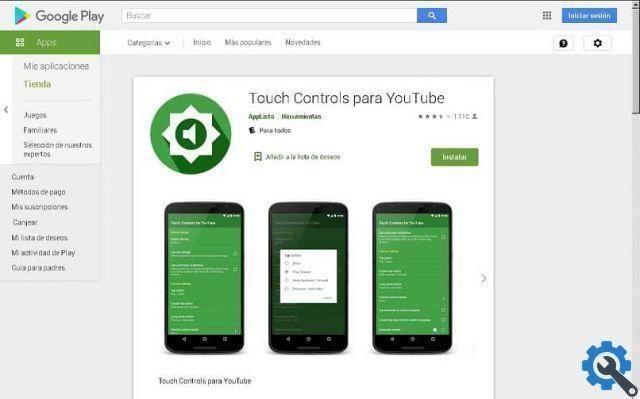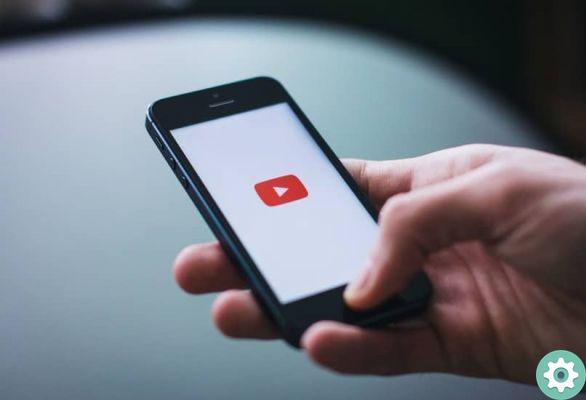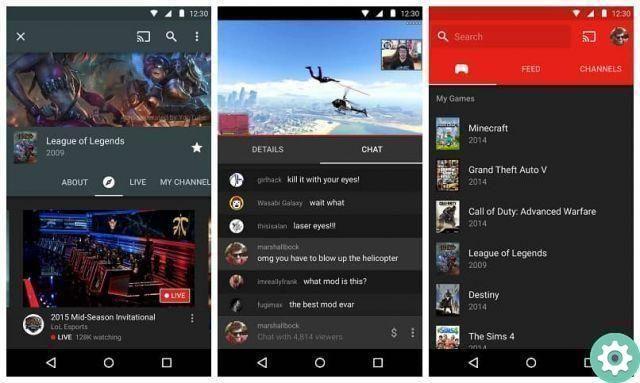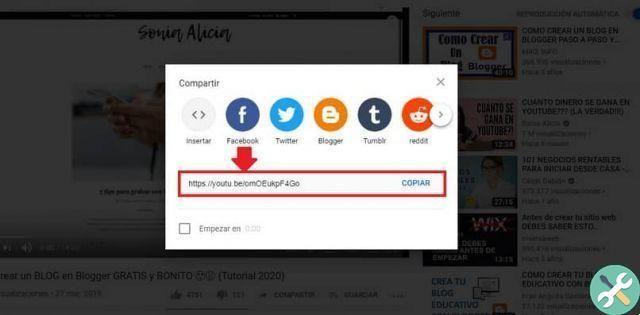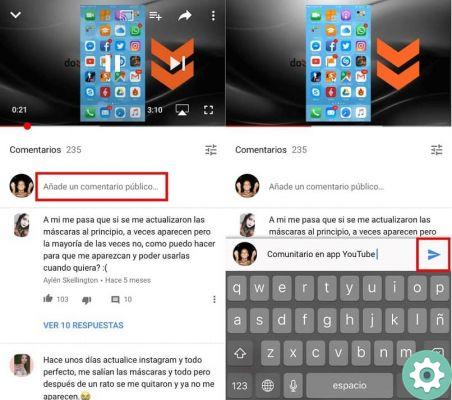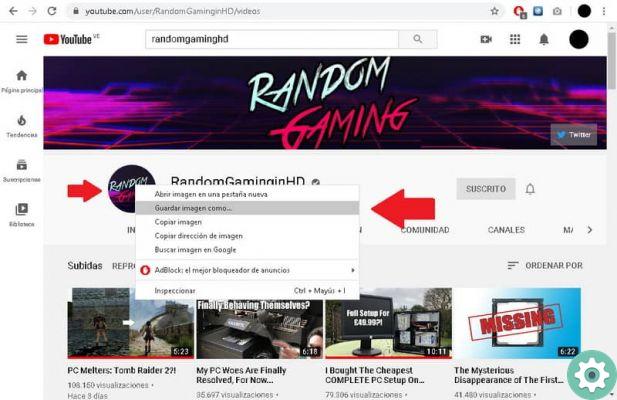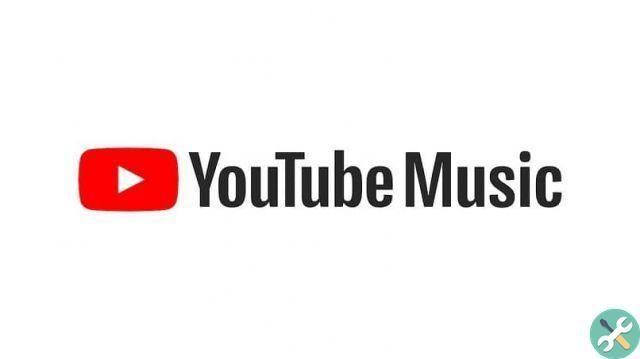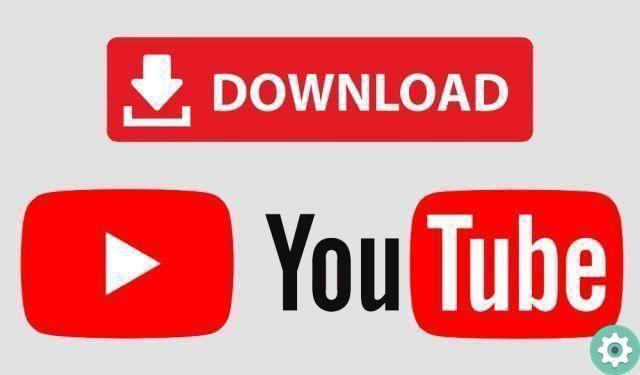
Just a few weeks ago, we announced a couple of solutions for you to download any type of YouTube video without any problems or inconveniences. Well, in the following article: Download YouTube videos without sound or sound, we want to present an excellent solution -that some may not be aware of- to be able to download YouTube videos without any sound and above all absolutely free and without installing programs in this way, avoid carrying out cumbersome processes to remove or delete the 'audio of a video you want to have after download.
* By the way, you might be interested in: 18 alternatives to YouTube that you didn't know to watch and download videos …>>
Download YouTube Videos Without Sound | Step 1: Find and open the video
First of all, you need to search YouTube for that video that you want to download without sound and once you find it, it will open and you will pause it so it won't play and go to the next video while you do the following steps.
Download YouTube Videos Without Sound | Step 2: Change the video URL
Now you need to change the URL of this YouTube video located in the address bar of the browser you use (Firefox, Chrome, Opera, etc.) in order to use a download service that allows you to download videos without audio.
To do this, they should simply and very carefully remove the following from the URL: https://www. (with the dot after the www included).
Staying momentarily this:
So now they will add the letters: ss (lowercase) in the same place where they took the above or in other words, they will add the ss first where it says: youtube in the video url and after doing that, they will load the new url with one click » Submit »Or» Plan your trip «.
Download YouTube Videos Without Sound | Step 3: Choose Format
When the new URL loads, they will be directed to the Savefrom download service and in a few seconds a frame of the video in question will be displayed - in the central part - and on the right side the download button, the format and resolution of the video.
Note attached 1: If for some strange reason or whatever, the procedure doesn't work for them and they don't reach the Save From page. So, go directly to the same service from here and after that, paste the URL of the video you want to download without sound into the box that says: Just insert a link and click on the green button that has this sign: >
Well, here, you have to click on the format and resolution of the video that is shown so that a menu opens and from this, you can click on the option that says: Other
With the previous click, in the menu that appears in this way, other download options will appear, options that allow the desired download of the YouTube video without sound or without sound and then here, they will simply click on the option that says: MP4 with the no audio icon appearing in red.
Download YouTube Videos Without Sound | Step 4: Download video without sound
After clicking on MP4 without audio, a new page will load where the video you want to download without audio in question will appear.
Now you have to right click so that a menu with different options appears and click on the option that says: Save video come ...
The classic window for saving files will open and here, they can determine where they want to save the video, add a name and after that, they will click on the button that says: » Save «.
Perfect, they did great. To confirm that everything went correctly, they should go to the place where the downloaded video was saved and after that, open it with any video player they have and voila! You will be able to appreciate that it has no audio, the video is totally silent.
This is the whole process of downloading YouTube videos without sound or without sound absolutely free and online for you. At the moment, it is the only option that is best known, fastest and easiest to perform. By the way, do you know any other option to download video without sound online?