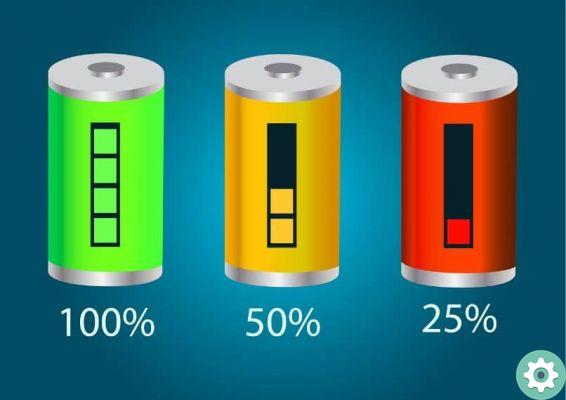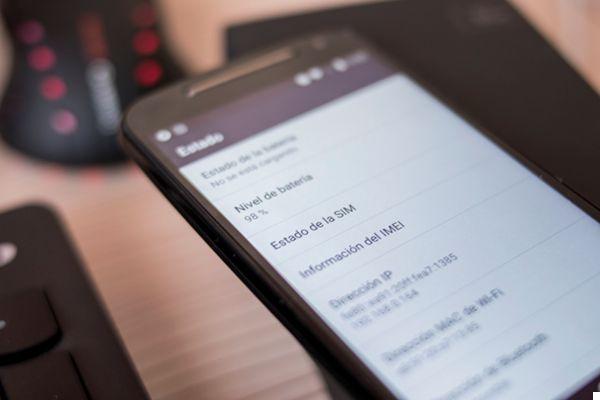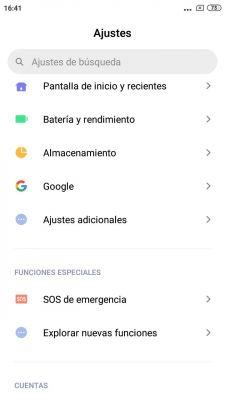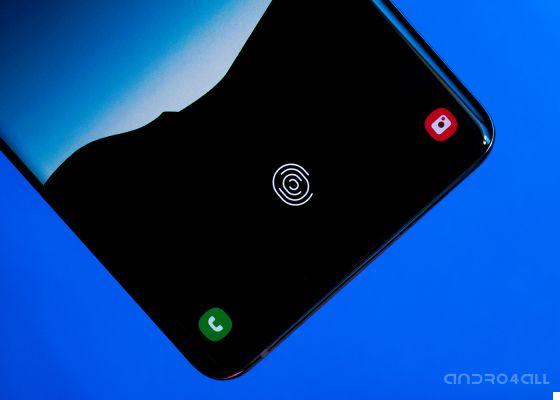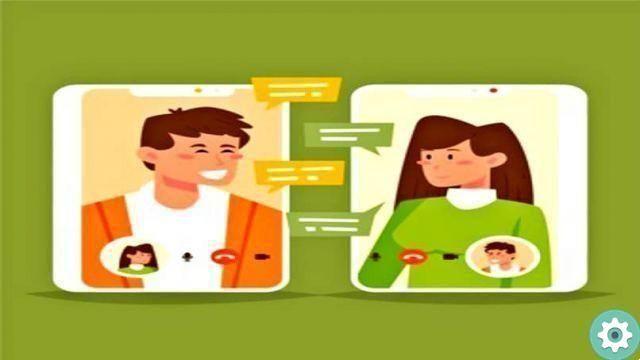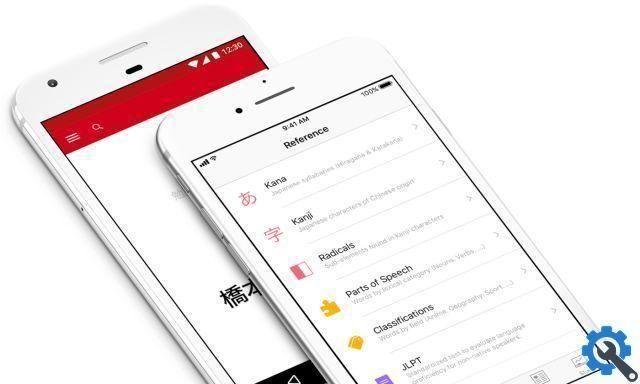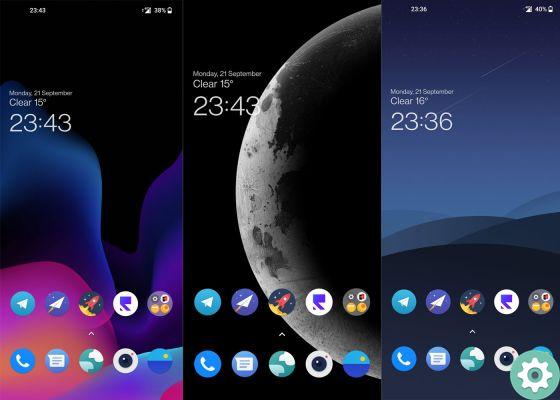In a smartphone, it is without a doubt the screen that concentrates practically all the attention, so it seems perhaps also logical that the tough battle we experienced between LCD, IPS, P-OLED and OLED technologies, among others, undercover and under the glass magnification of expert analytics such as DisplayMate, which paved the way for a stage with OLED almost the only protagonist.
Anyway, not all are advantages with OLED and AMOLED technologies in all their variations, and it is that despite their deep blacks and much more colorful colors, the truth is that this type of panel can easily brutish before static images such as those of a specific desktop or a specific wallpaper.
Thus, Google itself and some major manufacturers, such as Motorola, in this case, as our colleagues from Movilzona taught us a few days ago, have developed a kind of screensaver like the ones we knew from Windows, but in a more modern style. For protect our smartphones with OLED screens from the feared burns.

Today we teach you how to protect your Motorola's OLED panel better than anyone else… With a simple trick!
This is how Motorola screensavers work and so you can activate them on your mobile
Prevent this endemic problem of OLED panels it's as simple as periodically changing the images and colors displayed, avoiding that still images remain on the panel longer than they should and that they would end up "recording" that image on the panel.
And how is it solved? Well it's easy, automatically activating a screensaver in the settings of your mobile, you will prevent the smartphone from staying on longer than you would like with that still image of the wallpaper, icons or clock. This because it will be the screensaver app itself that will change the image displayed so that the panel never stays fixed.
There are no frills to do, why the tool is native and you will find it in the display settings, looking into the settings themselves or following this simple tutorial:
- Go to System Settings.
- Enter the display settings.
- You will see an "Advanced" menu.
- Finally, within the "advanced" options you will find the Screensaver and its settings.

The screensaver will be displayed full screen, and will avoid those dreaded "burns".
There are several manufacturers that offer this feature, but in this case Motorola has it three predefined screensaver types. The first will show a clock which will move to the panel, the second will create a color gradient which will change little by little and, on the last one, we will have an option similar to that of a digital photo frame which will change the photos of our galleries from Google Photos.
You will also see a When to start option that will allow us to configure the behavior of the screensaver, activating when we connect the mobile to a charging base, when we recharge the phone from any power source or simply never activate it.
It's not the trick of the year, as you'll see, in terms of complexity, but caution because it can save your life or at least save your screen from a problem inherent in OLED technology and that most manufacturers failed to solve solve until today .. another way ... And you, have you already activated it?