Although it was announced years ago, the driving mode of the Google Assistant o "Driving mode" has now started reaching Android device users. With this feature, Google plans to replace the mobile version of Android Auto, providing a series of useful tools while driving, through a specific mode integrated into the Assistant application.
Thanks to this mode it is possible perform various activities while browsing using Google Maps, like reading and texting, making calls or controlling music playback, all of it with your voice and without having to exit Maps navigation mode.

The driving mode interface of the Google Assistant.
What you need to use the driving mode
Google recently started rolling out the Google Assistant driving mode, and while it was initially only available in the US, it is gradually reaching more and more countries.
In order to use this feature, Google sets some requirements which must satisfy the device on which you want to use the driving mode. Are the following:
- At least 4 GB of RAM
- Portrait mode only
- Turn on wizard notifications to receive message notifications.
- Grant permissions to access contacts and be able to make calls and send messages to your contacts.
Additionally, Google recommends keep the mobile phone connected to the car charger if possible.
How to use the driving mode
To use this Google Assistant mode, you need to activate it first. To do this, you need to change a setting in the Google Assistant application that will allow you to use the help function the next time you start browsing. You just have to follow these steps:
- On the Android device, say “Ok Google, open assistant settings”.
- Look for the "Transportation" section and log in.
- Find the "Driving Mode" option and turn it on.
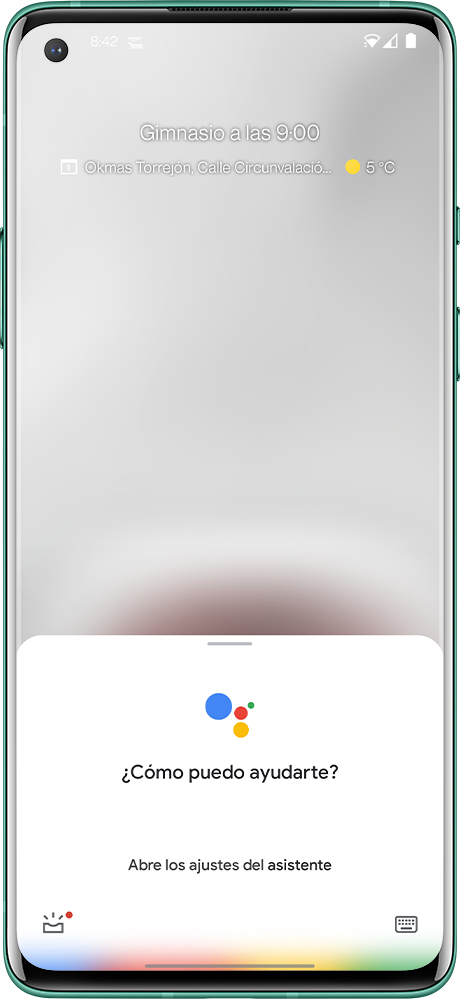
Now the driving mode is already activated. Again, keep in mind that this may not be available at first, but hopefully it will reach a growing number of people with the next Google Assistant updates.
In any case, when the mode has been activated, to use it is enough open the Google Maps application and start a navigation path. Automatically, the mobile will start driving mode instead of the classic Google Maps navigation interface.
It is also possible activate driving mode via Google Maps. To do that, you need to follow these steps:
- Open the Google Maps app on your Android phone.
- Tap your profile picture, located in the top right corner.
- Tap "Settings".
- In the Google Maps settings list, go to the "Navigation Settings" section.
- Go to "Manage Driving Modes".
- Once there, flip the switch to enable driving mode.
All you can do with driving mode on your mobile
This new Google Assistant mode allows you to do much more than what the mobile version of Android Auto. And is that, thanks to the integration in the virtual assistant, it is possible ask anything via voice commands. Some things that may be asked of the assistant during driving mode are as follows:
- Make a call
- Answer a call
- Send a message
- Ask the assistant to read your messages
- Listen and control the music
In addition to that, the driving mode includes a application menu from which you can access several apps compatible with this mode, such as Spotify, YouTube Music, Google Podcasts or other music apps. To access this app menu, you just need touch the icon located at the bottom right screen.


























