You've probably stumbled upon in the image icon which refers to this article in more than an application or web page, without really knowing what it means or what it is for. Today you will have doubts, knowing what is this feature, called Google Cast, and how to use it.
In principle, Google Cast is a feature that allows you to send content from a device to an external display, such as a television, without the need for cables and in the simplest way possible. However, this tool offers some other interesting features that we will look into in more detail.
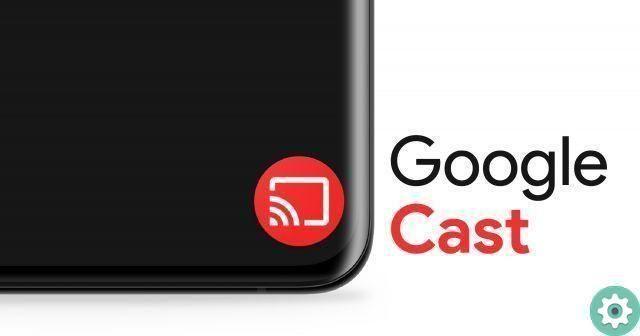
Google Cast is a tool for sending content to television.
What is Google Cast and how it works
First of all, it is worth mentioning that Google Cast is not an app, nor a device or service. Google Cast is actually a protocol developed by Google, which allows you to play content broadcast over the Internet on a compatible device.
The protocol doesn't just allow for the sending of content. It also offers the possibility of control playback of this from a mobile device, computer, or even a speaker or smart screen.
The technology in question was first launched in 2013, along with the first generation of Google Chromecast. It was a year after Google released Google Cast SDK in so that third-party developers could make their apps and services compatible with this protocol.
Over the years, the Google Cast protocol has been implemented in a large number of devices such as televisions with Android TVs, soundbars, speakers and, of course, the latest Chromecast models, including the 2020 version.
How to know if a device integrates Google Cast? | An easy way to know if one of our devices, be it a TV, speaker, soundbar or whatever, has Google Cast built in, is to look at the stamp that refers to "Chromecast built in" or "Chromecast built in".
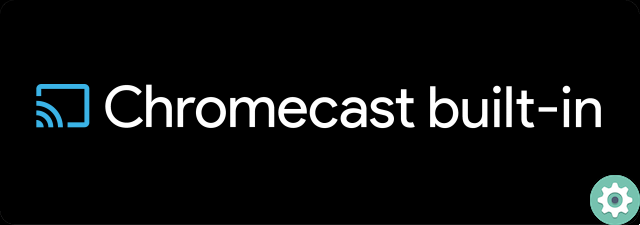
Look for this label on your device to see if it supports the Google Cast protocol.
The Google Cast protocol has two different operating modes. The first is based on web apps and mobile apps that support Google Cast technology.
On the other hand, you can use Google Cast to duplicate content, either from a computer with the Google Chrome browser, or from an Android mobile phone.
In the first case it is possible control the playback of content from our mobile phone, directly from the application - you can consult an unofficial list of apps that support Google Cast -. For this, the device on which the contents are transmitted has a local version of Chrome on able to play multimedia content. Also, you can send content from a computer through Chrome, as long as you have one version later than Chrome 72.
Even if what you want is duplicate content which is displayed in a browser tab. To do this, you just need to go to the corresponding Chrome menu and select that option.
How to use Google Cast to cast content to TV

Thanks to Google Cast, you can stream videos from your mobile to your TV.
Depending on how you want to use Google Cast, you will need to follow some steps or others. However, in none of them you have to make sure that the two devices, both the sender and the one that will show the content, are connected to the same Wi-Fi network. And although it is possible to send content even without being connected to the same network, to do so it will be necessary activate guest mode of the device with integrated Google Cast, if available - it is only compatible with certain models.
Once this requirement is met, the procedure for send content to a device using Google Cast is as follows:
- To send content from an app on your mobile:
- Open the application or web page from which you want to send the content.
- Look for the Google Cast button, represented by a rectangle with three waves at the bottom left.
- Select the device on which you want to cast the content and wait for the connection to be established.
- To mirror your mobile screen to TV:
- Open the Google Home application on your Android phone or tablet.
- Tap the name of the device you want to send the screen to.
- Tap "Send my screen" and then tap "Send screen".
- To duplicate a Chrome tab from the PC:
- Open the Google Chrome browser on your computer (other Chromium-based browsers, such as Edge or Brave, also work).
- Navigate to the tab you want to show on your TV or device with Google Cast built in.
- Tap the three dots / lines icon in the upper left corner of the browser to open the options menu.
- Choose the option "Send" or "Show on another screen" (depending on the browser you are using, this option may appear directly in your browser's taskbar, outside the menu).
- Select the device you want to send the card to.
That's it - with a few simple steps, you'll be able to get started send content from your mobile or computer, and you can watch them on your TV, listen to them on your soundbar or play them on any other Google Cast compatible device.


























