We know how frustrating it can be to get into one web page and that all the content is in a language other than the one we know.
Fortunately, the Google Chrome browser has a number of instruments di basis which can be very useful. One of them is the opportunity to change the language of the application and also of translate web pages by default or automatically.
Despite the fact that Google Chrome si suitable for your native language, guided by the country of location, sometimes you have to apply some changes in the configuration so that the translations of the websites are fast and safe.
If you don't know how to do it, don't be alarmed! In this post we will show you the steps to follow and avoid suffering from this problem. Join us!
How to enable or disable automatic translation in Google Chrome
Translating a web page is not as difficult as it sounds, especially if you use Google Chrome. The browser offers a configuration, which you can adapt to the languages you use.
To automatically change the language of a website, follow these steps:
- Open your browser Google Chrome, from your PC or mobile phone.
- Enter the URL or Google the webpage you want to translate.
- A window will appear at the top left, click on "Translate".
- By completing this process, you will see how the webpage is translated automatically.
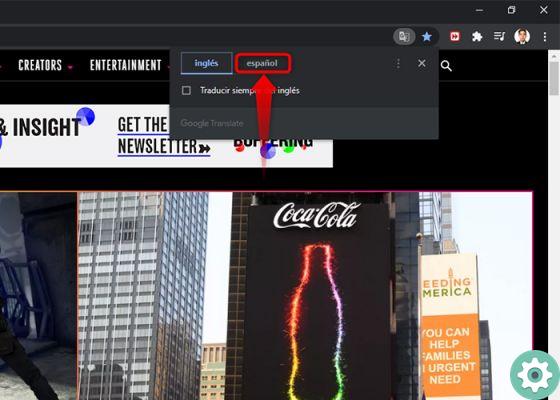
How to enable or disable automatic translation in Google Chrome
How to request the translation or deactivate it
In this section you can also change the default configuration and position it according to your preferences. For deactivate o activate option, here's what you should do:
- Enter the browser Google Chrome, from your PC or your mobile phone.
- Move the cursor to the top right and click on the "three dots> Settings".

- Then, go to the "Advanced Settings" section, click on the Languages tab.

- In this section you will only have to activate o deactivate the option "Ask me if I want to translate pages that are not in a language I can read".

- Hello, this way you will check the automatic translations of any web page.
How to activate or deactivate the translation function for a specific language
Not only will you have the ability to automatically translate web pages into your native language, but you will also be able to adapt them to any specific language. Obviously considering that users can manage different languages.
To perform this configuration, follow these steps:
- Enter the browser Google Chrome, from your PC or your mobile phone.
- Go to the three points, located at the top right.
- click on "Settings". You will automatically enter a new window, click on «Advanced settings> Languages».

- Open the window and you will see the available languages. If the required language is not present, you can click "Add languages". A new window will then open accompanied by a list of languages.

- Select the languages you want to add and click "Add"
- After adding the languages, go to the right side of each one and click on the three dots. In this case, you will have to activate or deactivate the option «Offer translation of pages in this language» and that's it.

Change the settings with a Google Chrome extension
If your web browser settings don't quite convince you, you can use one of the Google Chrome extensions to translate sites into another language. To do this, follow these steps:
- Log in to Google Chrome, from your PC or your mobile phone.
- Click on the three dots, located at the top right.
- Then, click on the “More tools> Extensions” section.

- A new window will appear. Locate the main menu, located on the left side and click on it.
- Scroll down and click on the option «Apri Chrome Web Store».

- When you open the new window, type in the Google Translate search engine and click on the blue button that says «Add to Chrome» to install it.

- Ready, this way you will have a new button in the Google Chrome tools to translate web pages.
You may also like it | How to change the Google Chrome theme and select better themes
As you will see, the process of automatically translating web pages to another language is very quick and easy. By configuring the options directly in Google Chrome or by installing some of the extensions, the browser will help you to detect the language of any portal.


























