Currently on Android we have a large number of applications to organize our day through notes, lists and tasks, but perhaps one of the tools we're not taking full advantage of is Google Keep.
Read on because in the following lines we will explain everything you can do with this handy application from Google.
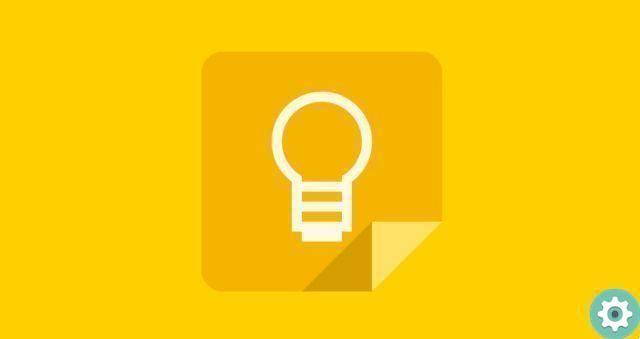
Google Keep: Google's cross-platform note manager
What is Google Keep?
Launched in 2013, Google Keep is a free application developed by Google that allows us to organize our personal information through the notes file.
One of the great advantages of Keep is that we can have access to all of our information on any device thanks to the fact that, being a multi-platform tool, it is available on both iOS and Android, as well as having a web version and extensions compatible with the main browsers: Chrome, Firefox ed Edge.
What is Google Keep for and how does it work
Google Keep is primarily for take notes and organize them on our devices, as if it were the classic "post-it". Among its many additional functions, it also allows us to set reminders for the most important notes or create to-do lists.
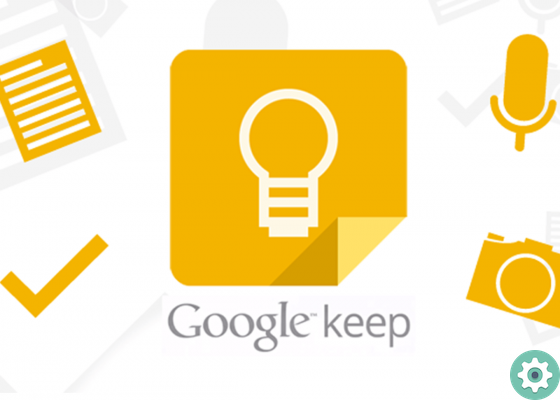
Google Keep allows you to manage notes, lists and tasks
To use Google Keep you need to have a Google account created through which we can synchronize information between all our devices. Both in the mobile application and in the browser, its use is practically identical: we will simply create a note and we will assign it, if it interests us, different parameters, labels or reminders.
Therefore, once inside the application, we will have to do click on «+» to add a new note. Similarly, we can directly add a voice note, image, checklist or doodle.
Once added, we can correct the note, insert an alarm or a reminder, a colored label or file it. Likewise, it is possible to share our notes with other users so that they too can edit them.
Likewise, whenever we log into Google Keep we can see, at a glance, all our notes and we can even apply filters for better viewing.
Obviously Google Keep it's completely free and is factory installed on almost all android devices.
Most useful features of Google Keep
Google Keep is much more than a note manager, so if we learn how to use it to the full, it can be very useful. Here you are some of its more practical features:
- Create lists with checkboxes: both from editing notes and directly from the main menu we can add lists with checkboxes that we can mark. It is particularly useful as shopping list or to create lists of things from do .
- Create reminder: Whenever we create a new note we can set an expiration date, so the application will notify us when it expires. Therefore, we can use Google Keep as a reminder app, similar to how we would a calendar or agenda app.
- Share notes with friends and family: Keep also allows us to create a note and share it with anyone, as long as we know their email address. This way we can create collaborative notes to be edited between multiple users, something that will be useful for sharing tasks or lists of commissions with our environment.
- Highlight the most important notes: As we discussed earlier, Google Keep allows us to highlight a note placing it at the top of the application with the lock option, always having the most important notes in view. For adults it is also possible to assign a different color to each of our notes to make your search much more visual.
- Organize our notes by labels: Just as we can sort our notes by colors, Google Keep also allows us to generate a series of labels a which we can access from the main menu.
- Create notes by hand, voice notes or in photographs: another of the advantages of Google Keep is that it allows us to create notes by hand, writing directly on the screen of our mobile. Likewise, we can too record voice or audio notes and save them as an extra note within the application itself. Finally, it also offers us the possibility of upload notes with attached photographs, a particularly useful option to know, for example, where we parked the car.
- Add a position to the notes: finally, and continuing with the previous example, we can attach a location to our notes as a further reminder.


























