2020 is no ordinary year for Google Maps, since the Google Maps service turns 15. To celebrate such an important date, Google Maps has changed its logo and incorporated new features of great interest, such as a tab in which to save your usual trips or Contribute, a section where you can add relevant information for other users on roads, shops. , etc.

These changes in Google Maps also affected one of its most important functions, driving mode, which is activated with a different process. So that you can use it as easily as before, in this article we explain step by step how you can continue to use the driving mode and how you can add its shortcut to your Android home screen.
Driving mode in Google Maps: how to activate it on Android phones
The driving mode of Google Maps allows you to know the state of roads and roads without having to establish a destination point, that is, it does not give you directions in the direction (as it happens when you configure a route), but it does tell you how congested the traffic is, if there are roads cut off by works or accidents, etc.
To activate the driving mode in Google Maps on your Android mobile, you must follow the following steps:
1º- Open the Google Maps app and click on the button GO blue in the corner bottom right.
2º- Click on "See the traffic data in your area".
3º- This way you will see the map with traffic information. However, you haven't started driving mode yet. Scroll down until you find the Driving Modes section which, as the app tells you, will give you traffic data and more while driving. To activate it, click on "Start navigation".
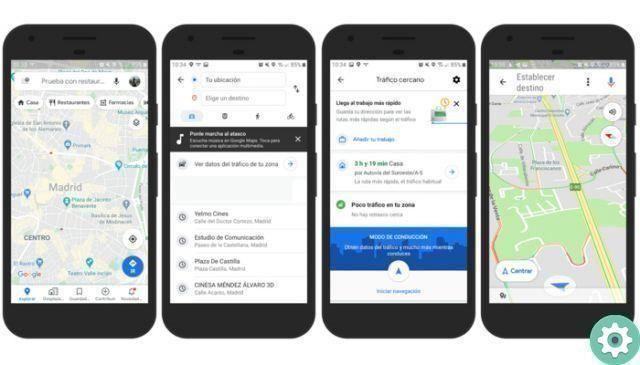
With these three steps you will have already activated the driving mode in Google Maps on your Android. As you move with the car, you can see on the map how is the traffic and if there are any accidents you should consider. As you can see, even if you are planning to move to a known place and do not need the directions of the Google service, their help is always useful to know the status of roads and highways.
How to add a driving mode shortcut to the home screen
If carrying out the above procedure every time you want to use Google Maps driving mode feels burdensome to you, there is a very useful solution: create a link on the main screen of your mobile. In short, it is a question of positioning the so-called widgets, those elements that offer direct access to certain functions of the applications.
Google Maps has several widgets that you can place on the main screen, although in this case we are only interested in its driving mode. Next, we detail step by step how you can add its link on your android mobile:
1º- Press for a few seconds anywhere on the main screen to display a menu of options where you have to select widget.
2º- Search among the different options until you find the Google Maps section, in which you have to click on.
3º- Tap on the Driving Mode widget for a few seconds to be able to place it wherever you want on the main screen. After positioning the icon, just click on it to directly access the driving mode of Google Maps, thus skipping all the steps that we had explained to you in the previous point.
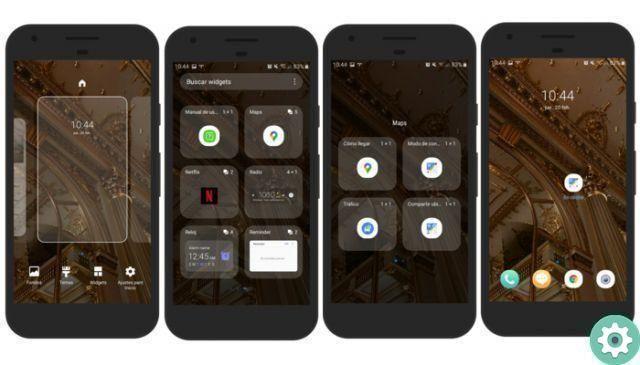
So far the short tutorial on the driving mode of Google Maps, a function simple but very useful to know how the roads we travel are. Once you find out how to activate it, you can take a look at the best Google Maps tricks of 2019 to finish mastering this essential service.


























