The use of Google Play is synonymous with find an error from time to time which makes it difficult for the application store to function properly.
It is an annoying situation that prevents you from downloading that app that you so much want to try, but that you can easily solve.
In this guide we explain what are Google Play error codes and how you can fix them so that nothing stands between you and your multimedia content download.
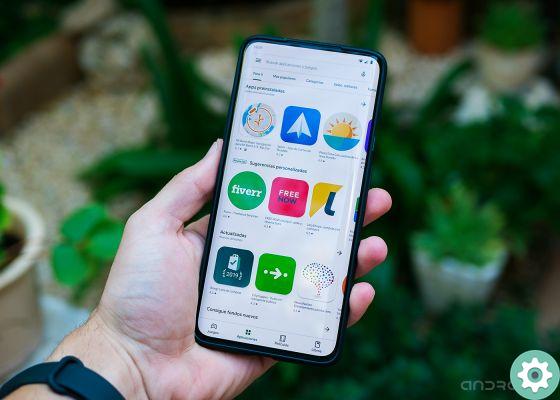
When using Google Play, you may encounter a number of error codes
Why can error codes appear on Google Play?
The error codes you can find when using Google Play are multiple, as well as the reasons which can cause them.
The appearance of these errors indicates that something is not working well in the store and that you should fix it before proceeding with the download.
It gives a connection problem in the your terminal, when activating a VPN, to one incorrect configuration of the date and time, these are some of the simpler problems that cause Google Play errors.
Other times, the app has trouble finding the information it needs from the server, or the server itself can't log into your Google account well.
Ultimately, the problems caused by Google Play error codes are varied and there is no single solution that can be applied to everyone.
Below, let's go through the Google Play error codes one by one and how to solve them independently.
Complete list of Google Play error codes
- DF-BPA-09 error
- DF-BPA-30 error
- Errore DF-DLA-15
- Errore rpc: aec: 0
- Rh01 error
- Errore Rpc: s-5: AEC-0
- Reset error
- Error-06 BM-GVHD
- Errore Rpc: s-3
- Error: "Authentication required"
- "Invalid package file" error
- Error 8
- Error 18
- Error 20
- Error 24
- Error 101
- Error 103
- Error 100
- Error 110
- Error 194
- Error 403
- Error 406
- Error 413
- Error 481
- Error 491
- Error 492
- Error 495
- Error 497
- Error 498
- Error 501
- Error 504
- Error 505
- Error 905
- Error 906
- Error 907
- Error 911
- Error 919
- Error 920
- Error 921
- Error 923
- Error 924
- Error 927
- Error 940
- Error 941
- Error 944
- Error 961
- Error 963
- Error 971
- Error 975
- RH-01 error
DF-BPA-09 error
This error usually appears when you try to download a new application on your Android mobile or tablet.
Pressing the "Install" button again does not solve anything, as this problem comes directly from Google Play.
To fix the DF-BPA-09 error, on your mobile go to Settings> Applications> Google Services Framework> Clear data.
If that doesn't work, you can try installing the app on your device from the web version of Google Play.
DF-BPA-30 error
Another error you can find in the application store is DF-BPA-30, which comes dai server of the platform.
To solve this problem, you can delete data from the Google Play Services app and try to download the app again.
Another idea is to go to the web version of Google Play, try a download, and when the DF-BPA-30 error appears, go back to your mobile to download the app, which should now be possible.
Errore DF-DLA-15
DF-DLA-15 error appears when trying to download or update an application from Google Play.
In this case, the simplest solution is to go to Settings> Applications> Play Store and delete both the cache and i give of the app.
If that doesn't work, you'll need to delete your Google account from your mobile and re-enter it.
Rpc Error: AEC: 0
This error appears when Google Play does not allow you to download an app.
The fix for this error is when deleting your Google account and the rest of the accounts synchronized in the terminal. Therefore delete data and cache from Play Store app and finally restart the device to retry the download.
Rh01 error
As we told you before, a common problem is that Google Play cannot retrieve information from the server, which is why this rh01 error is caused.
One solution is clear all data and cache dalle app Play Store e Google Services Framework.
The second solution is to delete your Google account, restart your mobile and re-enter your Google user data.
rpc: s-5: AEC-0
Another error code you can find in Google Play is “rpc: s-5: AEC-0”, which also originates in the problems retrieving information from the server.
In this case, to solve the problem, simply delete the data and the app cache Play Store, Google Services Framework e Download Manager.
Reset error
A very common error code is 'Reset error', which appears when Google's servers cannot be recovered from your Google account.
If deleting and entering your Google account from your mobile doesn't work, try clearing the Google Services Framework data and cache as well and force stop the app.
Error-06 BM-GVHD
If you try to use a Google Play card and the system does not allow it, you will most likely encounter the error "06 BM-GVHD".
In that case, go to Settings> Apps> Play Store and click "Force stop" and "Uninstall updates".
Errore Rpc: s-3
This simple error, which appears when you want to download an application from Google Play, is resolved removing and adding the Google account on your Android mobile or tablet.
Error: "Authentication required"
Another of the most common Google Play error codes is "Authentication Required" which, as the name suggests, is displayed when authentication fails.
To correct this error there are three possible solutions- Clear the cache and data of the Play Store app, delete your Google account and add it again, or finally uninstall the updates from the Google Play Store app.
"Invalid package file" error
This is another error you can usually encounter on Google Play and that ha also Different solutions.
- Clear data and cache from the Play Store app and Google Services Framework.
- Install the app via the web version of Google Play.
- Delete the Google account, restart the terminal and add the account again.
- Use mobile data to install the app, regardless of WiFi.
Error 8
Error code 8 is displayed when a download stops before completing successfully.
If you encounter this error, deactivate the Google Play Services app on your mobile. If, after re-enabling it, the error persists, it is best to notify Google Play support so that they can give you the best solution.
Error 18
Let's continue with error 18, which appears when you try to download an app you previously had.
Unfortunately, there is no solution that fixes this error for all users, although it can be useful remove and reinsert the microSD card.
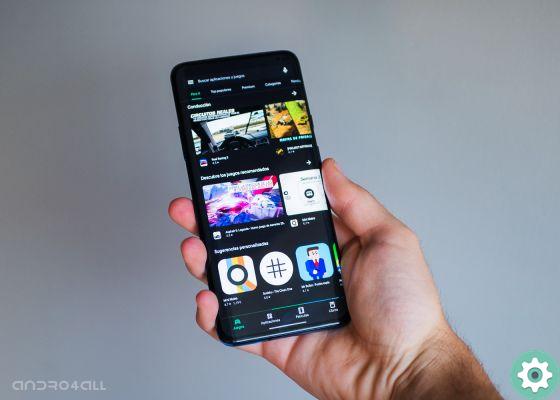
Google Play Store also has dark mode
Error 20
Error 20, which occurs when trying to install or update an app, requires correction of un rooted android phone.
Then, you will need to go to mnt> secure> asec to delete the "smd2tmp1" file.
If you don't want to root your terminal to fix this error, you can try another option - access the data of the app that is causing the problem via My files> data.
Find the app and delete its data, then try downloading the app again to see if the problem is resolved.
Error 24
Again, this error requires fixing a rooted device.
If your mobile is rooted, go to the Data> data folder, find the problematic app and delete the whole folder. Finally, install the app again on your device.
Error 101
This Google Play error code appears when many apps are installed. Delete the ones you don't use and try to download the app you want again.
Error 103
This error is the responsibility of Google Play, which shows you as compatible apps that are not really compatible with your devices.
Spesso this error resolves itself automatically after a few hours. If the error persists after a few days, please contact the Google technical team.
Error 100
Error code 100 that appears when downloading or updating an app explains that it is a connection error.
The solutions for this error are different. First of all, check your settings di date and time of terminal are correct.
If that doesn't work, try clearing the data and cache of the Play Store and Google Services Framework apps.
As a final option, you can delete your Google account, restart the device and add the account again before trying to download apps on Google Play again.
Error 110
Error 110 occurs when an app installation cannot be performed.
The solution is quick: empty the cache of the Play Store app. If it fails, you can always try the download from the web version of Google Play.
Error 194
As on previous occasions, you will "suffer" from this error code when downloading apps from Google Play.
And yes, as in the previous error codes, the solution is force shutdown of the Play Store app and clean up its data.
Next, go to Settings> Applications> Google Play Services, click on «Force stop» and finally delete your data before retrying the download on Google Play.
Error 403
Error code 403 typically appears when two or more Google accounts are registered to make purchases on Google Play.
There are several solutions for this error code:
- Clear Google Play Store History: Log in to the Play app and go to Settings> Clear Local Search History to delete all data.
- Create a new Google account: If the old accounts don't work for you, one solution is to create a new Google account to use on Google Play.
Error 406
The error code 406 also prevents you from downloading an app normally and can appear if you have reset your mobile or if you have signed up with a new Google account.
To fix this, try going to Settings> Applications> Google Play Store and clear the application cache.
Error 413
Again, an error that makes it impossible to download or update apps.
You will also be familiar with the solution: clear your data and force shutdown the Google Services and Play Store apps. Furthermore, it is necessary also delete the web browser cache.
Error 481
This error, which comes from your Google account, is corrected by deleting the account registered on the mobile and logging in with another one.
Error 491
Error 491 will also prevent you from downloading apps from Google Play.
To fix this, go to Settings> Accounts> Google ed delete the registered account. After restarting the mobile, log in again with the Google account.
Don't forget to go to Settings> Applications> Google Services and force shutdown the app and delete the stored data.
Error 492
Dalvik cache is the culprit in this case that you can't download apps from the Play Store.
Can you imagine the solution? Yes, go to Settings> Applications to force stop and delete data from Google Services and Google Play Store.
Error 495
Let's continue with error code 495, which will make it difficult to download or update apps.
To fix it, go to Settings> Applications to delete data from Google Services Framework and Google Play Store.
Then, delete the Google account, restart the device and go to Settings> Accounts> Google to add the user again.
Error 497
In this error, which only affects updating applications, we find different solutions:
- Go to Settings> Applications> Google Play Store and force shutdown the app, delete data and uninstall updates.
- Disable the microSD card via Settings> Storage> SD card> Eject.
Error 498
Let's move on to error code 498, which will appear when a download is interrupted and which is the cause of one cache full device.
To solve it, free up space on your mobile deleting all those applications and files stored in the terminal that you no longer need.

Freeing up space is the solution for some Google Play error codes
Error 501
Error 501 prevents you from opening the Play Store application or downloading applications from the platform.
The first step to fix the 501 error is clear the cache of the Play Store and Google Services apps from Settings> Applications.
Then, delete your Google account, restart your mobile and re-enter your personal Google account details.
As a final step, wait a few minutes without using your mobile then the Google Play 501 error should go away.
Error 504
Again, an error that makes it difficult to download applications and, once again, you need to clear the data and cache of the Play Store and Google Services Framework apps to fix it.
If that doesn't work, try deleting your Gmail account to see if the problem is there.
Error 505
The error code 505, common for users with older mobile phones, is displayed when there are two or more applications with duplicate permissions.
To avoid this, you have to know which app is conflicting with the one you want to download, which you can do by entering the Android safe mode, to delete it and retry the installation of the first application.
Error 905
Google Play error code 905 is another problem that won't let you download apps or install updates.
The solution will ring you if you have been careful before: Settings> Applications> Google Play Store> Uninstall updates.
Error 906
Error 906 normally occurs on HTC One M8 and M9 mobiles and its solution is delete data and cache from the Play Store app and uninstall its updates.
If it does not work, disable the microSD card by going to Settings> Storage> SD card> Eject.
Error 907
Error 907 has the same characteristics as error 906, then try clearing the data and cache from the Play Store app and uninstalling its updates.
If that doesn't work, disable the microSD card by going to Settings> Storage> SD Card> Eject.
Error 911
Error code 911, which appears when an application cannot be downloaded from Google Play, has several solutions:
- Settings> Applications> Google Services> Clear data.
- Confirm that you are well connected to the Wi-Fi network or try another connection.
- If the above solution doesn't work, try downloading the app with mobile data -if possible-.
Error 919
Error 919 allows you to download an app, but prevents it from opening once installed on your mobile or tablet.
The problem is clear: there is not enough space on the device. To solve this problem, delete the app and file that you no longer need to archive.
Error 920
Like the previous bugs, this error 920 appears when an application cannot be downloaded. The solutions are as follows:
- Delete the Google account, restart your device and re-enter your Google account.
- Disconnect and reconnect to the WiFi network.
- Go to Settings> Applications> Google Play Store for clear your data, cache and uninstall updates. Restart your mobile and try to download the app again.

Google Play Store sul Samsung Galaxy Tab S6 Lite
Error 921
Again, an error that prevents you from downloading an app from Google Play.
What you should do to fix it is delete Google Play Store data and cache from Settings> Applications.
If that's not enough, delete and re-enter the Google account on your mobile.
Error 923
Error code 923 is caused by a lack of cache memory or an inability to log into your Google account.
The solution is to delete the Google account and uninstall those unnecessary apps that take up space.
Then restart your phone and clear the cache from the recovery menu. Finally, log in with your Google account again.
Error 924
This error usually occurs when trying to download large apps or games.
To fix it, go to Settings> Applications> Google Play Store> Uninstall updates. Then try the download again.
Error 927
Error 927 is due to an ongoing update of the Play Store app. The clearest solution is to wait for the update to complete before retrying the download.
If the problem persists, go to Settings> Applications for force shutdown and delete data from the Play Store and Google Services apps.
Error 940
Restarting the terminal should be enough to terminate the 940 error, which appears when an app cannot be downloaded.
If the problem persists, delete data and cache for app Play Store, Download Manager, Google Apps, Google Services Framework e Checking Services.
Depending on the user, Google Chrome and Google Hangouts data may also need to be deleted.
Error 941
If an update fails before it completes, Google Play has likely encountered error 941.
Go to Settings> Applications and clear Google Play Store and Download Manager data and cache to fix the bug.
Error 944
If you are trying to update apps without success, it is possible that Google Play is experiencing error code 944, which is the service is not active.
Re-open the Play Store later to see if Google was able to fix the problem with its app store.
Error 961
Error 961 appears when trying to install Android apps from the Play Store.
The first thing to do is request a refund of the money spent from Google, if the app has been paid for. Then remove the cache and data from the Google Play app to complete the solution.
Error 963
Error 906 normally occurs on HTC One M8 and M9 mobiles when trying to download or update an app from Play Store. The solutions are:
- Go to Settings> Applications ed deletes data from the Google Play and Download Manager apps.
- Go to Settings> Applications for uninstall updates from the Google Play Store and delete the data from Google Play Services.
- Disable SD card from Settings> Storage> SD card> Eject.
Error 971
This bug prevents the Wiko phones with Android 5.0.2's install applications and can be solved with the V30 update developed by Wiko.
Error 975
Currently there are no solutions for this strange problem which appears very rarely on Google Play. To find answers, contact Google support.
RH-01 error
RH-01 error also prevents you from downloading or installing updates from Google Play. There are different solutions:
- Correctly configure the date and time of the terminal.
- Force stop and delete data from the Google Play Store and Google Services Framework.
- Uninstall updates dall’app Google Play Store.


























