Virtually all applications have an option to appear offline. Facebook and Messenger have this option. Next, we will show you how to configure this option for both the social networking app and the instant messaging app.
It is a very simple tutorial in which you will quickly learn how to appear offline or disconnected in both Messenger and Facebook and its Lite version which changes slightly in terms of configuration options, but largely the same steps.
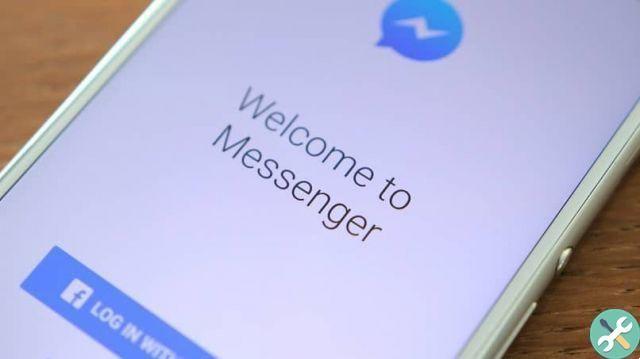
How to appear offline on Messenger
On many occasions we don't want anyone to disturb us e appears offline even if we are using the application. Ideally, in this case, you should configure the app to appear offline. How do we do this? Let's see it step by step, it's very easy.
- Let's open the Messenger app on our mobile.
- Now click on your profile photo on the top left.
- In this section we can view at a glance the 'Active state'.
- Press on this option and you will see a toggle to turn it off. The switch must be gray to appear offline.
As you can see, it is extremely simple and above all fast to be offline on Messenger. You can change this option as many times as you want without any kind of restriction.
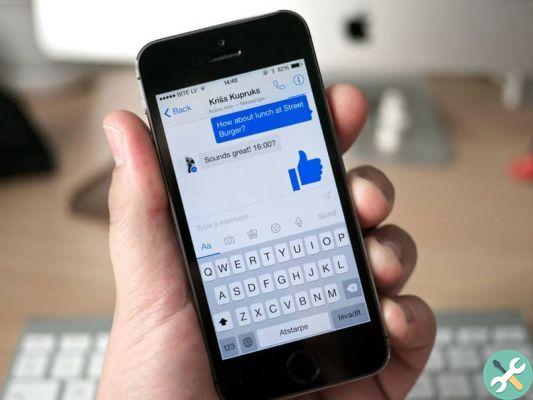
How not to appear online on Facebook
If you want to appear offline on Facebook. The steps are almost as simple as in Messenger, although we have to navigate a few more options to be able to change the online status.
- Open the Facebook app.
- Now you will have to press on the three horizontal lines which are located in the upper right area of the screen.
- In this new menu we will look for the option » Settings » which is located just below " Settings and privacy ».
- Now you will have to scroll down until you find " Active status ».
In the same way as in Messenger you will have to move the switch so that it is gray and in this way it will be deactivated. Nobody will see that you are active on Facebook.
If you are using the Lite version of Facebook, you need to do the same as we told you before. The only thing that varies is the final part because after going up " Settings » e " Active status » you will see a pop-up screen with the option » Deactivate chat ».
After hiding your status on Facebook, it may take some time for the social network to hide whether you are using it or not. We recommend that you force quit the app and then reopen it so that the changes are instant.
In case you change your mobile device, all these changes will need to be made again as they are not saved in your account. Rather, they are saved on the phone you are using.
However, as you can see, it's too easy to learn how I can look like " Offline» in Messenger. You will quickly be able to hide your online status so that no one knows you are using the app.
What you should keep in mind in the case of Messenger is that although no one will be able to see if you are active or not. When they send you a message, if you open it, will the ' View' so you have to be careful about it.
TagsFacebook Messenger

























