And if it's not the favorite, at least it has become a basic service of web pages offering products and services and facilitating i methods of virtual payment to its consumers.
Unexpected payments
Not even in the best of portals does it seem that one can be exempt from situations irregular and unpleasant. You can be from the comfort of your home and unexpectedly receive a notification from Paypal announcing the payment for a product or service, such as the purchase of a Bitcoin with Paypal.
Someone logged into your account, you provided your information to a page that said that DON'T would charged no cost or you simply forgot that you linked your account to pay for a service you no longer want.

These situations generate discomfort and great stress. But as difficult as it may seem to solve it from a purely virtual system, there are solutions.
Cancel payment automatically
Paypal knows how difficult and distressing it can be to go through such a situation. That's why he has provided his users with the tools they need to cancel automatically that unexpected, unknown or unauthorized payment.
In order to use this very useful tool, the first thing you need to do is enter the Paypal page and log in with your account (this tool is not available in the app, so you have to enter specifically through the web). Once you are in the welcome panel, follow these steps:
- Find the gear icon at the top right of the screen to access the configuration panel of your account.
- In this panel you will find several tabs. Among them, click on the Payments tab.
- Click on the Manage automatic payments option.
Delete the company or service
Subsequently, a list of companies or services to which you have connected your Paypal will appear on the left side of the screen. This list of companies or services should have been added to your Paypal account for you.
By clicking on each of them, you will be able to see more detailed information such as: when the payments were made, when you affiliated your account, among others. For example, if you pay for an Uber with Paypal, the money withdrawn must be reflected in your account.
So, if you don't remember linking your account or just don't want to keep paying for that service, follow these steps:
- By selecting the service you want to delete, will appear a section called State, which will show you if it is active or not and in turn will make the button available to you Cancel.
- By clicking on Cancel another window will open to make sure this is the service you want to cancel. Click the button Cancel automatic payments.
- After this, you return to the panel with the list of automatic payments, where you can continue to see that the service you just canceled, but in the Status section and it should already appear as inactive.
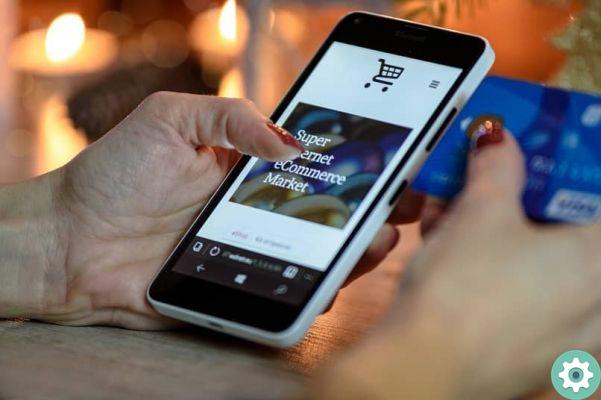
By following these simple steps, in minutes you will be in degree to unsubscribe from those pages and services which can give you more of a scare with automatic payments. It is important that you also know that to re-affiliate your Paypal account to these pages or products, you must follow the same procedure as if you were affiliating them for the first time.
However, this option is referred to as the safest way to protect and take care of your money from unexpected payments or from other people who take advantage of the fact that your account is affiliated with a service to make purchases. Avoid fears and tedious complaints and improve the security of your account with these simple steps.
You can also learn how to create a Paypal account without a credit card quickly and easily.


























