It is a similar process to taking a screenshot on a Huawei Android mobile phone or even taking a screenshot on Xiaomi Mi Note 10. There is no way to get confused.
But perhaps many users have come across a problem and that is that, through the traditional method, it is not possible to group the whole page.
Simply, what is found is visually saved on the computer screen, so will there be a way to capture the entire web?
Yes, there are several ways to achieve this. That's why we decided to bring the 2 best procedures to get it easily and based on where it is performed.
My browser is Google Chrome
For those who are regular users of the services of this browser, it must be said that Chrome itself has an extension that facilitates what we are looking for.
Nothing better than having one tool directly in your default browser to be able to capture a full screen image on a website.
So, to begin with, it is essential to clarify that the name of this component is nothing more than " Capture full screen «, And it is very simple to use.
But first, you need to get it. This can be achieved by searching for it in the Chrome Web Store or by clicking directly here. Next, click on the blue button located to the right of the name, which says " Add to Chrome «.
As a result, the browser will ask you if you want to install the extension, then you will click on » Add extension «.

After waiting for verification and successful installation, a camera icon will be generated on the Chrome system tray, next to the user's image.
How is full screen capture used?
It's very simple, you just have to be on the web page you want to take a full screen capture and click on the icon of the » Capture full screen »Or the camera.
The program will then analyze the information on the web, showing the progress in a tab at the top right of the screen.
Finally, a new browser window will appear in which we can see the full screen capture and the various options presented by the extension.
These will be found in a bar or menu, at the top right, and among the possibilities there are " Download image (PNG) «,» Download PDF «,» Delete image " and other.
Choosing the one that best suits your needs will be the next step, in addition to respecting the indications established by Chrome.
A less specific option for taking full-screen photos
Next, we will talk about a tool that works for several browsers, including Internet Explorer, Opera, Firefox Well yes, Chrome.
So it's a less specific option than the previous one, but just as functional. This is a plugin which, as we have already mentioned, has wide compatibility.
His name is FireShot and can be found by searching for it on Google, searching for it in the browser, or by going directly to its official website.
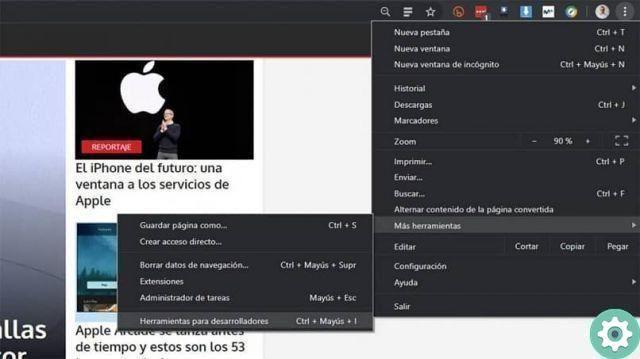
What should be taken into consideration is that it is a Pro version then it is not free, that is, you have to purchase the service.
But speaking directly about how it works, it allows you to capture the entire screen on entire pages or on a specific section.
Being able to save it in a variety of formats, from which we can highlight various types of images such as BMP, PNG, JPG e GIF, as well as in PDF.
In addition to this, and one of its best features, is that it has a built-in editor. Therefore it will not be necessary to go to third party programs to make changes.
For example, you can resize, remove elements from the capture, crop, blur, highlight, add any text and much more.
As an additional information, today this function is reinvented, as is the case of taking a screenshot with 3 fingers on a Huawei mobile. This prevents wear on the phone buttons.


























