How to make video calls or meetings with Zoom
You can use the Zoom video calling app for your meetings, it's really simple. And there is no doubt that it is worth it, because it is totally free and offers a infinite number of options and tools that can greatly enhance your video calling experience.
All you need to do to start enjoying the Zoom app and the variety of options it offers is to download it. So you will have no problem starting to use it.
Steps to be able to make video calls or meetings with Zoom
The steps to be able to make video calls or meetings with Zoom are very simple. All you need to do is:
- Enter the application.
- Create a Zoom account or enter yours if you already have one, by entering your email and password.
- When you are inside the app, click on the option » New meeting «.
- After creating the new meeting, all you have to do is invite the users you want to talk to by selecting the "Participants" section and then clicking the "Invite" button at the bottom.
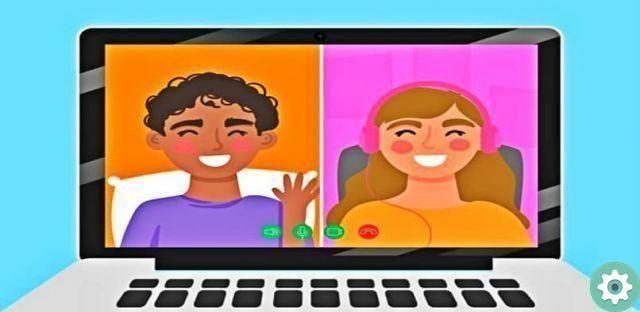
That's all! After following these simple steps, you will be able to enjoy the meetings and video calls offered by the Zoom app.
Something you need to remember is that, in order to invite someone to the Zoom meeting, you need to do so via email or by sending a message via Zoom's chat to the person's ID.
Why should you use the Zoom app for video calls or meetings?
There are many benefits that the Zoom app offers for you to be able to get the most out of video calls or meetings you hold. You can rest assured that you will not regret creating an account for the Zoom app and that you will really enjoy your usage experience.
Some of the wonderful options offered by the Zoom app are:
- It's possible schedule meetings with the people you want, by selecting the «Program» button on the main page of the app.
- You can share your screen with another electronic device, an interactive whiteboard, a browser page, among others, and you can show it to other meeting participants.
- If you want and you have a green screen, you can add a virtual background to your interface in the meeting.
- If you wish, you can record the meeting and take care of its security with the different options offered by the «Security» section.
- It has a chat available to all meeting participants.
- If you wish, you can show different reactions such as clapping your hands or even raising your thumb.
- There is the option to put the meeting in both full screen and icon form to make it more versatile.
And like these useful options, there are many that we encourage you to investigate and discover in app Zoom.
There is no doubt that this communication tool has made life easier for millions of people around the world and you will surely want to be one of them.

We hope that all this information has been useful, you can even log in by registering to Zoom with Facebook and thus enjoy this application and all the useful tools it offers to the fullest. We hope this post helps you have a unique experience with Zoom.


























