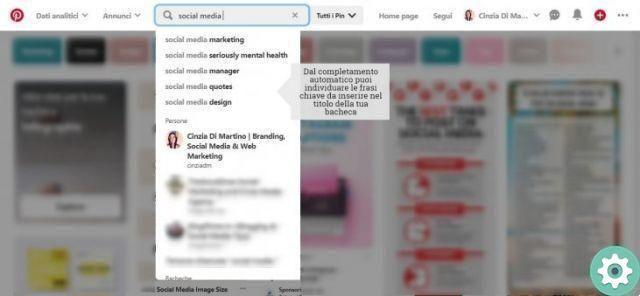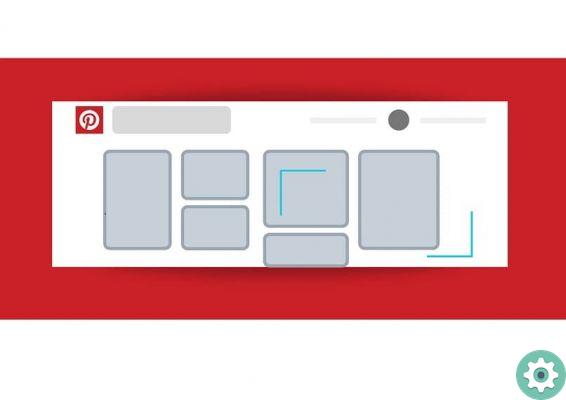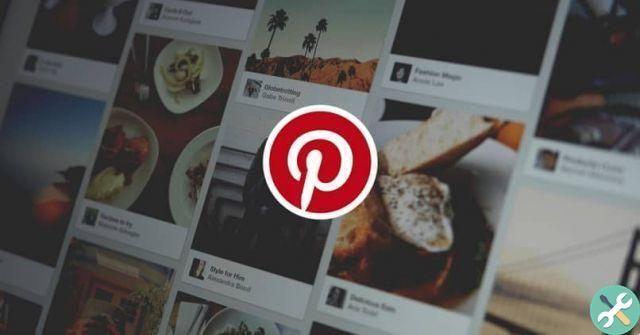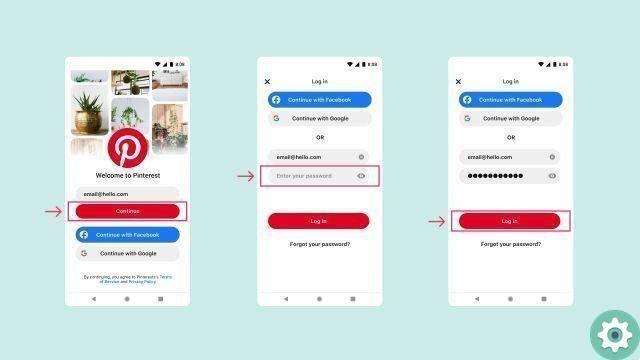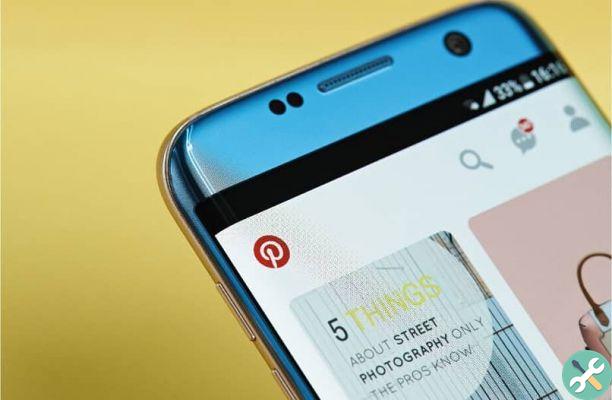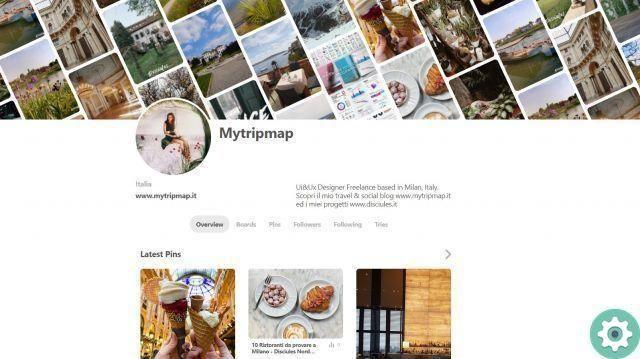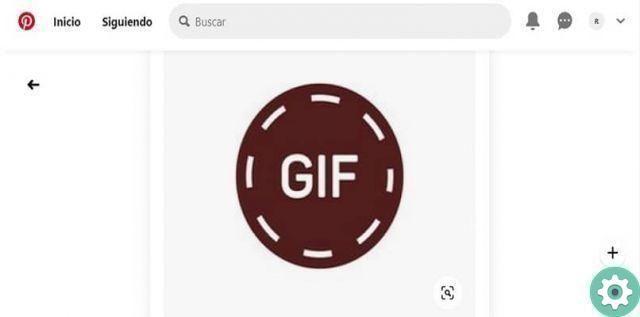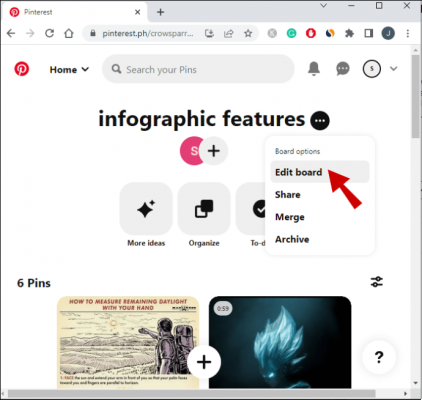Pinterest is a social network that has been online for years, it is quite popular with users who are passionate about visual discovery.
Until 2013, Pinterest was based exclusively on a social network of visual content in which images and projects of any kind or type could be shared.
I Pinterest creators constantly innovate the platform, so now in addition to being able to upload and publish images and photos it is also possible to send private messages.
The ability to send private messages on Pinterest makes this social network quite complete, useful and practical for its users.
On Pinterest you can find all kinds of content, such as recipes, templates, relevant information, infographics, quotes and more. Thanks to the implementation of private messages, it is now possible to easily share publications between contacts.
How to add contacts to Pinterest?
Now by creating an account on Pinterest in addition to post pictures and browse the numerous contents published from other users, you can also send messages between contacts.
If you share the taste for the Pinterest social network with friends or family, you can search for them on the platform and share so the interests through publications or private messages.
To search for contacts and add them first you need to log into your account, this is possible via the web browser o l’App.
Once inside the application, you have to click on the search bar to write the name of the user, friend or relative you want to follow and that you have added.
From the list of profiles that may appear, it is necessary to select the profile of the user you want to add or follow, in this way it will be possible to exchange messages.

One of the advantages of being able to send private messages on the platform is that through them you can send pins and boards saved on Pinterest so that your contacts can see them faster.
How to send private messages and chat on Pinterest?
Send private messages and chat on Pinterest it's a fairly simple and very useful option for sharing publications faster.
The first thing to do is to enter or log in to the Pinterest account and then locate the button or the dialogue balloon located in the upper right part of the platform.
Once inside the dialogue bubble, located next to the notifications, you will be able to see the previous messages sent or received.
To send new messages you will need to press the search bar where you will have to enter the name of the user to whom you want to send the message.
Pinterest, like other social networks such as Facebook and Instagram, allows you to send messages to multiple users, for which it will be sufficient to enter multiple usernames.
After choosing the user or users to send the message to, click «Next» to open a chat window.
Send private messages from the Pinterest app
Thanks to the fact that you can download the Pinterest application for mobile devices, both for Android that for iOS, sending messages from it is usually quite simple and convenient.
The Pinterest application is usually much simpler and educational to use compared to its web version, so sending messages is usually even easier.

As in the web version of pinterest, to send messages from the application you need to click on the dialog balloon located in the upper right corner.
In the Pinterest application the dialog box it will appear independently from the tab or section it is in.
To send a new message, simply click on the red button for new message and then write the name of the user to send the message to.
An advantage of the Pinterest application is that with it it is possible to send pins as private messages simply by holding them down for a few seconds, like this 3 options will appear, among which you have to select that of a square with an arrow.