Find out how to update GoPro Hero camera software step by step
Like all high-tech equipment, these cameras also need to be upgraded, as this allows for optimal performance. In the case of GoPro Hero cameras, constantly revise the firmware, these revisions fix errors that may be present.
They improve battery usage and image quality, of course the latter is something that stands out in these wonderful cameras. They are excellent for shooting high definition video, as well as being durable in harsh conditions. To update GoPro Hero camera software there are different ways, here we explain how to do it from your PC, as well as from your smartphone.
Update GoPro Hero Camera Software on PC
- The first thing to do is go to the GoPro website.
- There, download GoPro Studio by clicking on the "Downland Now" icon, it will be installed on your PC and the process will take a few minutes.
- Once installed, you have to look for the file.exe that is downloaded to your PC, go to the folder you used for that moment and press click and the installation will begin and then follow the program instructions and click 'Next'.
- Now, you need to connect the camera, please note that before you connect it you need to make sure the battery have a high enough rate. Then insert the micro SD card and use the USB cable.
- On your PC, open the application GoPro Studio and wait for it to detect the camera and notify you if any updates are available.
- Then, click on 'Update', this will start modifying the Firmware and downloading the file to your GoPro Hero camera.
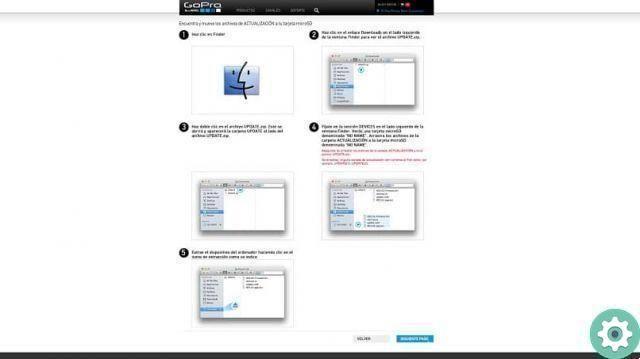
GoPro Hero camera update on smartphone
Another way to update the GoPro Hero camera is from your smartphone; It's simple enough for that devi alone follow the following steps:
- You have to download the GoPro Studio application on your phone, for that go to Google Play Store, write the GoPro name and choose the first one that appears. If you are using an iPhone, look for the "App Store" icon.
- Once the app is installed, search for downloaded apps and press GoPro.
- Now you need to connect the camera, for this in the top left screen press 'Add Camera' in iOS and Android 'Camera', there you have to select the type of camera you have.
- The camera should turn it on and press "Modality", then enter «Utilities».
- Then select "Connect" and locate «Connected devices» in the connected devices, click on «Connect new devices».
- Whatever the camera reflects, hit "GoPro App", this is for you to receive a name and password.
- On your Smartphone, press "Pair" and then "Merge" If prompted, enter the name and password the camera gave you.
- Once the phone and camera are connected to the application on the main screen, an icon is reflected that allows the firmware update to be made available; press the button and the update will start.
- Then, you need to click "Install" to continue.
- At that moment the camera will turn off and on several times, this happens because it is making internal changes to Firmware. When done, turn off the camera and close the phone app.
- Having done that, open the app again and connect the GoPro camera, it will show you a message saying that the firmware is up to date.
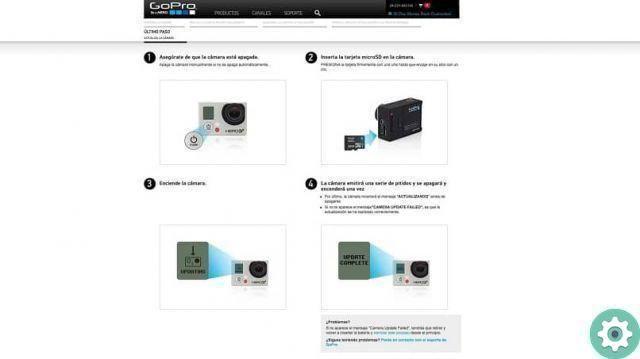
The camera software update GoPro Hero it's a very simple process, just follow the detailed advice in this article. We hope you enjoyed this publication, let us know your opinion and remember to share this article with your family and friends.


























