Having a Google account means being able to access the many services that the company has today. But you should know that you can't only use one Google account at a time, you can use several on the same Android device, as is the case with Gmail accounts, their messaging service.
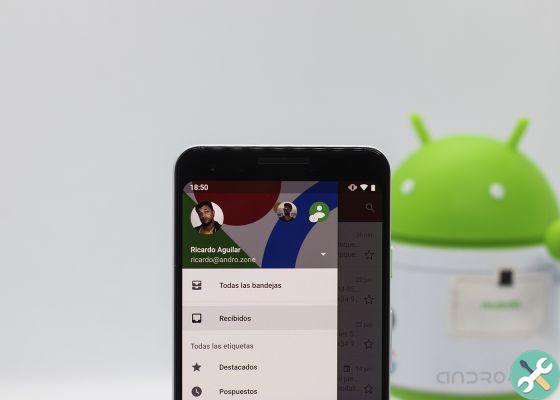
Would be unthinkable to have to log in and log out every time you want to use different Google and Gmail accounts. Therefore, we will delve into the world of Big G to explain step by step how to set up different Google or Gmail accounts on Android.
How to use 2 or more Google accounts on Android
As we have said, having a Google account is mandatory in order to use the services of the Alphabet company. Self are you already using one of these accounts, but want to add more to your Android phone or tablet, or to dedicate it only to the personal sphere or because you only want to use it on some platforms, you can do it without problems with a procedure that we explain step by step.
1st - Open the app Google.
2º- Click on the icon with your profile photo in the upper right corner.
3º- Access a menu where you can see all the accounts you have opened. To add a new one, click Add another account.
4th - You may need to enter your device PIN code or fingerprint to continue with the process.
5º- After confirming your identity, you will be able to access Google. First of all, enter your email or number di phone of the Google account you want to add and click Next. Finally, you will have to enter password account to complete the process.
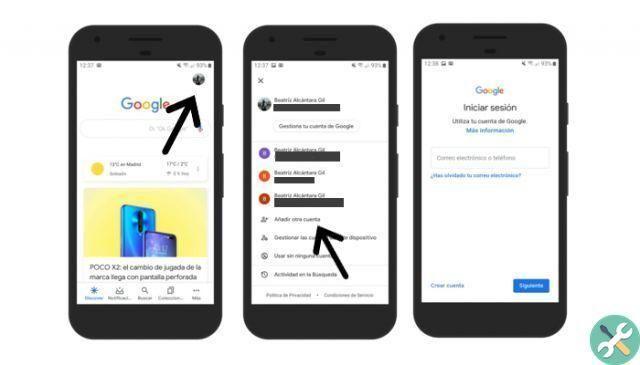
By following these simple steps, you will have already set up a new Google account on your mobile or tablet and will only need to repeat the process in the future to add more accounts. In addition, on some devices it is also possible to set up multiple accounts from Settings> Accounts> Add account> Google.
Once you have added all the necessary accounts, remember that it is important to configure your Google settings to improve them. Without a doubt, you should pay special attention to changing your Google account password, a process you need to go through every now and then to strengthen the security of your personal data.
How to use 2 or more Gmail accounts on Android
Before we get started with this method, we need to remember that when adding a Google account from the Google app, this it is also configured in the Gmail app. Therefore, if you have added an account with which you also use mail, you will not need to reconfigure it from the Gmail application, it is done automatically.
In any case, the procedure for using 2 or more Gmail accounts on Android is just as simple. Fortunately, Google isn't limited to Gmail accounts, and you can use Outlook, Yahoo, Hotmail, and other services at the same time. To use multiple accounts in Gmail, follow these steps:
1º- Open the app gmail on your Android phone or tablet.
2º- Click on the icon with your profile photo in the upper right corner.
3º- Click on Add account.
4th - Select the account service you are about to add: Google, Outlook, Hotmail, Live, Yahoo, Exchange, Office 365 or another service.
5º- It may be necessary to enter the PIN code of the device or your fingerprint to verify your identity if it is a Google account.
6º- Write the e-mail or phone with which you want to start the session and click on Next.
7º- Enter your e-mail password and confirm the process * so that your account is configured in the Gmail app.
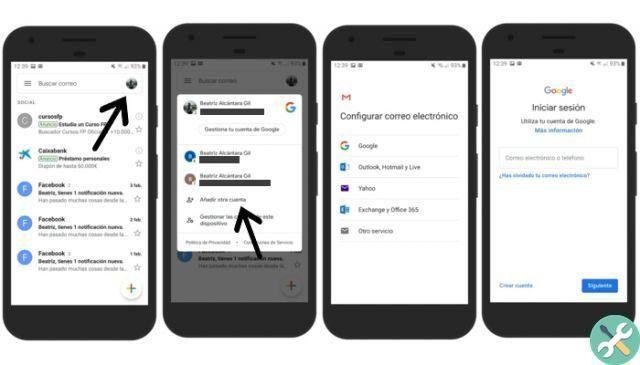
By repeating this quick process, you can add multiple accounts to Gmail on Android, an app that already has a dark theme for all users. To switch accounts when using Google services, click the icon with your profile picture and select the account you want to use. Therefore, you don't have to waste time logging in and out every time you want to switch accounts.


























