Skype is one of the best applications for keeping in touch with friends or working. It is one of the most used apps for companies and for work-related issues.
The quality of the app is very well known and we cannot deny that when it comes to making video or voice calls it is by far one of the best. Especially if you do it for work reasons or perhaps to study remotely.
From the same app you can call telephone numbers all over the world and costs are extremely low. Plus, calling another person who has Skype is completely free. It is a very complete app and sometimes more complex than others like it.
Unlike applications like WhatsApp, here we don't add our contacts with a telephone number. But we do it through a username. That's why it's so important that you know your username and at the same time learn to change it if you feel it is necessary, and we'll cover that in this tutorial a little further down.
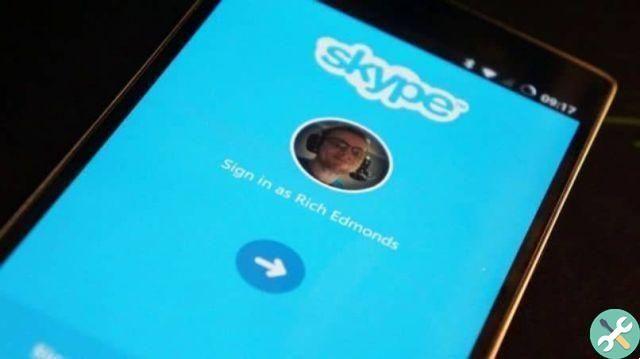
How to know my username on Skype
Know the username in your Skype account it's quite simple, as it appears at the top left of the screen. If you want to know more information about your account, simply follow the tutorial that we will show you a little bit below.
Going back to the username theme, it serves to have a unique name that no one else can have. This way anyone can add you using it and will see you in the contact list with that name.
If you change your username, you don't lose your contacts or anything like that. Everyone will see how your name changes in their contact list, but they can keep talking to you without having to add again.
Now we will see a simple and above all quick enough tutorial so that you can change your username in just a few steps.
If you have a problem with your password to log into your account, don't worry this problem is easy to fix.

How to change my username
- Log in with your Skype account.
- Once done, you need to click your profile icon located in the upper left area of the screen.
- Next you need to click on » Skype profile «.
- A new window opens in which you can view all your data.
- What you need to do to change your username is to press on the pencil located in the upper right area of the screen.
- This way you can change your username. Of course when you change it you have to use one that is available and no one else is using it.
- When done, you will simply have to save your changes from the validate button located on the right side of the screen.
As you can see, it's pretty easy to get to know my username and change my Skype username if needed. You can change your username as often as you like.
If you still have any doubts about how to change your username in skype, you can leave it a little further down in the comment box.
In order to enjoy all the comforts of Skype, it is important that you have previously updated the program to the latest version.
TagsSkype

























