There are situations where you need to know what operating system and version your PC has, as many updates and programs are designed for specific architectures.
In this sense, it is certain that you know if your computer has Windows, but maybe you don't know exactly which version of Microsoft operating system you are using. The same goes for the MacOS editions of the operating system.
This can happen if someone else installed or updated the system. Or maybe, in your case, you've just forgotten what it is.
It doesn't really matter much, it can happen to all of us. What is inadmissible is that you are left without learning the best ways to know this information.
But first, it's also important to remember that keeping in mind whether our operating system is 32 or 64 bit is, in practice, vital.
Since these two pieces of information are essential during the program downloads, applications and even updates of any kind. Therefore, it is also necessary to easily know if a program is 32 or 64 bit with Exeproperties.

So, it doesn't matter which Windows your computer has (as long as it is superior to Windows XP), this step-by-step guide will show you three quick and easy ways to find out your operating system data. Choose what you like!
The easiest and fastest way to view your PC's operating system
This first way to find out which operating system and which version your PC has it is, in fact, the simplest and fastest.
It doesn't involve many steps or complications. To do this, you just need to be logged into Windows.
Then, being on the desktop, right-click on the "My Computer" or "Computer" icon and select the "Properties" option
A system window will immediately appear, in which all information about Windows that we have installed is clearly reflected.
Among the data that we can find here, there is the «Windows Edition», for example Windows 10 Pro.
As for the system specifications, we will know what the installed RAM capacity is. As well as the type of system, i.e. if the operating system is 64 or 32 bit and how much does the processor cost.
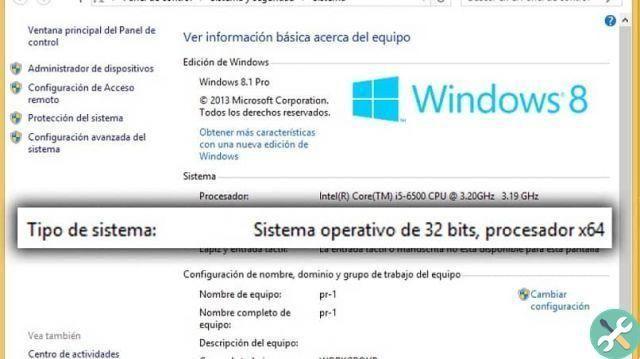
From the settings panel
If you don't have the Computer icon on your desktop, that's fine. There are other ways to access the system information window.
This second way is to look for the correct option in the settings panel that all versions of Windows have.
So, let's go to the start menu which is in the lower left part of the taskbar, the one that has the four boxes in the form of a Windows window.
In this panel, we click on the tab "Settings" or » Settings «, Commonly identified with a gear or a toothed wheel.
We can also use the search engine from the home menu to directly locate the settings, this in case it is not found automatically when opening the panel.
When you open the window, you will find several options to configure, select the first one. This is the "System" section.
By doing this, it will update to a window that has a vertical menu on the left side. L' the option we will press will be the last one, "Information".
Already in this part we will find the data we are looking for. In the second and third sections we will see, as in the previous method, which Windows we have installed, the type of system and other information of this nature.
Windows window information
There is, in turn, this third method to access the data we are looking for and, although it is the last, it is not for this reason the least used to know which operating system and version the PC has.
The first step is to access the start menu in Windows. There, we will type " Run »And click to open this window.
We we write, as it is, the word "Winver" and press "OK" to start executing the command.
This will automatically open the "About Windows" window. Where can you see the version of the system we have.
TagsTutorial PC

























