At the top of the Mac screen is a very useful bar that contains shortcuts to open applications more quickly. However, it can be annoying to watch. For this reason you should know how to show and hide your Mac's toolbar or menu as easy as configuring your Mac's screensaver, to your taste, to use your computer more comfortably.
This bar spans the entire length of the top of the screen. It has very useful elements such as the Apple menu, application menus, status menus, notification center and access to voice commands.
From the system preferences you can completely customize this bar, as well as show and hide your toolbar or menu Mac at your convenience.
Show and hide your Mac's toolbar or menu
Apple allows more and more customization of the interface of its own operating system. In this way, users can modify it according to their tastes and feel more comfortable using the computer. Showing and hiding the toolbar or menu on your Mac is really very simple. You just have to follow the instructions below:
The first thing to do is to go into the system preferences. There you need to locate the option "General". Within this window you will see a section that says "hide and show menu bar automatically".

Disabling this option will hide the Mac toolbar. This will allow you greater visibility on the screen and a cleaner, more minimalist interface. But don't worry, if you need any option that appears in this menu, you just have to place the mouse pointer on the space that should occupy the toolbar.
This will cause the Mac menu to appear for a few seconds, allowing you to click on the option you need. Move the pointer of mouse in this space he will hide it again. So even if you don't see it often, you can always show and hide your Mac's toolbar or menu.
Customize the Mac menu
It's a similar process, in different terms, like customizing the Windows 10 Mobility Center menu or even the fact of How to customize the Windows 10 start menu in just a few steps.
Likewise, you also have the option to customize your Mac's toolbar if you don't like the idea of keeping it hidden. Therefore, you have the option to perform the following actions:
Delete an icon you don't need. To do this, press and hold "Command" as you drag the icon you want to remove from the toolbar. Rearrange the icons. Hold down "Command" and drag the icon you want to move anywhere on the toolbar. Release it when it is positioned in the desired position.
Add buttons. To do this you need to select "Display" and click there "Customize the toolbar". Then, drag from the options palette, the new icon you want to insert in the menu.
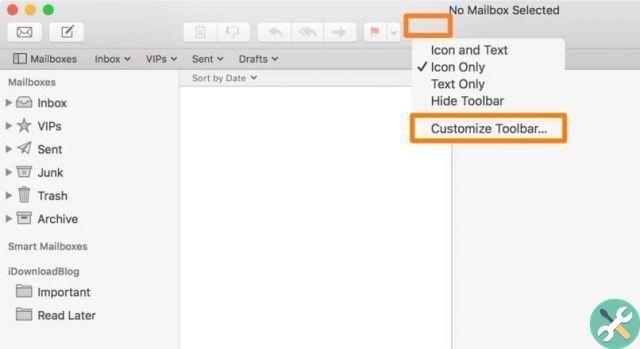
Change the way buttons are displayed. Some menus allow you to display labels on toolbar icons. For this you have to go up "Display" then select “Customizing the toolbar ". Then click on the drop-down menu "Show" and choose the desired option.
That way, if you don't like the idea of showing and hiding your Mac's toolbar or menu, you also have the option to customize it to your liking. This way it will be visible and will be more useful to you, as it will be organized according to your needs.
If you like an even cleaner and more minimalist interface, you also have the option to show and hide the taskbar at the bottom. So, like the instruments area of bar , this is positioned when the mouse pointer appears over it.
TagsMac














![Apple Vice Presidents Talk About Development of M1 for Mac [Updated]](/images/posts/c6254b668e5b3884d6b6338ccb8a02ff-0.jpg)










