This is something quite common when we hire hosting to create a website. We have to connect via FTP to the server in question, in order to upload all the files we want.

In today's article, we'll take a detailed look at two methods for connecting to any type of FTP server. The first from Windows without using any kind of program.
While the second will use FileZilla, a free open source FTP client that has been very popular for many years and offers pretty cool features.
Any of these methods can be used to exchange files from FTP servers. Obviously you will have to choose the one that is most comfortable for you or maybe both. The idea is that you try and you can draw your own conclusions.
How to connect to an FTP server in Windows
The first method we will look at will be without third party programs. We will use the same options that Windows gives us.
- For this we will have to open any Windows File Explorer window.
- Then we will have to right click with the mouse on " Computer resources "Or" Computer resources ”In the left sidebar.
- Now what we have to do is choose the option " Add a network path ".
- Let's click on " NEXT "And we have to choose the only option that appears" Choose a custom network path ".
- So we will have to enter the FTP address of the server we want to connect to.
- Finally, add the username and password.
- Then we will have to indicate a name for the location of the network in question and that's it.
This way we can access the FTP server from the same file explorer, which is quite handy in many situations.
How to connect to an FTP server from FileZilla
In case you want to do it with an FTP client, the most popular and free is the FileZilla server. It is open source and cross-platform. It is used to quickly send and download files from FTP servers.
We can perform the same File Explorer tasks as discussed above. We must also add that FileZilla is compatible with encryption, SFTP and FTPS al in order to improve the safety level.
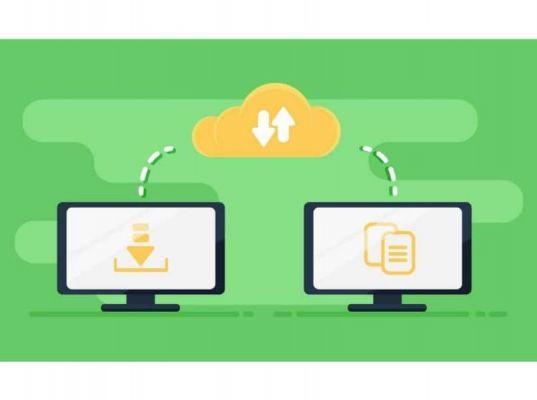
- Using the program is quite simple. You will need to download it first.
- After installing and running it, we will find a split screen. On the left side we have the files from our computer and on the right side we will see the ones from the server.
- In the lower part we can see all the files that will be uploaded and in the upper part the connections to the FTP server.
- If we click on the icon below "File" we can add the data from the FTP server to connect. It's quite simple and asks for your address, username and password.
In addition to accessing and connecting to an FTP server from Windows è You can open an FTP server and connect Android to shared folders on the network with Samba and FTP
from Windows Explorer.
Remember that, if you have any other questions on how to access and connect to an FTP server from Windows, you can leave them in the comments section that you will find at the bottom of the page and we will be happy to help you solve any problems you may have when connecting to a server as soon as possible. FTP.


























