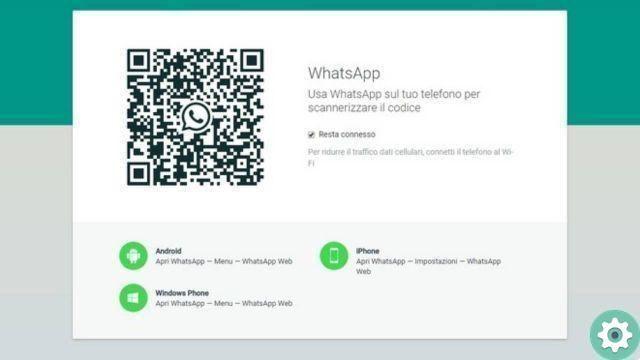
Text messaging has been the preferred way for phone users to communicate with others. A fast way, albeit with some limitations, including, of course, the need to pay for each message. Years later, an alternative has emerged that has already become a public favorite since its introduction: and that is WhatsApp. But this time we will tell you how to access WhatsApp Web.
WhatsApp is a free instant messaging application that has become an ideal tool in many areas. Since it launched in 2009 and was bought by Facebook in 2014, it has only grown and implemented all kinds of features. Well, now it's not only useful for conversations, but also for quick and easy sharing of documents and audio-visual content.
What is WhatsApp Web?
There is a very useful alternative for the user who spends many hours in front of the computer, and it is: Web WhatsApp. It is an online version available from a computer, which allows you to get the most out of it without having to constantly use your mobile.
This is a large utility, moreover little known in society at large, which makes many wonder how to access WhatsApp Web from a PC and on mobile devices. However, here we will completely dispel all these doubts.
Steps to access WhatsApp from a mobile phone or tablet
In this post, we will help you know what you need to do when you sign in with your account in the two existing versions of this app. If you want to enter from your mobile phone or if you intend to do so from the computer where you work or spend your free time, here we will explain everything to you step by step, always taking care of every detail so that you don't get lost at any moment. Everyone can benefit from this service.
In case you want to access WhatsApp Web through your mobile or tablet, the process is very simple since it is designed for these types of platforms. This is something that takes just a couple of minutes and the app is instantly ready with the contacts you already have.
Next, we will explain all the steps to follow to access this mobile application:
Download WhatsApp Messenger for Android
Download WhatsApp Messenger for iOS
Download WhatsApp for Windows
- First of all, you need to install the app. Access your device's digital store (Google Play Store for Android systems, or App Store for iPhone and iPad). While in the store, locate or type the term «WhatsApp Messenger» in the search section, then select the first result they suggest you install.
- After completing the installation, you should open the app. Locate your icon where applications usually are and press on it to enter. Now start logging in.
- When you connect, a window appears asking you to read and accept the company's terms of use and privacy policy. You need to click on «Accetta and continueTo continue.
- You will then be asked if you wish to grant certain Permissions to the app. You can assign them now or leave them for later, however sooner or later you will have to accept them to use all the functions.
- The next step is to confirm the phone pairing. Enter the number of the line you are using, as the SMS will be sent with a code and if sent to the same terminal from which the procedure is performed, it will become automatic when it is not necessary to intervene.
- In case your profile has already been created previously, which is logical since we are connected, you will be asked if you want change your username and also your profile picture. Well, you can leave them as they are or use others you like in the corresponding fields.
With this, you can start using WhatsApp on your device. Now and from now on, all you have to do is open the app to be able to use it without having to repeat these steps, since it registers your profile so that from now on accessing it will be much more comfortable. However, in the event that you restart the terminal or change the model, you will have to repeat it.
How to access WhatsApp Web from PC or computer?
This popular instant messaging application gives you the ability to use it through a computer online. Those who work with computers, or simply prefer it, may not have to look at their mobile to use the app, thanks to WhatsApp Web.
Accessing WhatsApp Web online from a PC or computer is very simple and you can check it by following the steps below:
- First, with your computer in front of you, open your normal web browser and enter the following URL: https://web.whatsapp.com. When you do this, you will be taken to the home screen of the online version of this tool.
- Being on the home screen that appears at the beginning, the procedure to follow is very simple and clear, exactly the one to follow. Then you have to follow the steps, you have to open the WhatsApp app on your phone.
- Once you've done that, go to the top right corner and click on the symbol made up of three circles placed vertically, then a drop-down menu will open.
- In this menu, tap on the option «Web WhatsApp«, and a screen with the camera activated will appear so that you can read the QR code.
- If you look at your computer, you will see that the page you are on always displays this type of code. You may need to press the large button that appears together with the «Press to refresh the QR code«, you must do it and then place the indicated box in the center of the screen of your mobile with the camera to scan it.
- After detecting it, which is almost automatic, WhatsApp Web will open completely on your computer. You have direct access to all open conversations and can use all its functions normally.
Sending and receiving files, calls, video calls, personal and group conversations… All this is available when you access WhatsApp for computers. This is another way to use this app, which for many has already become another option for work and communication.
Is it possible to open and access WhatsApp Web without a QR code?
You should know that the QR code is a mandatory step to access WhatsApp Web via computer. The team behind the app and the company have implemented this feature to be able to verify the identity of the user in question and prevent any possible identity theft, since the phone from which the session in question was started must also be used.
Many users try to find out if it's possible to access WhatsApp Web without the QR code because they have problems with their smartphone's camera or are simply looking for a more comfortable alternative and the answer is no. This is not possible, it is a basic requirement without which you cannot start using this online tool on your computer.
However, there is the possibility of using WhatsApp on the PC without having to resort to this web tool. There are Android and iOS emulators that have network connectivity capabilities and can mimic a phone or tablet extremely accurately. If tools like BlueStacks are installed and configured correctly, you can download an instant messaging application to your PC and use it with this program.
Download BlueStacks APP Player for PC
This is an alternative, although it can cause problems with the mobile due to the need to log in to the Google account to download the application and also some inconsistencies if WhatsApp is used on both devices at the same time. However, it's the only way to use this program on your computer without having to opt for the QR code reading option.


























