The tech giant never ceases to amaze with the best products, tools and services offered by Google. This process is as easy as creating, tweaking, or extreme customization of an Android widget.
That's why today we want to show you how you can add a touch of personality to your search bar, then it's time to activate and customize your Search Engine Widget.
Steps to follow to activate the Widget in your browser
It is time for you to activate your Search Bar Widget and it is important that you know that one of the main benefits of this is that it offers you fast navigation compared to the old bar we all know from Google Chrome.
Furthermore, once activated automatically, all search suggestions will appear, taking into account the pages you normally visit. You can also search for the best free widgets for Android devices if you want new perspectives.
Now, to activate the Widget, the first thing you need to do is verify that you have Google Chrome on your mobile, this App is usually pre-installed on your phone when you buy it. But in case this is not the case on your mobile, you have to download it via the Play Store.
Next, you have to enter the Widget screen of your phone, for this you just have to press your finger on the main screen of your mobile and the Widget screen will appear automatically.
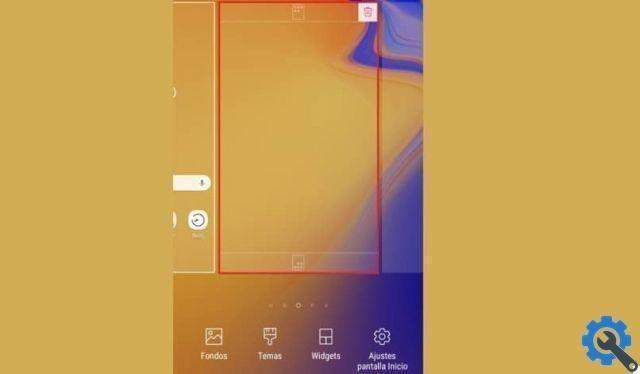
Once you are in the Widgets screen, click on the " widget ". All the gadgets available on your mobile will appear, click on what it says " Cerca in Chrome ".
When you find it, press and hold your finger on the widgets and place it on the part of the screen you want it to be, once you know where to place it, release it there. In this way you have already activated the Widgets.
Steps to customize search bar widgets
Now, to customize your Widgets you have to go back to it, you will see that in the upper left part it has three dots or three horizontal stripes. Click on this menu and a list with options will appear. You need to select the option " Customize Widgets ".
It will now show you three options to edit, including the logo, shape, color, and hue. Now all you have to do is change the size of the logo based on how comfortable you feel.
You also have the option to change the look of the bar of search, if you want it to be square, rounded or totally round. Also, you can color it, this is one of the most liked points among android users.
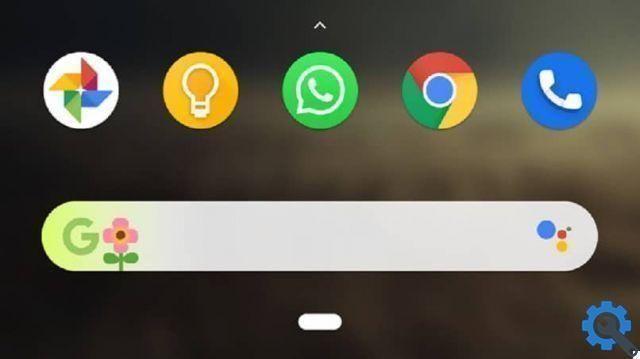
Activate and customize as you like
In this way you will be able to activate and customize the Widgets of the Google search bar, thus giving it un Your more personal touch and characteristic. You also do it with your mobile phone, because if you have a launcher you can customize the Widgets according to its colors.
As you can see, it's a fun and easy way to add a different touch to your phone. There is no need to download extra programs or search for complicated files on your mobile.
Also, this search bar was created in this way by Google to offer its users a simpler and more efficient way to search from their mobile and also add their recent searches to facilitate entry into certain pages.
For example, it is possible predetermine the bank pages or some page that you use on a daily basis for your work or study, and which is a bit annoying to have to search for the same thing every day.
You already know the correct way to activate and customize the Search Bar Widgets on your Android. It's time for you to go and start customizing your search bar, giving it the perfect personality touch.


























