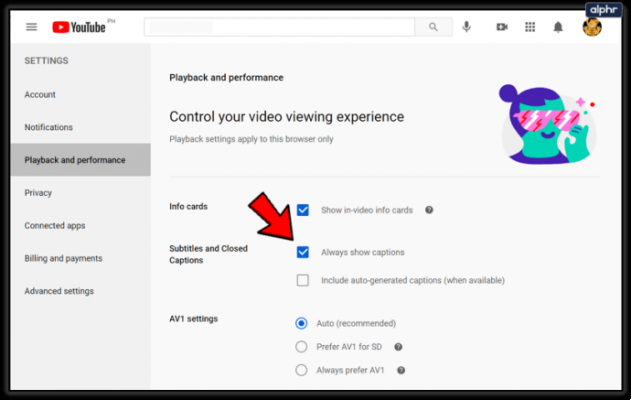
Turn subtitles on and off on YouTube it is a resource that every user should know since in this way we will be able to Watch videos in other languages with auto-translated subtitles on YouTube. In today's Android article we will learn 3 different methods to activate them but easy to do.
How to Add Subtitles to YouTube 2022 (First Method)
add subtitles to youtube on android or ios la first thing we have to do is access the application with our Gmail account. Once inside you have to click on Our profile picture located at the top right.
Within the «Account» section we will see many options but the only one that interests us is "Configuration", let's go inside.
We'll go down the list until we reach "Subtitles".
In the preferences of this section we must do the following:
- We activate the tab "Accessibility".
- We choose the "Tongue".
- we configure the font size on screen.
- We can customize it style.
The only problem is that with this method I don't see that subtitles are turned on in the mobile version although I see that at the account level they work on PC. However, if this method didn't work for you, go straight to the next one.
How to Remove Subtitles on YouTube Quick and Easy 2022
deactivate, all we have to do is disable the "Accessibility" tab in the previous section.
How to Add Subtitles to YouTube Easy and Fast 2022 (Second Method)
Another way to add subtitles to youtube from your mobile is simply tap the video screen and click 3 horizontal lines the video.
A menu will open at the bottom of the screen where we must enter where it says "Subtitles".
This is where we have to position ourselves where it says «Spanish (Automatically Generated)». Likewise, we can remove them when we want with the button "Deactivate".
How to turn on YouTube subtitles on PC (third method)
Another way to enable subtitles is from the PC and the process is very simple, you just have to follow these steps:
- We give the icon that is just to the left of "Settings".
- If we have performed the steps correctly, we will see the subtitles on screen.
remove them not we just have to click again on the icon representing the subtitles And that's it. If you have any questions you can always leave me a comment, I promise to answer them. Don't forget to share this article with your social networks, it would help me a lot to continue creating more articles like this… Thanks!


























