Google Chrome has a new tool that helps you stay informed about what's happening in the world through your favorite web pages. Basically, it is a RSS reader with which you can follow your reference media and thus access their contents from the main page of Chrome. In this guide, we show you how to activate and use it.
After the closure of Google Reader, Google has decided to redesign a tool that allows its users to use an RSS reader without having to download apps to read the news on Android. At the moment, Google Chrome's RSS reader is available in beta version, but any user can access it. Next, we explain step by step how to enable it and use it to read the news on your mobile from the browser.

With the Google Chrome RSS reader you can read the content of your favorite websites.
How to activate and use the Google Chrome RSS reader on Android
Google's integrated RSS reader in Chrome allows you to follow your favorite web pages to access their content from the browser home screen. Therefore, to know the latest relevant news you don't need to log into each of those websites, just log in to Chrome and enter the player section.
The company is still working on developing this feature called "Web Feed" and not sure whether to officially launch it for all users. For verify the performance and the eventual reception for those who use Chrome, Google has added the RSS reader to the beta version of Chrome.
If you want to test the performance of the Chrome RSS reader, you can by downloading the Chrome Beta application for free from the Google Play Store. Don't worry if you are using the standard version of Google Chrome, because you can install the beta version without affecting the operation of the other one.
Once you have Chrome Beta installed on your Android mobile, it's time to go through the steps for activate the RSS reader called Web Feed. These are the steps you need to follow:
- Open Chrome Beta on your smartphone.
- In the address bar, enter “Chrome: // flags”, without quotes.
- In the search engine, type “Feed web”.
- When you find the function called "Web Feed", click on "Default".
- Among the available options, select "Enabled".
- Click "Restart" to restart the browser application.
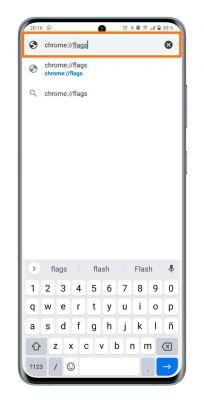
After restarting Chrome Beta, you will have already enabled this web feed. Now is the time to “Feed it” with your referring web pages in so that it knows what content it should show you.
As we said, this tool is still under development, so you may find that works noticeably better with US sites, like the New York Times featured in our screenshots.
So you can use the Chrome RSS reader on Android to keep up to date with the latest news:
- Open Chrome Beta on your Android.
- Enter the web page you want to add to the RSS reader.
- Click the button a three points in the corner top right.
- In the options menu, scroll down and click on the "+ Follow" option.
- Repeat this previous step with all the media and websites that you want to add to the web feed.
- Go to the Chrome home page and click on the "Follow" tab. There you can see all the content of the pages you have followed.
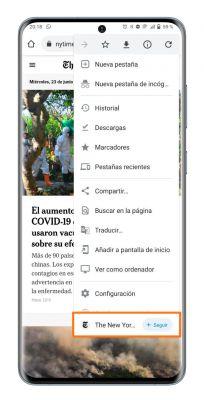
And voila, you have already activated and loaded the Chrome RSS reader to see from there the news of the web pages you like the most. We repeat that it is a function in development and that Google not sure if it will launch globally or not, hence some problems and limitations in its operation. For now, you can use it in the beta version of Chrome and take it there as much as possible.


























