Many wake up very early and go to bed very late to fulfill their daily responsibilities. This can affect your sleep schedule and quality. Which in the long run leads Health problems.
Activate alarm or bedtime on iPhone iOS to improve your sleep schedules
With the Clock app on your iPhone, you can set a sleep schedule that meets the recommended number of hours to get a good rest. Follow these steps to activate the alarm or bedtime on iPhone iOS and start sleeping better.
These alarms in one way or another go hand in hand with activating and configuring the do not disturb mode of Android or iPhone, since they have a purpose, not similar, but to improve the quality of life.
Establish a sleep schedule
If you have never used this option, the first time you want to set a sleep time, the application will ask you a series of questions to help you set the sleep time. Within your iPhone's Clock app, locate and select the "Bedtime" section. Press the option "Start" and start making adjustments. When done, press “ok”.
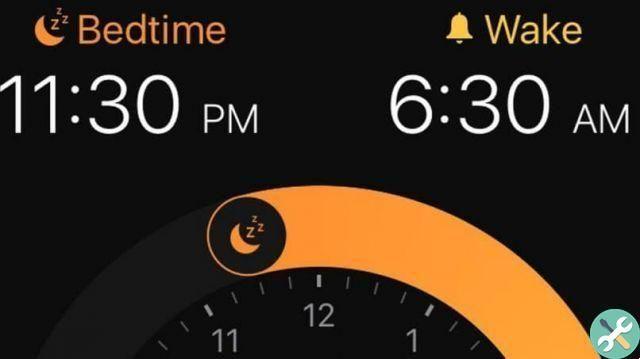
From now on, your phone will remind you of bedtime. It will also notify you of the time to get up. If you want your sleep times to improve, it's best to stick to these times to the letter.
What can I do to activate or deactivate bedtime?
Also, there are days when you don't need to go to sleep and wake up at such specific times, such as weekends. For those days you can turn off bedtime for activate it later in the week.
However, it can also sometimes be useful to alarm your iPhone when it's turned off, as you never know when an extra push will be needed.
In the Clock application select the option " Time to go to sleep ". In the section " Program “, Click on the option you want to turn off, whether it's time to sleep or wake up. Slide the bedtime or alarm button to turn it on or off.
This will automatically update on the reminder. Also, at the bottom, select the days you want to activate the good night alarm or good night on iPhone iOS.
Sleep history tracking
Likewise, in this application you can keep track of your sleep history. This way you can see more clearly how is your new bedtime going and how well you stick to it.
For this, in the clock application, it is necessary to select the option " Bedtime "And click" Analysis ". There you will see your recent history. For example, how many times you snooze your alarm or how long you stay in bed after waking up.
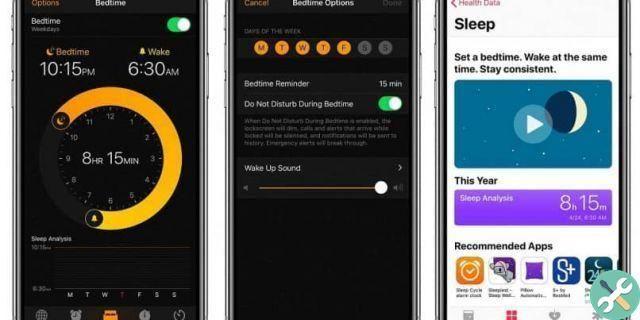
Set bedtime
In the section " Time of bedtime ”, in addition to activating the alarm or bedtime alarm on the iPhone iOS, you can also configure some aspects that will help you have a better sleep schedule. They are among them:
Set the minutes between each bedtime reminder. Keep track of how long you stay in bed after waking up. As well as the number of hours you use your iPhone just before bed.
Activate or deactivate the option " Do not disturb ”When the sleep schedule is active. This makes the screen darker and the notification sounds muted to prevent sleep from being interrupted.
The sound you want for the alarm. The volume level at which you want the alarm to sound. If you want to keep a deeper log of your dream story, you can use the iOS 13 Health app along with the watch. This way you will have a more complete observation of your sleep schedules.
Etiquetasi phone

























