How to manage app permissions on Android?
At this point it is to be expected that we all know how to use our cell phones correctly and completely, right? Well, in fact, it should be noted that there are many characteristics of our smartphones that we certainly do not know. Whether it's because it's a little mentioned or we just didn't care, there's always a lot to learn when it comes to technology.
One of these aspects is the app permissions settings on Android devices. These allow us what an app can and cannot do on our mobile, all depending on its characteristics. Knowing how to configure these permissions can undoubtedly help us improve security and privacy on mobile phones.
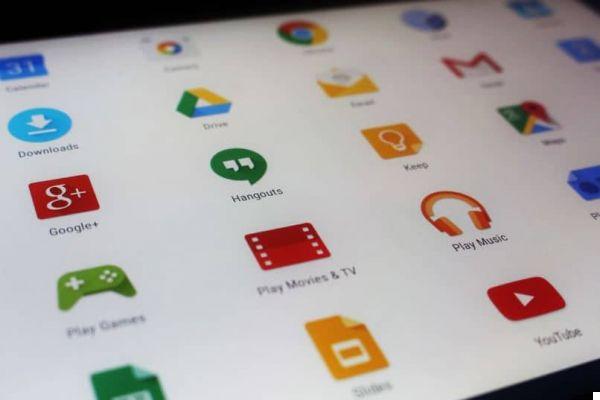
That's why below we show you how to easily manage permissions in Android apps. Of course, we encourage you to keep your cell phone handy so that you can go through the process while reading this article.
What are the permissions for applications on Android?
Permissions allow us to determine or choose which apps will have access using native applications on our mobile phone, so we always advise you to avoid installing malicious applications on your Android. Now what are those native apps? Here is a list of them.
- Warehousing.
- SMS.
- Contacts.
- Camera.
- Phone.
- Calendar.
- Body sensors.
- Microphone.
- Position.
These permissions are the ones available from Android 6.0 version onwards, so if you have a previous one, we encourage you to investigate which ones are available in your case.
Steps to activate, block and manage app permissions on Android
Now, to check app permissions on Android, you need to follow a few steps. This is possible from the native "Settings" application, and once you are in it, the steps you need to follow are:
- Go to the “Apps and notifications” section.
- Now press "Advanced".
- Press the "App permissions" option.
- Select one of the above permissions, the one you need to configure.
- Choose which apps can have access to these permissions.
That's all! As you will notice, this setup is very easy to do. Another way to do this is when you log into an app that requires the use of one of those native apps. Inside it, press the function that will use it, such as the camera or contacts.

When you do, the mobile will ask you if you want to allow access to said app to the permission it needs. At that point, you can allow it or deny it, it's entirely up to you. You can also remove application permissions on Gmail, Facebook, Instagram, and any other account affiliated with an application.
We also recommend that you check what permissions an application requires before installing it on your Android phone. This is possible from the Google Play Store, by accessing the section "Developer" of each app and pressing the “Authorization details” option. This will allow you to have a precise idea of what to expect once you download this application on your mobile.
We encourage you to continue exploring the options available on your Android smartphone, and we hope that all of the instructions provided will be of great use to you.


























