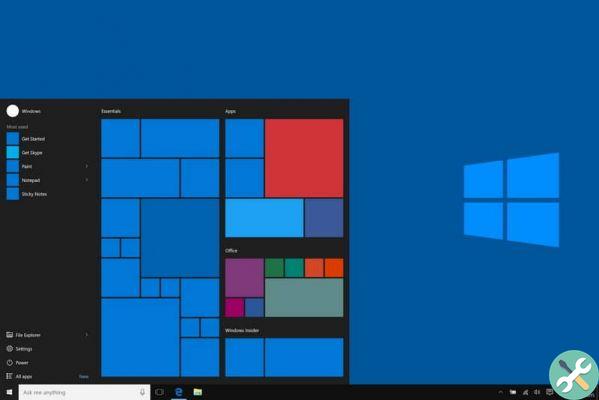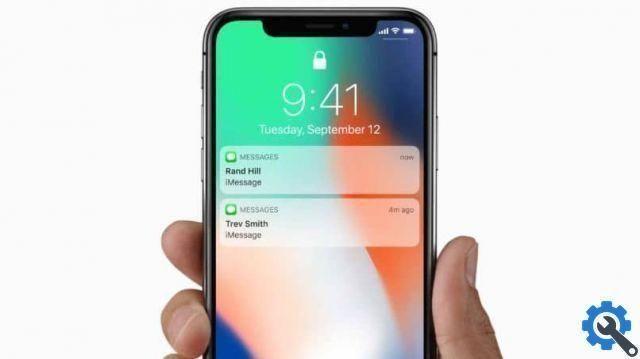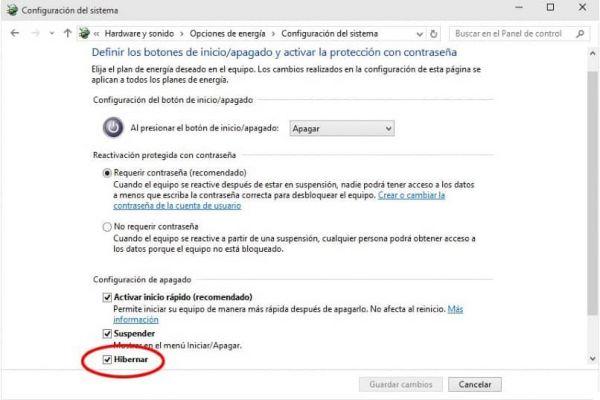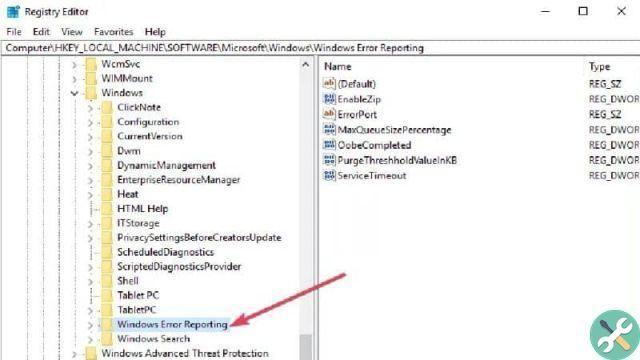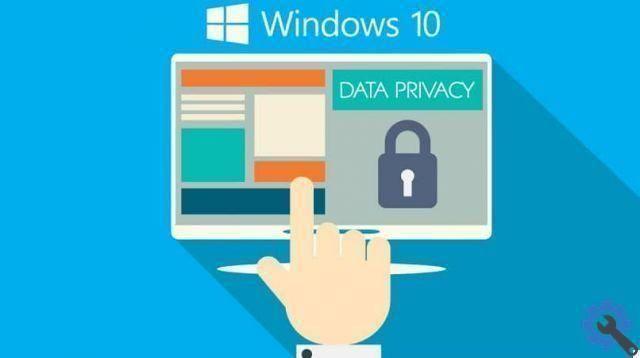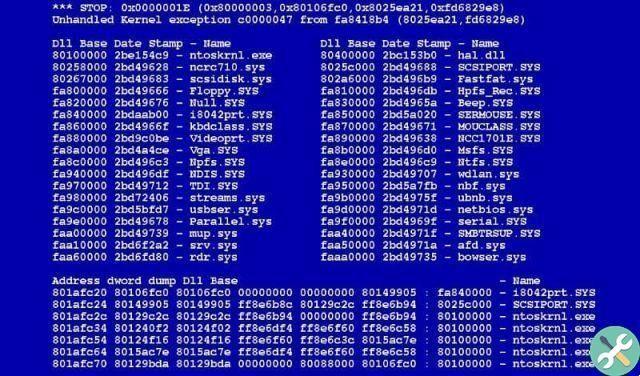Although the operating systems of Microsoft have tried to incorporate a wizard in the past, this is the first time they have done it efficiently. Generally, during the installation of Windows 10 this assistant is activated, but sometimes it is not, that's why here you will learn how to activate cortana in America Latina.
Steps to activate Cortana in Latin America
When install Windows 10 on your computer, the installation wizard will introduce you to Cortana and you can configure it to your liking. But there are Latin American countries where Windows is programmed not to activate cortana when it is installed on your computer.
That's where you should know how to activate it in Latin America, so you don't miss the guidance of this wonderful digital assistant. Next, you will know all the steps you need to take in order to be able to activate Cortana in Windows 10.
- From the desktop Windows 10 you have to choose the date and time in the taskbar, you will immediately select “Date and time settings”.
- After that, a window will open in which you can click on the “Region and language” tab.
- Then, you have to select the country "Spain", to make Windows believe that you live in that location and you must also select the language “Spanish (Spain)”.
- Next, you will need to restart your PC for these settings to take effect on it.
- Now, you just have to click on the search bar of Cortana and select “Settings” to access the settings.
- Finally, you'll just have to select the button that says "Disabled" and change it to “Activated”, so that you already have your personal assistant active.
Previously, Windows did not allow you to activate it because, perhaps in your country the Cortana option is not yet available from Microsoft. But when you change your location, the system thinks you are in a country where the use of is allowed Cortana.
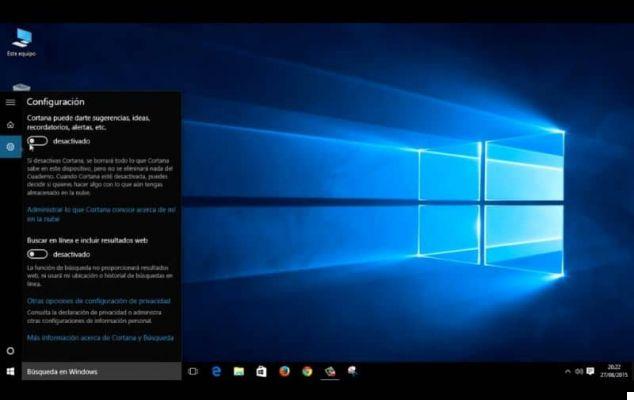
The only one appearance negative when performing this procedure is that your computer's time will align with the country you have chosen for activate cortana. Therefore, you will no longer be able to be guided by your computer's time, but it would be a small sacrifice to get your own personal Windows assistant.
How to set up Cortana in Windows 10
Now, if you want to get the most out of this personal assistant, you need to set it up correctly on your computer Windows 10. Follow the instructions below to use Cortana for the first time and set it up to take advantage of all the features at your disposal.
- The first thing to do is to click on the "Windows Start Button", then select “Settings”, located in the left panel.
- Then, a tab with all the system settings will open and you will have to choose "Cortana".
- In the next window you will see, you will be able to configure your personal assistant to make it friendlier and smarter.
Among the configurations that you can make in cortana, the following stand out:
- Hi Cortana. By checking this box, cortana will recognize your voice. When you say the word “Hello”, its interface will open to help you with any task.
- Keyboard shortcut. If you enable it, you will be able to log into Cortana using the “Windows + C” key command. This option is really useful if you don't have a microphone on your computer to recognize your voice.
- Lock screen. If you want your personal assistant to be enabled on the Windows 10 lock screen, you need to enable this option.
- Weather in Cortana. Ideally, you should configure cortana with the same language as the region you have chosen to activate it and here you can do it.
- Application authorization. Cortana, like any other application, will need a lot of permissions to be able to access your computer, and in this section you can allow or deny them.
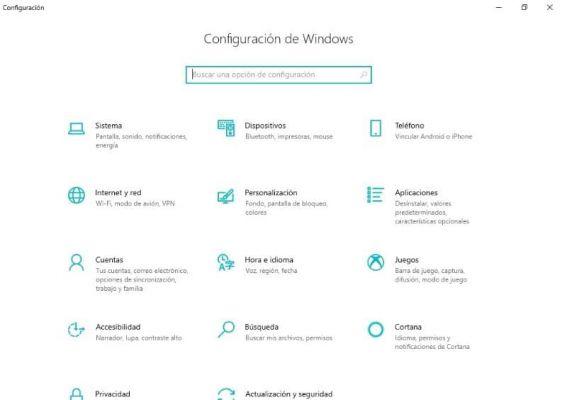
Also, you may be interested in the following post: How to Format a PC and Install Windows 10 from Scratch.
While getting dressed today, turn on the cortana in America Latina | Windows 10 is very quick and easy, so you can use this great assistant and when you're done you can have Cortana shut down your Windows 10 PC with just your voice.