Do the Samsung Galaxy A30, A41 and A50 phones have an LED notification light?
As soon as a SIM card is inserted into a Samsung Galaxy A30, A40, A50, it is easy to see why they have positioned themselves as some of the best in terms of quality and price on the market. However, to cut costs, the Samsung company had to make certain decisions and cut certain expenses.
That said, it is common to ask whether the Samsung Galaxy A30, A41 and A50 mobiles have an LED notification light. At first glance we tell you that no, the cell phones of the A range (at least these models) they don't have the classic led's notifies that we find in other devices. Either way, there is an alternative these cell phones present to us.
The alternative to LED found in Samsung Galaxy A30, A41 and A50 mobile phones
Samsung Galaxy A30, A41 and A50 mobile phones use a different method to notify the arrival of messages and other notifications. These mobiles use flicker the screen and camera flash. It's clearly not as thin as the typical notification LED, but it does the job quite adequately.

The most surprising thing is that most of the owners of these devices are not aware of this interesting feature. It is no exception, because to some extent the visual notification function in these mobiles is somewhat hidden (yes, as is the case with the option to change the message tone of the Samsung Galaxy A30, A40 or A50) in any way. Next, we show you the process to activate this option.
Activate the notification LED light on Samsung Galaxy A30, A41 and A50
Fortunately, the process for activate visual notifications on Samsung Galaxy A30, A41 and A50 mobile phones it's very simple. However, it's a relatively hidden option that most people don't know about. If you want to enable this option, perform the following procedure.
- The first thing to do is to enter the device configuration options, to do this simply click on the option » Settings ". Here you can also make settings to change the ringtone of a Samsung Galaxy A30, A40 or A50 mobile phone.
- After the above, locate and click on the option » Accessibilità «.
- You will see the details » Settings Advanced «, Click on it.
- At the bottom you will see " Notification Flash «, Click on this option.
- Two options will be displayed, “Camera Flash” e “Screen Flash”. Select the one that best suits your needs. (In case you don't know how they work, we'll explain below).
- After the above, you will have correctly configured the "LED" notifications on your Samsung Galaxy A30, A41 and A50 devices "
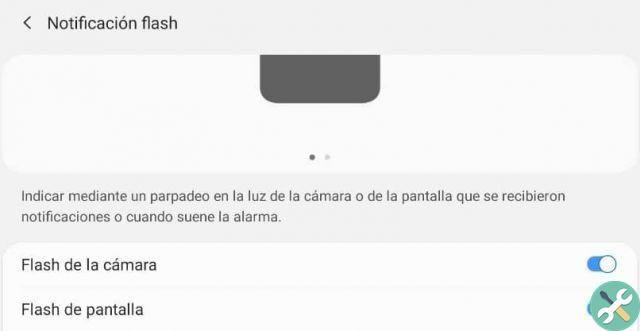
What are the notification settings of the Samsung Galaxy A30, A41 and A50 phones?
In case you do not understand very well what is the basis of this alternative, below we explain the two options present to see the notifications on any Samsung device of the A range, models A30, A41, A50 (also A10, A20). As we have pointed out, we find the camera flash option and the screen flash option that work as follows.
- Camera flash: activate this option so that every time you receive a notification, your cell phone's camera flash will blink a few times.
- Flash screen: if you enable this option, the screen will flash a few times every time you get a new notification.
Notifications are certainly very useful. In any case, if you are having problems with your mobile phone, remember that there are ways to Hard Reset a Samsung Galaxy A30, A40, A50 mobile phone, which can help solve some problems.
TagsSamsung


























