On the other hand, the second notifications are tasked with inform the user of the series of events occurring within a program, such as receiving a message, a comment on a social network, among others.
The truth is that every application installed inside the mobile has a default configuration to display notifications in case of a specific situation.
In case this is bothersome and you want disable or modify the information provided by each program, here we will explain how to get it.
How to manage the notification bubbles of the most used applications?
An Android mobile device, be it a phone or a tablet, has a large library of programs ready to run inside the computer.
Since not all of these programs are used at the same time, some are not even opened or configured, your computer may only receive notifications from those applications you use most frequently.
A clear example of this is Instagram, which has a place in the top bar of the mobile when an interaction (of any kind) is performed within the application.
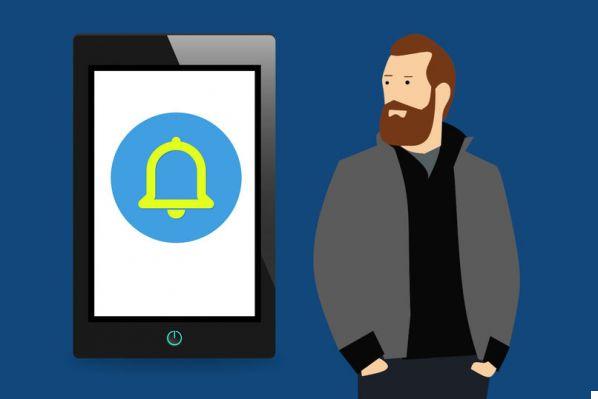
In case you receive an unwanted amount of notification bubbles, you can always go to "Settings" to change this setting.
It is necessary to remember that the provision of options varies by Android version used within the device, but the methodology remains the same.
After entering the system settings, in the list of options (normally it acquires the third position) you will find the "Notifications" section.
By clicking on it to enter its section, you will be able to see the series of changes that you can apply to these, and finally the latest applications that have made notifications in the status bar.
At this point you can decide among which programs they will be able to show notification bubbles on your phone. However, and only if that's your desire, you can also go into each application to configure just the type of messaging you want to appear in the bar.
Find out how to set up notification bubbles that run by all programs on your device
In case you wish modify all the notifications that are shown inside your mobile, you should know that it is also possible by following the method explained in the previous point.
The only difference between the two is that this time you will change the default configuration of each of the installed applications.
As already explained, to achieve this it is sufficient to enter the "Notifications" section that yes located within the system settings.
To configure the series of alerts that are announced by all programs on your device, keep repeating the previous steps, as you will find the necessary option in the «See all» recurring applications box.

At the top of the screen you will see an arrow that displays a menu related to a specific application classification. Your job is to select the one that says "All", to see the large list of programs you have on your device.
It is necessary to clarify that some will appear with a slider next to them to configure if you want to receive notification bubbles from them, while in others you need to enter to select what type of content you want view.
In the end, you will just have to go back to the normal use you give to your cell phone, hoping to appreciate how the changes you set up are taking place little by little.
This is a welcome change, as it will allow you to feel more comfortable with the content displayed within the bar of status, and at the same time it will avoid the exaggerated accumulation of notifications within the device.


























