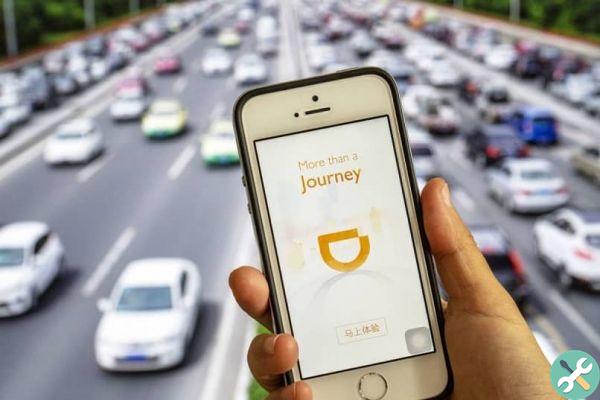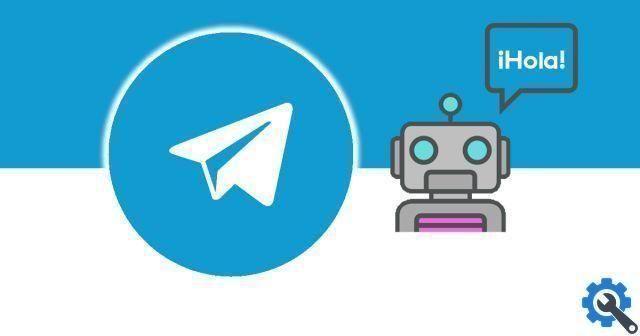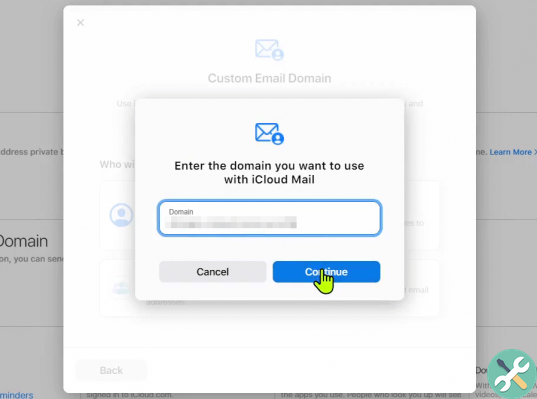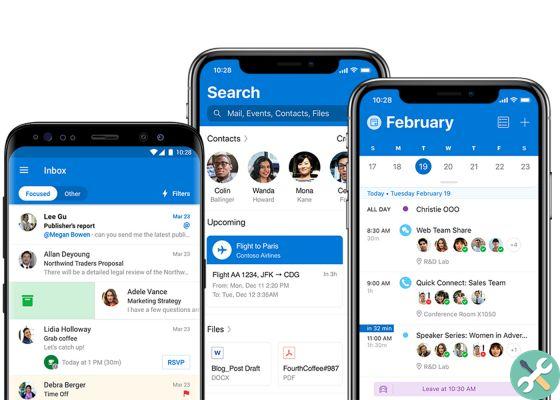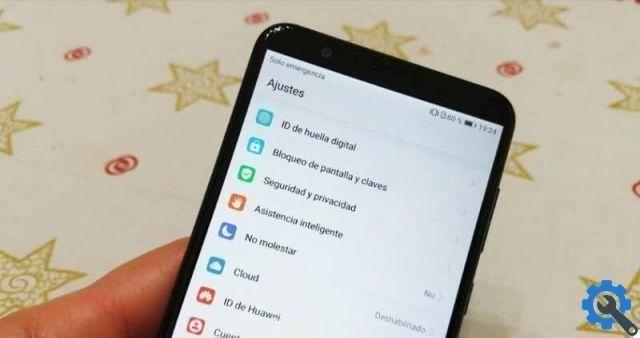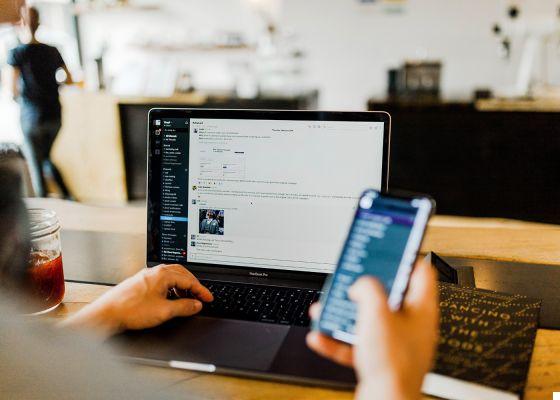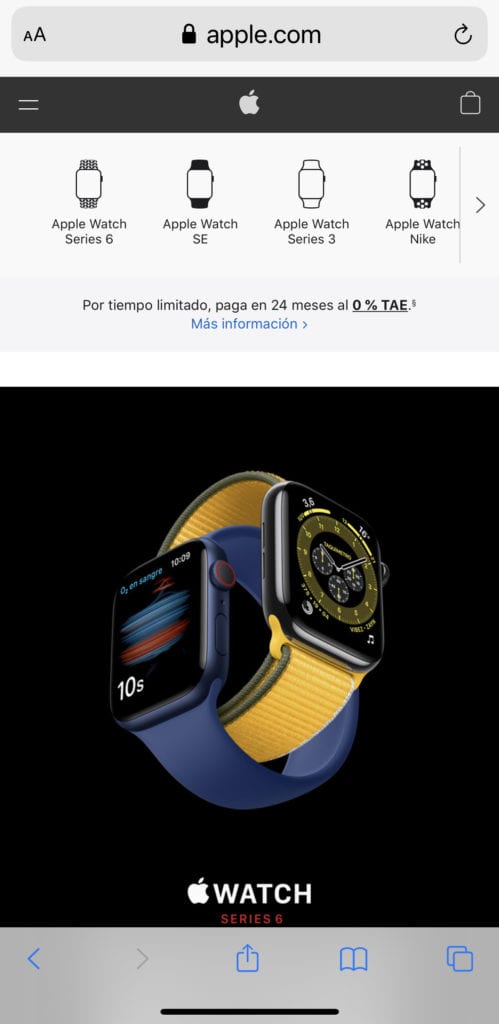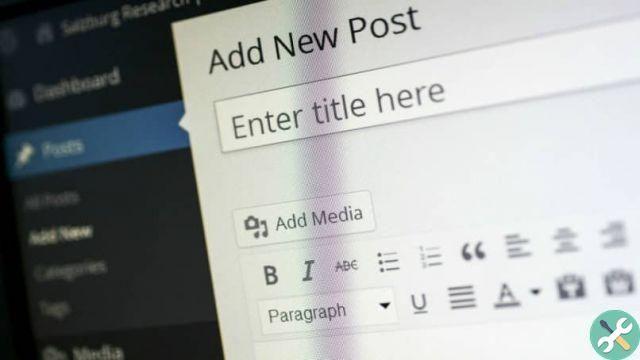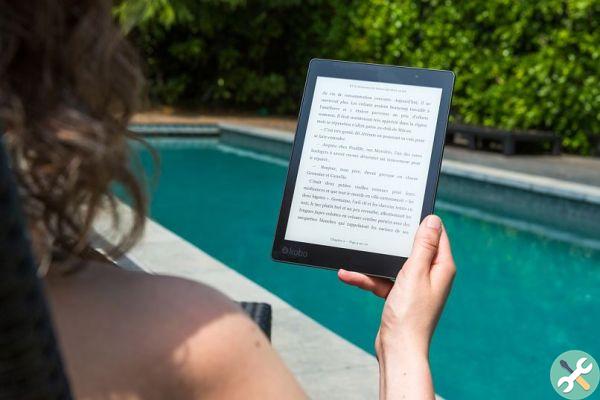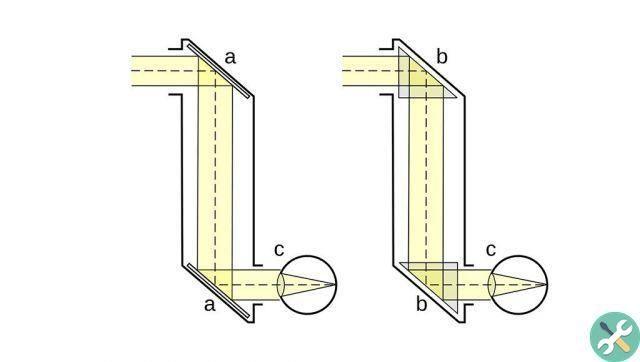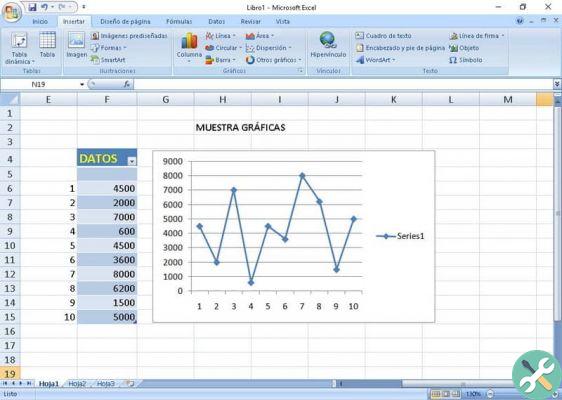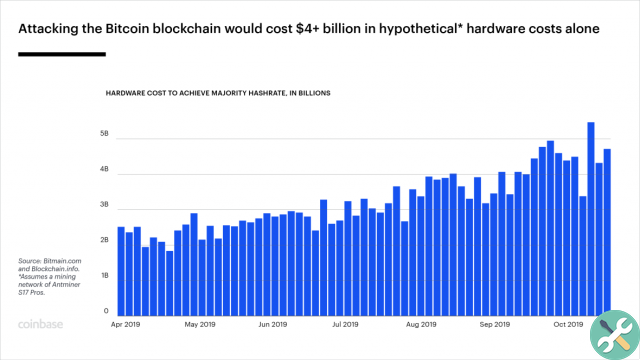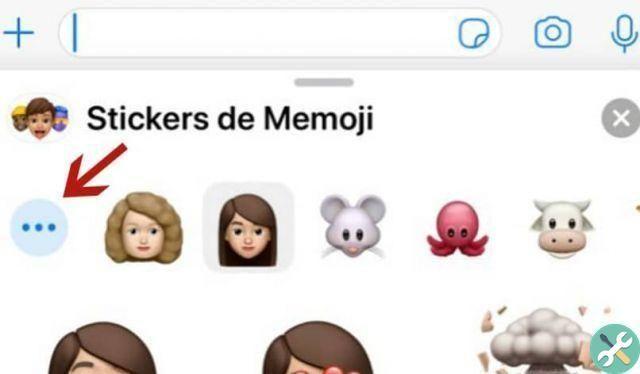Today we will show you how to activate the application drawer in a Xiaomi, since the company has introduced this option in an update of MIUI 11, and it's something quite curious, and from my point of view, is part of this continuous approach to Google by the Chinese company, who traditionally has not used this application box to manage their launcher.
And, Xiaomi continues to add new ways of offering customization to users, something we see well, since, far from establishing the app drawer as the new standard, it has put it as one more option, so that everyone can choose what to do prefer, which, in my opinion, is the smartest option. And now we will show you how you can choose.

How to activate the application drawer in a Xiaomi
As I said before, now Xiaomi allows users to decide whether to have all applications in the launcher, or use the app drawer, like Google has been doing for a good number of years on Android phones, and activating this option is extremely easy:
- Open the "Settings" application
- Go to “Main Screen” and click there
- Now click on "Home Screen"
- Select "With app drawer"
Once this is done, you will find that you only have a few applications in the launcher and if you swipe from the bottom bar you will show the application box with all the applications you have installed. Just like in a stock version of Android. Even if it doesn't end there.
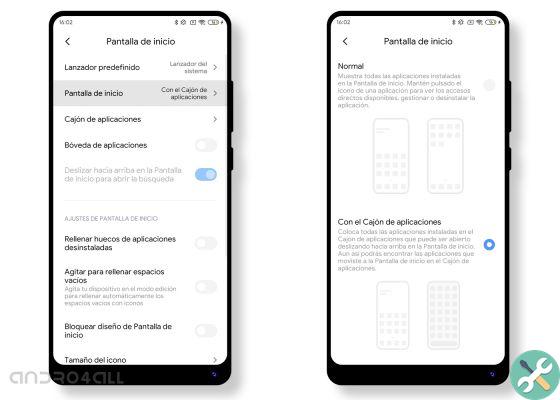
And that's it, this app drawer in Xiaomi is customizable, and if you are, click on the icon that appears in the upper right corner, you will access some options where you can modify aspects such as the following:
- Show or hide the app drawer
- Manage the categories of applications that appear in the drawer
- Change the background and transparency of the app drawer
- Change the look of the scroll bar
As you can see, there are some options that MIUI offers to customize the app drawer in a Xiaomi, and the truth is that this way it is possible that many users start using the company's native launcher, instead of looking for other alternatives, like the legendary Nova Launcher. After all, there are times when native apps can prevent the use of third-party apps.
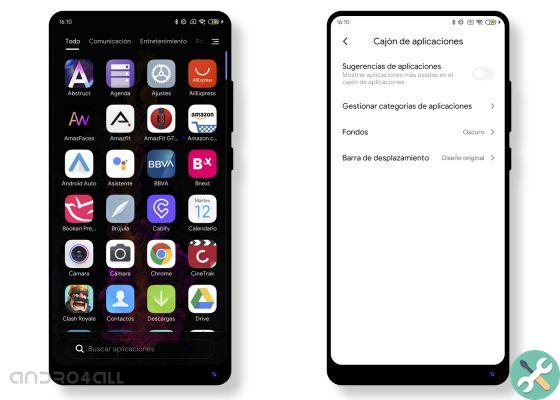
Furthermore, if you wish, as a complementary option to these options, you can also change the size of the icons on your Xiaomi and customize other aspects, such as the number of rows and columns in the launcher through the settings.
This is a good background, and you will already have your Xiaomi mobile with an application drawer and customized to your liking and, as you can see, it practically doesn't take a minute to do it.