And did you know there is one fourth energy saving mode? Yes, they call it a plan or a modality "Maximum yield". How is it possible? Doesn't it show up in the power plan settings? If you want to know what it is and how to activate it in windows 10, then this post is for you.
Maximum performance power plan or mode in Windows 10
Maximum performance, is a power plan designed for server or high-end computer high intensity that perform high intensity activities, are powered by direct power from the wall outlet.

Because this plan aims to optimize the performance of your computer's hardware, using the Windows 10 operating system in this power mode is running.
Does the maximum energy performance plan activate automatically?
By default, this mode is only available for high-powered desktop computers where performance is essential for operation. Not available on systems that use batteries. However, we will show you how to activate it for all devices you have with Windows 10. But you have to keep in mind that the battery will drain much faster. So it's up to you.
Activate the maximum performance power plan
Follow these steps to activate the maximum performance plan in Windows 10. This mode will make applications run faster:
- Make sure you update Windows 10 with methods you can access easily or automatic updates.
- Then go to settings> system> power and sleep> power options.
- Then in> choose or customize a power plan> extend the option that says " Show additional plans ".
- And when you see the maximum performance plan, select it and restart your computer. Ready!
But if the mode doesn't appear, maximum performance. You need to go through another series of short steps to get their appearance and selection:
- Open a command prompt as an administrator.
- At the command prompt, copy the following command and press, enter: "powercfg -duplicatescheme e9a42b02-d5df-448d-aa00-03f14749eb61".
- Then minimize the command prompt and go to settings> system> power and hibernation plan> additional power settings.
- Select Maximum performance power plan.
- Ready!
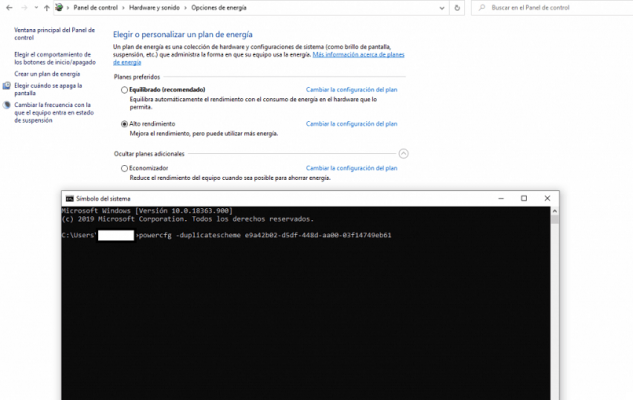
Neither the hard drive nor the CPU will go into hibernation and will be more efficient, although if you wish you can completely disable the hibernate mode option in Windows 10. You will also observe other benefits such as the following:
- La timer frequency javascript is maximum.
- The processor speed runs at full capacity, safely and stably.
- The video card unfolds its full potential without risk of damage.
If you need to disable peak performance mode, you need to go back to advanced power settings > click on change peak performance mode plan settings. In the next window, you can disable it.
In summary, if you own a PC, we suggest that you activate the maximum performance power plan when using it. So, when you are playing online games, or when you are using video editing software, which are tasks that require a lot CPU / GPU power , you will get the best result in the shortest time.
Then activate the maximum performance mode now on, enjoy a unique experience and blazing speed from your PC.
Please leave us your comments and suggestions in a respectful way. And please don't forget to share with all your friends and family. We will meet again in our next article.


























