What can I do with Windows 10?
Capturing creativity in images is no longer synonymous with downloading heavy programs to use the tools they offer. One of the most used in recent times has been 3D effects.

In this sense, Windows has made great strides by including functions to create objects and apply 3D effects to your photos through the main applications of the system: Paint 3D and Photos, as well as other tools you will find nell’application store of this operating system ..
Using the Photos app
When viewing an image from your gallery through this application, you will have a number of options available, in which you will find the option "Edit and create", which, when clicked, will bring up a menu where you can select the Add 3D Effects tool.
- The available effects will appear on the right of the screen. You will be able to select and preview the effect result on the image.
- In some cases, you will be able to change the size and orientation of the 3D object you want to apply to your image.
- The effects you will find in this section are basic. However, you will be able to access the 3D library and download many more.
- Once you've chosen the effect you want to apply to your photo, it's time to save.
- It is important to note that these images will be saved in MP4 format, some may include sound effects.
3D effects via Paint
From the photo application, when you click on the edit and create option, can also select the "Edit with Paint 3D" option, another of the amazing basic tools that Windows 10 puts at your disposal to perform these kinds of actions.
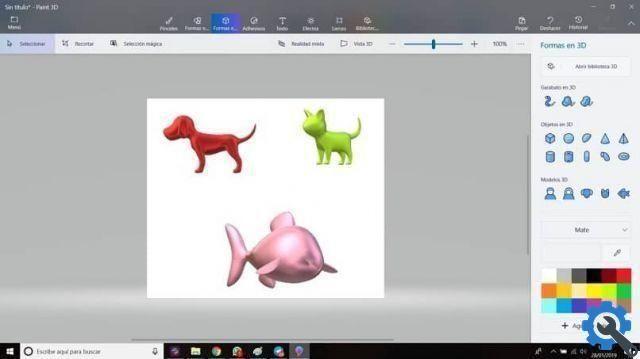
- In the Paint 3D top menu, you will find the 3D shapes option.
- By clicking on this option, a series of objects will be displayed on the right of your screen that you can implement in your photograph to give it that touch of creativity that characterizes you.
- Draw the shape, object or pattern of your choice for your image.
- Explore the different tools that Paint 3D puts at your disposal for the presentation and rotation of the object, as well as the color and position of the axis.
- You can also draw 2D objects and subsequently convert them to 3D. The same procedure is possible with stickers or text inputs. You just have to enter one of these elements and after that, the option to convert to 3D will appear.
Create images with Paint 3D
As you try out the different Paint 3D options, the mixed reality it will surely be amazing. If your computer has a camera, the tool will ask for permission to access it, so that you can capture images with the 3D object application.
By browsing the app store
Feel free to use the Windows 10 application store to find other much more comprehensive tools that will allow you to take your creativity to another level and work magic with your images.
What are you waiting for to create?
Creation objects and apply 3D effects your photos have never been easier thanks to the amazing tools provided by Windows 10. The degree of difficulty in managing these options is really low, so you can put it into practice now, no! try them and give your photos amazing effects!


























