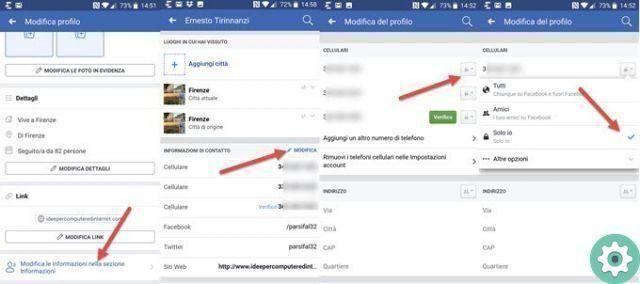
Certainly, security is a major issue when using a social network such as Facebook and, of course, there are many people who choose to add or add a phone number to your Facebook to also strengthen the security of your account, to have another viable login or income alternative to your Facebook account itself. Well, in Practical Resources we have prepared a guide entitled how to add a phone number to my facebook account so that, in this way, those interested can protect the security of their account in the event of any unforeseen event that occurs when it is least expected, follow the steps.
* By the way, you might be interested in: How to get a second Facebook account for free… >>
How to add a phone number to my facebook account | Step 1
First, they have to Sign in or log into your Facebook account as they usually do. That is, they access the Facebook home or cover and in this they will enter their email and password in the respective boxes or fields and after that they will click on the attachment button that says «Log in«.
So, open the Timeline page of your Facebook account and now, you will click on the triangle icon with the inverted dot i.e., in the upper right part of the screen and with it, a menu will appear and then, they have to click on the option that says «Configuration» and that is the penultimate of the menu (see attached image).
How to add a phone number to my facebook account | Step 2
With the previous action done, you open a new Facebook page where you can see different options on the right (if they are, on a desktop computer) and you must click on the option that says » Mobile Phone » (see attached image).
Now the new information that is uploaded to the Facebook page is basically the feature settings for mobile and so they will click the green button that says «+ Add a phone number«.
A small central window will appear in which they are asked, among other things, to enter the password of their Facebook account for security reasons and after doing so, they will click on the blue button with the inscription «Send» (see attached image).
How to add a phone number to my facebook account | Step 3
Well, now a new window will appear where you should see a couple of things namely the following.
Country / Region: They should check that the country they are currently in appears and if it is incorrect a click on this option will bring up a menu and they will choose the country they are now residing in with another click.
Cell phone company: they will click where it says «Choose an operator» and select the company or company of the mobile phone used.
After doing this, they will click on the button that says «NEXT«.
In case your mobile phone company does not appear, you can click on the text that says «add your phone number here» which appears in blue letters below.
In any case (click on “Next” or on “add your phone number here”), a new window will appear in which you will have to select your country code and then enter your mobile number correctly and complete, then they will leave the circle preceding the option «Send me an SMS» marked or crossed out and finally click the button that says «Continue«.
If then things went well, you should see an SMS arrive on your mobile, open it and the code that will appear must be written in full in the box that is required in the new window that appears for it and then, Click on the button that says «Confirmation«.
A new window will appear with the previous action, where they have to select who they want to share the phone number with and then, they will click where it says «Just friends» so that a menu appears and they can then select «Only me» i.e. the one that is recommended so that none of your contacts see your number and therefore they will click on the blue button that says «Save settings«.
Now, what they should do is reload the Facebook page they are on (Settings / Mobile) and to do this, they will simply click on the right corner of the browser bar they use where an arrow icon appears indicating a circle or, to press "ctrl + r» on the keyboard so that the page reloads or refreshes and they can verify that the mobile number has indeed been added to their Facebook account.
That's the whole procedure on how to add a phone number to my facebook account and without dying trying… With this, they will have an additional security option for their Facebook account and in addition, they will be able to enter that number when they want to access Facebook in case they do not want to or have forgotten the associated mail.


























