We had already told you a few things about Triller, the application for create music video clips that the competition is doing on TikTok.
One of the outstanding features of this application are the filters that can be applied to videos. Triller has a large number of different filters that allow you to give your videos a more professional look, much like those used by artists for their promotional video clips.
We previously told you how to make TikTok style videos using Triller, now we will teach you how to apply filters and we'll show you some of them.
How to add filters to Triller videos
Filters can be added before or after the video is recorded.
We will show you the step by step.
How to position the filter before shooting the video
- Before you start shooting, select the icon with two circles at the top right of the camera screen and then start recording by clicking the camera icon.
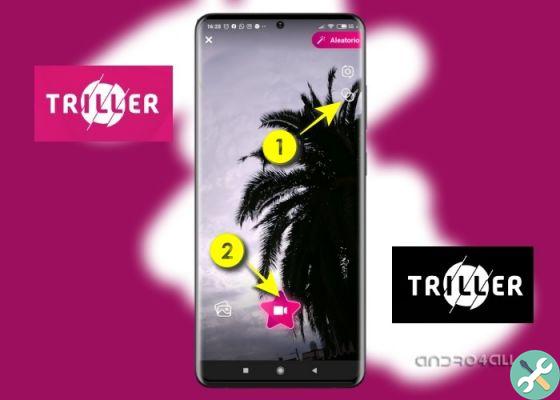
First select the icon with the two circles to choose the filter, once selected it starts recording.
How to connect the filter after shooting the video
- Choose your footage and select the thumbnail of the clip you want to add the filter to on the camera screen.
- Select the filter you want to apply.
- Stickers or emojis can also be added to videos after taking them.
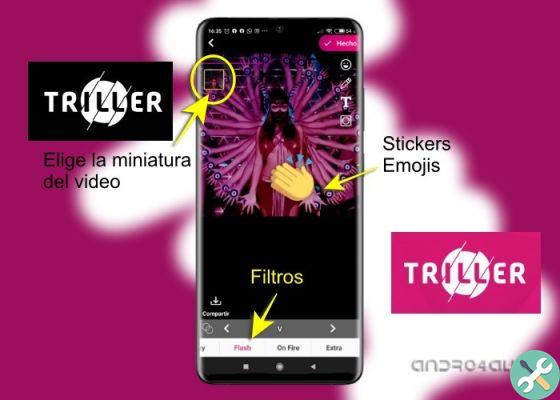
Choose the video thumbnail and then filters, stickers or emojis.
That's it, as you can see adding filters to Triller videos is an extremely easy task to do.
You can download Triller videos once you are done editing them and share them on your social networks.
The best Triller filters
Within the application Triller you can find more than 50 different filters to apply to your video clips. When we compare Triller with TikTok we can see some differences in this aspect.
Some of the Triller filters are temporary because they are based on current events, such as the challenges that are created and that are constantly changing.

These are some of the "Challenge" filters that we can currently find in Triller
There are also filters related to social issues, such as racism. This socially sensitizing issue has led to the creation of filters under the theme "Black Lives Matter", in the repudiation of acts of racial violence.
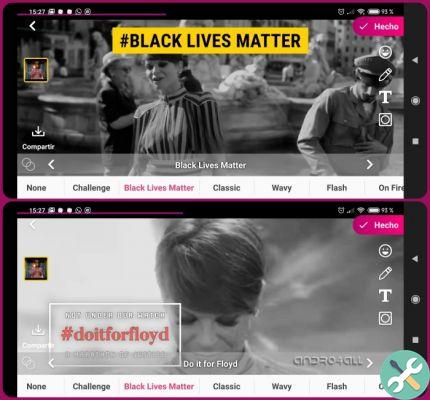
This is what the "Black Lives Matter" filters applied to a video look like.
Filters which are already a stable part of the application allow you to add different visual effects to videos and thus make them much more attractive.
Next we will show you some of them so that you know them.
Filters are grouped by categories for easier identification, the different groups of filters you can find in Triller I'm:
- Challenge
- Black lives matter
- Classic
- Corrugated
- Veloce
- On fire
- Extras
- Vibration
- Colors
- Vintage ▾
- FX
- vhs
- bokeh
- Light
- it feels
We leave you here some examples of those we have found most notable.
In the "Classic" category we can find some filters that give an interesting touch to the videos, such as the "sepia" effect or the filter that gives a more "bluish" tone to the scene.

Some of the filters from the "Classic" category
Within the "Colors" category there are also several, it is one of them.
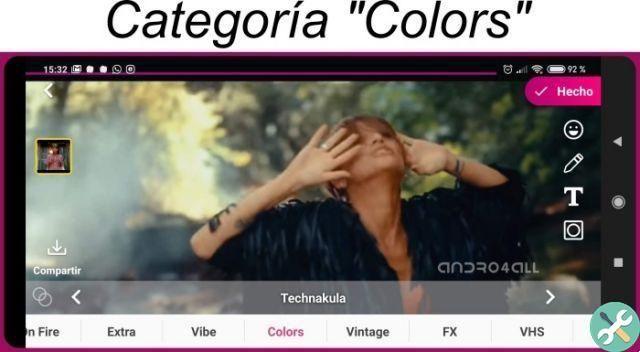
One of the filters in the "Colors" category
In the “Extra” category I found the TwoDance filter which I found an interesting effect.
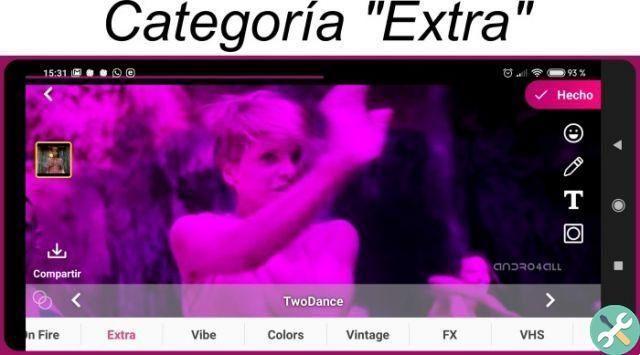
the “TwoDance” filter gives an interesting effect to the video.
In the «Feels» category you can find some effects like the ones you can see in the following images.
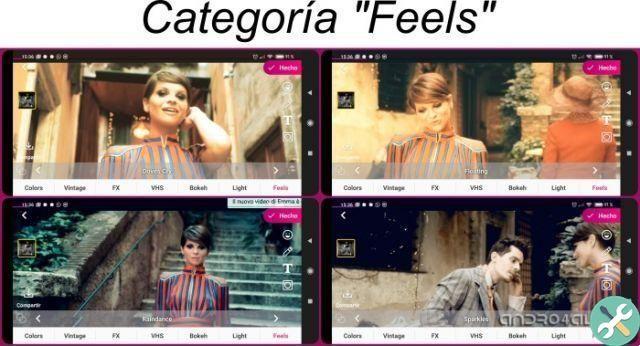
The best filters in the "Feelings" category
Filters in the “FX” category are undoubtedly the ones that take their laurels, they have a very psychedelic look. For example, the "Are Jee Bee" filter gives the feeling of watching a 3D movie but without the 3D glasses. The "Future Past" filter gives the feeling of a time travel film.

The filters in the «FX» category are the most striking.
Finally, the VHS category brings us all the nostalgia of those home movies recorded with a very “retro” home VHS camcorder.
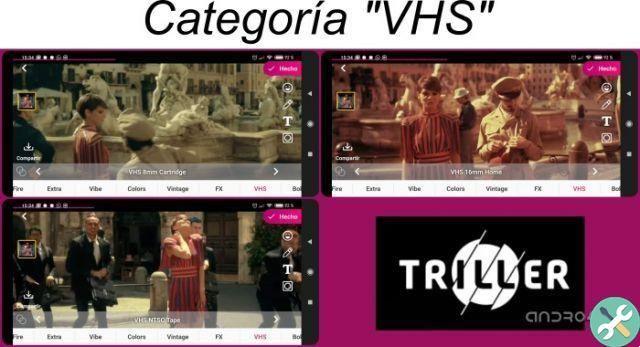
For the nostalgic: the filters of the VHS category
Today we went through some of the filters that you can find in Triller, but there are many others, we invite you to discover them for yourself and to play by creating your own video clips.


























