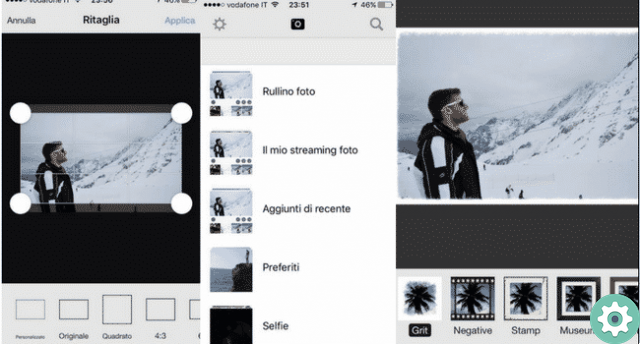
In the following article we will show you how can we add frames to our instagram profile photo, either to decorate our profile photo and thus make it look more striking or to attract the attention of your followers with some claim phrases.
There are many applications with which we can add frames to our Instagram photos, but the best application will be Facebook, which we will use to show you how to do it in a very simple way.
Instagram and Facebook profile photos are round, so all the frames that we will see fit this shape and therefore we can have frames that match the circle of the profile photo as the frame is within the cropping limit of the photo.
Find a frame for your Instagram profile picture from Facebook
look for frames for our Instagram profile photos we can use the Facebook mobile app or from the web, we will explain it to you from the mobile, as the steps from the computer are the same.
First you should know that you will have to choose the same photo on Facebook that you want to put on Instagram because we will export it from one app to another, even if you change it again later. Follow these steps to change your Instagram profile photo to a frame from Facebook:
- We will first access Facebook from our mobile.
- Now we will click on our Facebook profile picture.
- Then click camera icon that appears in the profile picture.
- We select «Add frame».
- A new window will open where we can search for any frame we want, we put the word "red" because we want red frames, but you can put whatever you want.
- When you select a frame you will be able to see how it looks on your profile picture, but if you don't like it you will have to click on "Change frame".
- Once you find the frame you want to add, you will have to click on «Save», you can choose whether to use it temporarily or permanently.
- In case you want a time lapse, you can choose the time you want, between 1 hour, 1 day, 1 week or custom (you will have to choose the day and time you want to remove the tile).
- Now that we've changed the Facebook profile photo to our favorite frame, we will continue to do it on Instagram, remember that we have to do it on Facebook first.
Add a frame to your Instagram profile
I steps to follow on Instagram are very simple, thanks to the implementation of Facebook and Instagram, we can put the same photo that we have on Facebook on Instagram, you just have to follow these steps:
- Open your Instagram app.
- Click on your profile picture icon.
- Now click on "Edit profile".
- Next you will need to click «Change profile picture» to choose the new profile picture with the built-in frame.
- A pop-up window will appear in which we will have to select «Import from Facebook». After a few seconds we will see our Facebook photo with the frame we chose before on Instagram.
- We can now see in our profile the new photo with the frame and adapted to the cropping limits that Instagram has.
When we changed the Instagram profile photo, you must take into account that it is imported as a photo, so if you have chosen a time interval on Facebook, it will disappear when you have decided it, but not on Instagram, so you have to change it anyway when you want another photo or another frame.
This is the easiest way to add a frame to the photos of our Instagram profile, so we encourage you to try this way, because Facebook helps us a lot when it comes to changing it automatically.


























