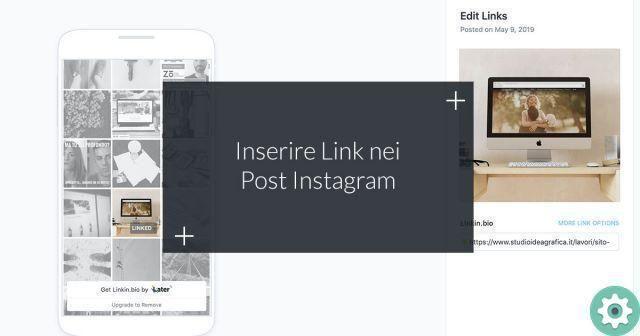
Instagram, the most used social network in the world , allows us to create publications with videos or photos, we can also add a description to each publication we make with a link, we can't put links, but we will tell you how you can do it and then you can put links in instagram posts.
We have already told you how to insert links in Instagram bio so that your followers can access the link you want since Instagram allows you to add links in bio, but in the following article we will teach you how to insert them in posts bio.
Another way we have to insert links on Instagram is in IGTV videos or in Stories, as long as you have more than 10.000 followers, something that is sometimes difficult to achieve if you are just starting out on this social network.
Subsequently we will show you a series of solutions that will allow us to add links in publications that we make on Instagram, so that your followers can access other links from them.
Where can we add links on Instagram?
First of all we will remind you of the ways we need to add links on Instagram, when we talk about links, we refer to those that we can click on them and be sent to another website. The places where we can insert the links are:
- Instagram profile.
- In Stories with the option «Swipe up», but only when we have more than 10.000 followers.
- In the video description on our IGTV profile.
Now, Instagram doesn't allow us to add clickable links, so we will have to look for other options like Later.com tools , Linktree , Beacons and many more.
Later.com, create an Instagram feed with links
One of the best ways we have for add links to our Instagram posts is to use a free tool called Later.com with which we will create a sort of non-Instagram feed in which we will insert the links to the photos we want from our Instagram.
Next, we will see how we can do it, you just have to follow these simple steps:
- The first step will be to create a free account on later.com, an email address or Facebook account will suffice.
Web: later.com
- So we can answer a short questionnaire to have a more complete profile.
- The next step will be connect instagram account and access it.
- When Later.com takes us to our main panel, we will have to look at the left menu and go to the tab «Linkin.bio».
- This will be our panel or feed where we can choose up to 30 posts from our Instagram to add the links.
- To add links we will just have to select a photo we want and add the link we want.
- When we are done choose the photos and place the links we can see a button at the top with our Later.com profile address.
- If we click on it we can see how is our Linkin.bio profile, which we can paste into our Instagram profile and then insert links in publications.
So in a simple way we will have a profile with the publications of our Instagram profile with links so that our contacts, followers or customers can access the websites we want when they click.
Linktree, add external links on a single page
Linktree is a website where we can create a profile dedicated to adding buttons with external links, with Linktree we can allow our followers to access a whole network of all the links we want to add with just one link that we insert our bio on Instagram.
We can add all kinds of links, but if you want to know what it is and learn more about Linktree and how it works, we recommend reading the article we dedicated to this site that helps Instagram users so much.
Beacon, create an Instagram feed with external links
beacons is one of the best tools for this type of business, with Beacons we can create something very similar to Linktree but with much greater potential and above all for free. Beacons is a service that it allows us to create a sort of copy of our Instagram feed to add links to posts.
Beacons can be a bit shocking at first because you don't know how to get started or what to do, but we highly recommend that you follow the steps you will see below and you will learn how to create an Instagram feed with links in messages.
How to create an Instagram feed in Beacons
The first of all will be to creare un account in Beacons, we only need a username and an email, we advise you, if possible, to use the same username that you have on Instagram in order not to create more confusion for your followers.
Website: Beacon
We will now start customizing our Profile Beacons in such a way as to stimulate our Instagram and thus be able to add links in publications:
- When you create the Beacons account you will need to answer some questions, as an assistant to create your profile, but don't worry because all options can be changed later.
- The wizard will ask you for your data, one of the first will be the option to add your favorite social networks, in our case we only selected Instagram, and Beacons will automatically create a profile based on your Instagram by copying your profile picture and your bio
- Now is the time to choose the theme you want to apply, you can make it very eye-catching or leave it plain to make it look even more Instagram-like, but we recommend that you customize it as much as possible to make it more appealing.
- Once we're done with the Beacon wizard, we have three important areas where we can make our changes. We will have several tabs; "My page", to manage all the links of our Beacons profile. "Appearance" to change the entire style and layout. "Advanced", where we can manage some more advanced options.
- The first thing will be to go to the tab "My page" where we will find several editable buttons; Header, text, links and emails and SMS. We will focus everything on the section "Link".
- Click the button «Edit» located to the right of «Link».
- Once inside, we'll have to add each of the publications we have in our Instagram feed, this is very important that they are the same photos (with the limitation that they can only be 3MB maximum).
- Click the «Add new link to button» button.
- Now we will have to customize this section, we will be able to select a title, a description and the address that you want to insert in that publication.
- Now the most important step, add image, we will have to click on the photo icon.
- Then we will click on "Upload image" and select images from our Instagram feed.
- We will have to repeat the same step over and over to add all the publications we want to add links so your followers know where they will need to click, hence putting the same instagram image.
- Now to be able to share our Beacon profile we will have to copy the link that the web provides us in the upper right part which will have a format like this, with the final name of your user:
- The last step will be copy the Beacons link in our Instagram bio and we will have to use the trick «link in BIO» in each of our Instagram posts to bring our followers to the Beacons profile.
- With this we will make sure that our followers see the same Instagram photos and can click them to go to the link you wanted to insert into the Instagram post.
- This is the most effective way to insert links in Instagram posts in a simple and very practical way.
- After adding all the images we want with link esterni dai nostri post his Instagram in Beacons, we can see that we have something very similar to our Instagram profile.
- On the one hand we can see the profile area and the bio.
- On the other hand, we can see the photo feed area, each of which is an external link.
When we finish all the photos we want, Beacons offers a premium subscription which enables us much more features, but fortunately with the free account we can change the style of the buttons, the font and all the visual elements of our Beacons profile, all from the tab "Appearance".
Obviously we can also use the "Link in bio" trick when making some Instagram Stories so that when they access our profile they will see the Beacons profile link and they will access it to see all the photos with links to our Instagram.
Now we know that all passes are a pain, but it's the only solution until Instagram listens to its users a little more and activates the option to add links in publications in so that there is more interaction, even though we know it does for obvious reasons.
linkymy.photos
It is a service very similar to Beacons, but with the particularity that it automatically copies your photos from the Instagram feed so that you can connect them as you wish and finally create a copy of your photos on the Linkymy.photos profile.
Follow the steps below to create a feed like the one on your Instagram account and add links to posts:
- I accessed the Linkymy.photos website.
Web: Linkymy.photos
- Now you will need to create an account and then add your Instagram account, you can only add one account with the free plan.
- Once the account is created you will have to choose the photos from your feed and add the link you want, but you must know that with the free plan you can only have 3 photos with links at a time, so you will have to change the link from time to time when.
LnknBio
Another service with which we can create a profile with our links to add Instagram post is LnknBio, on this site when we create an account we will only have to start adding links to the products that we advertise in our Instagram account.
The function to add images to the links of LnknBio we will have to have a payment plan so we will have to settle for links and tell our followers a few tricks so they know how to locate the link to which each publication belongs.
Using the button "Add new link" we can add as many links as we want and we can also see a preview of how our LnknBio profile will look when seen from a mobile phone, so it is a very interesting alternative to the others.
Web: LnknBio
ipolink
Hipolink is another website with which we can create a profile very similar to our Instagram feed, so we can add as many links as we want and then direct our followers to our products through this website.
Remember that you must always wear makeup «Link in bio» and place the link of the web you have chosen to place your links. Follow these steps to create a profile on Hipolink and add as many links as you like:
- Access the Hipolink website.
Website: Hypolink
- Create an account with a username and email.
- Time you can see your main profile and in the left column you can see everything you can add, from text, icons and images (although you can only add images with a paid plan) and links among others.
- To add links you just have to press the button «Links» and in the right column edit all the content and appearance of the link you created.
ench.me
Ench.me is a website where we can create a sort of space or vertical feed to add as well links to our Instagram posts, works the same as the others, follow these steps to create a hookup profile on Ench.me:
- Access the Ench.me website.
Website: Ench.me
- Now all you have to do is create a profile with an email address and password.
– Next we will have our profile and we will have to press the button «Add component» to add one of the following types of links. We can choose an image which is what we want.
- In the next step we can choose one of the following options:
- We select "Image" to add a photo.
- Now click on "Upload image" and select the photo from our computer.
- Once the image is selected, we can edit the link by clicking on the button "Connection".
- We can add the link and then we will see what our Ench.me profile looks like so that we can put it in our Instagram bio and that our followers can see all our products.
Manylink.co, minimalist, but effective
Manylink is another site very similar to Linktree, but very minimalistic, with Manylinks we can create a profile where we can add as many links as we want, but only with a title and a link. Follow these steps to create a profile on Manylink:
- Access the Manylink.co website.
Website: Manylink
- Create your account with an email and password.
- At the top we can see a menu with three buttons, we will click on "Link" to access the link creator.
- Now we will click «Add link».
- We will write the title and address that we want that button to send us to.
So easy we will have created our Manylink.co profile and we will be able to copy it and put it in our Instagram bio so that our followers can share as many links as we want from the profile and direct the audience to all our products.
And is that Instagram does not want you to leave its application, because wants the user to use the app, for this reason it adds functions like shopping, IGTV videos and Reels, so that with all these functions it keeps the user in the app and it is not about other external websites also here we teach you how to insert links in Instagram stories.
Other websites to create profiles with links
Even so, after all these websites where we can create profiles for our Instagram bio and thus be able to Insert links in Instagram posts, we leave you a list of websites that you can access and that have the same functions, although some are paid, but you may be interested in:
- SharemyInsights.com
- urltr.ee
- Dash.shorby.com
- Milkshake.app
- Biolinky.co
- link.co
- hyperpush.io
- Disha.ng
- skedsocial.com
- Networks.bio
- Everlinks.io
- Stacky.me
- gioia.link
- link.snipfeed.co
- znaplink.com
Then a creating a parallel Instagram feed with our photos will be very simple and so we can make our followers click on the links we add to Instagram posts.


























