Find out how to add more fingerprints to unlock your android mobile with this guide in which we explain how to do it in a few simple steps.
Although some studies claim that most fingerprint readers are not secure, this unlocking system has become one of the user's favorites thanks to the convenience they offer.
In mobiles you can find various types of sensors: on the side, like the Redmi Note 9 Pro; under optical screen, such as Huawei P40 Pro +; or rear fingerprint sensor, like the Samsung Galaxy M30s.
All of them will allow you to add multiple fingerprints to be able to unlock with different fingers and we will see it in the next lines.

Add multiple fingerprints to your Android phone to be able to unlock it with different fingers.
How to add more fingerprints to unlock your android mobile
Adding multiple fingerprints to your Android mobile is a very simple process which can help you a lot when using the terminal.
Therefore, you will not have to do it all the time with the same finger, you can unlock the mobile with the fingerprint that suits you best according to your situation.
To perform this action, you must first have activated fingerprint unlock on the device. By enabling it, you will also have a first fingerprint activated.
You can then add more footprints very easily. The example in this guide was made with a Google Pixel 3a mobile phone, although the process is similar on other Android devices.
- Go up Settings> Security.
- In the "Device Security" section, click «Pixel Imprint».
- click on "Add fingerprint".
- follow the instructions on the screen so that the mobile phone saves that new fingerprint correctly.
- The fingerprint will be added and now you can unlock your android mobile with it.
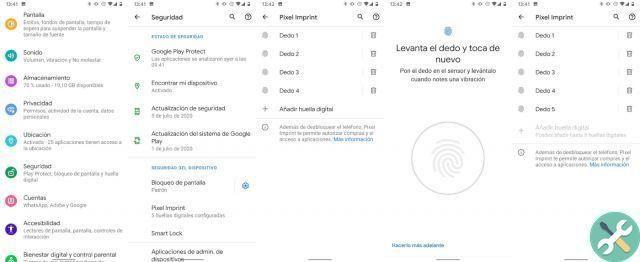
This is the procedure to follow to add an unlock fingerprint on a Google Pixel.
As we said, this guide was made with a Google Pixel 3a. The process on other Android phones may vary slightly depending on the manufacturer, but it will always follow a similar path.
Within the "Security" section, you can find a section called "Fingerprints" - or variants - where you can configure this feature to your liking, that is, add fingerprints and delete the ones you will no longer use.
We recommend: how to know if your cell phone sensors are not working and how to fix it
Add more fingerprints on Samsung mobiles
A clear example that the procedure for adding unlock fingerprints is similar on different Android phones is Samsung.
Now we will see which steps you should follow if you have a South Korean company phone and want to add new fingerprints to unlock it:
- Go up Settings> Biometrics and Security.
- Click on the section "Fingerprints".
- Select "Add fingerprint".
- follow the instructions on the screen to scan your fingerprint. You can see how the process goes all the way to the end.
- The new fingerprint is registered on the phone and you can now use it to unlock it.
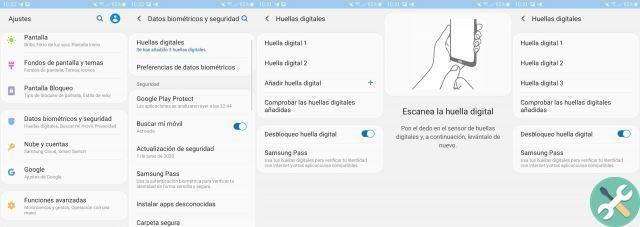
This is the path to add new fingerprints on your Samsung mobile.
As you can see, the process on the Samsung mobile is not far from the one performed on the Google Pixel 3a. The whole consists when using the "Add fingerprint" function to proceed with the complete scan of the fingerprint until it is saved.
Finally, if you use this type of unlock on your Samsung, you still have time for speed up the fingerprint reader with this simple trick to make it read your fingerprint even faster.


























